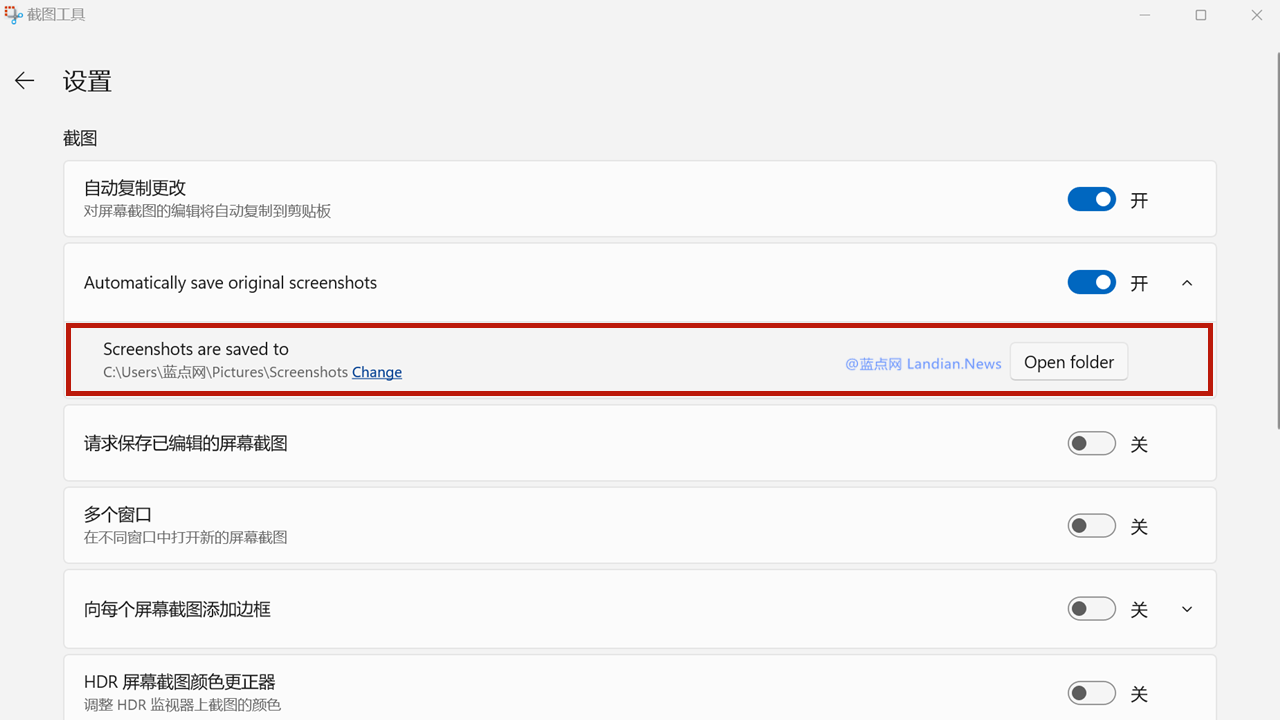Microsoft Launches New Windows 11 Screenshot Tool, Finally Allowing Users to Change the Default Save Folder
Microsoft has been frequently updating the built-in screenshot tool in Windows 11, adding new features that, in some respects, rival third-party screenshot applications. For some users, this nearly eliminates the need for installing any third-party screenshot tools.
However, a longstanding issue has been Microsoft's lack of an option to change the default save folder for screenshots. In the user's folder, Microsoft provides folders such as Documents, Pictures, and Videos, with the screenshot tool defaulting to save in the Pictures folder.
For users accustomed to saving screenshots on the desktop for immediate access without needing to navigate through File Explorer to the Pictures folder, like Landian.news, this was a key reason to use third-party tools.
Microsoft has finally introduced the ability to modify the save folder. In the latest version of the screenshot tool released to Windows Insider preview users, it's now possible to change the default screenshot folder. Any screenshots taken after the change will automatically be saved to the new folder. Though a minor update, this change is incredibly practical.
This version is currently being tested in Windows Insider, but if you're using the official version of Windows 11 and wish to access this new feature early, you can manually update by downloading the offline installation file.
Here are the steps to update using the offline file:
- Visit this website: https://store.rg-adguard.net/
- Select "ProductID" from the dropdown menu on the left side of the input box.
- Paste "9MZ95KL8MR0L" into the input box.
- Choose "Fast" from the dropdown menu on the right side and click search.
- Find the entry for 2022.2408.13.0_neutral_~_8wekyb3d8bbwe.msixbundle.
- If using Chrome, right-click the entry and select "Save link as" to download locally.
- Then go to the Chrome download list (Ctrl+J), choose to download the unsafe file, and double-click the downloaded file to update.
Note: The process is more complicated in Chrome because Microsoft's server links are provided over HTTP, which Chrome automatically blocks due to security concerns.