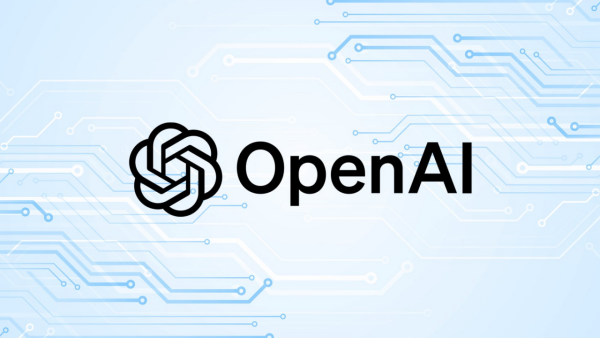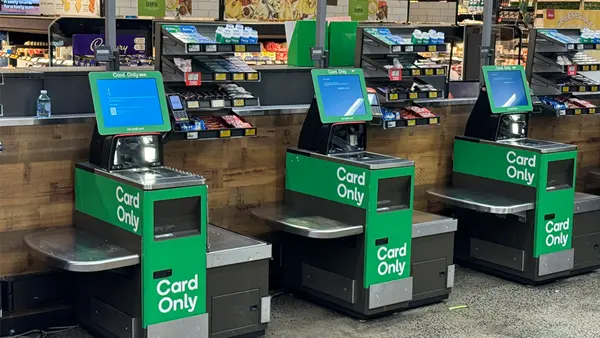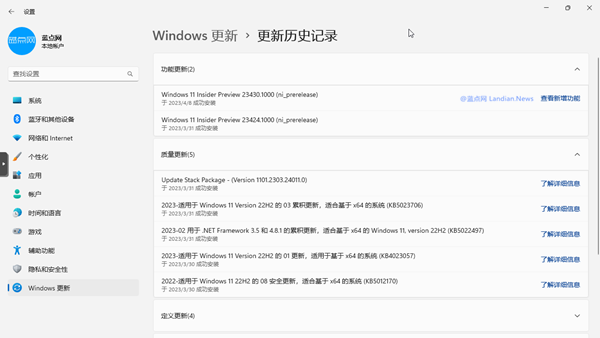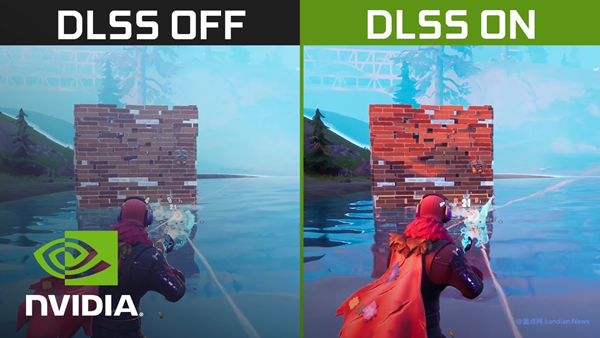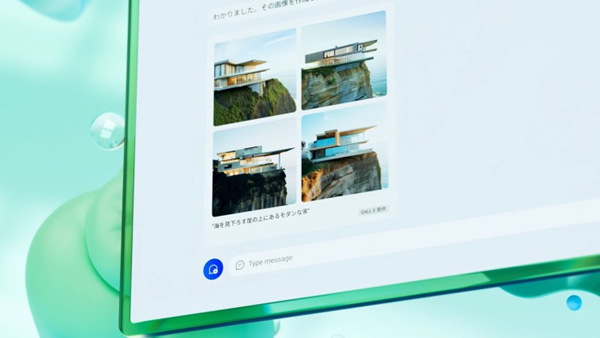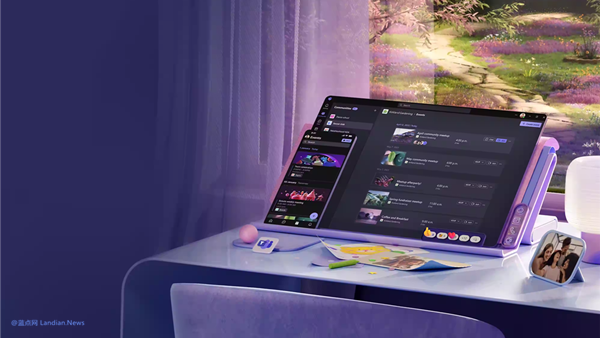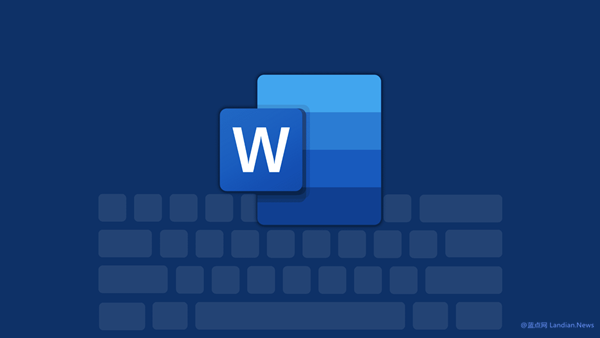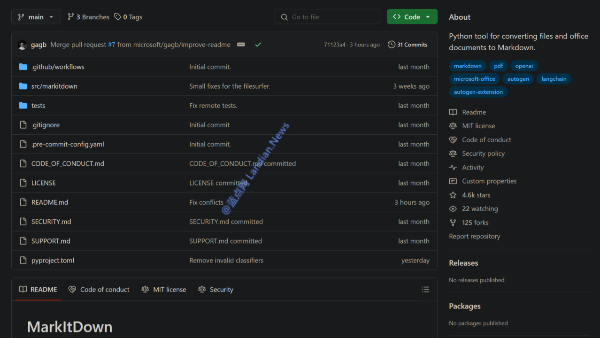Windows 11 Update Brings Changes to User Notifications and Promotional Tactics
Microsoft is continuously updating and refining Windows 11, and recent changes in the development version show the company is testing new ways to promote its online services and Microsoft 365 subscriptions. The latest Windows 11 Dev Build 23419 introduces modified notification styles in the Start menu, which may impact users' experiences and push them towards adopting Microsoft's online accounts.

?Image from:@Albacore
Start Menu Notification Overhaul
Previously, yellow dot notifications in the Start menu informed users about available system updates and prompted them to restart their devices or choose shutdown options. In the new build, Microsoft has added options like "Back up your files," "Sign in with a Microsoft account," and "Complete your device's profile" to the user button, effectively turning them into promotional messages for Microsoft 365.

No Disabling Option for Promotional Messages
Currently, there is no built-in option for users to disable these promotional notifications. This may prove frustrating for those who prefer not to use Microsoft's online accounts or subscribe to Microsoft 365.
New Notification Style
Windows 11 Dev Build 23419 introduces a change in the notification style, replacing the yellow dot with a more intrusive red "❌" symbol. This new icon may push users further towards adopting Microsoft's online accounts, as the more prominent visual cue could make it harder to ignore. However, even if users sign in with a Microsoft account, the notifications will continue to appear if they have not subscribed to Microsoft 365.

?Image from:@PhantomOcean3
Disabling Notifications in Future Updates
Although the current build does not include an option to disable these promotional notifications, Microsoft has left room for such an option in the future. It is expected that when this feature is eventually rolled out in the stable channel, users will be able to disable notifications through the settings.
To disable notifications, users can follow the path: Settings > Personalization > Start > Show account-related notifications occasionally in Start.
In conclusion, Microsoft's recent Windows 11 update brings changes to the Start menu's user notifications, promoting Microsoft's online accounts and subscription services more aggressively. While some may find these changes intrusive, it is anticipated that future updates will provide an option to disable these notifications, allowing users to tailor their experience to their preferences.