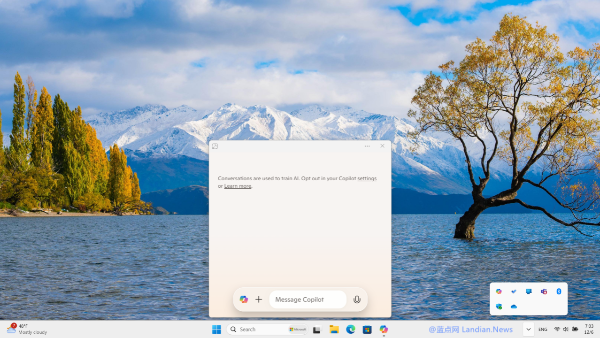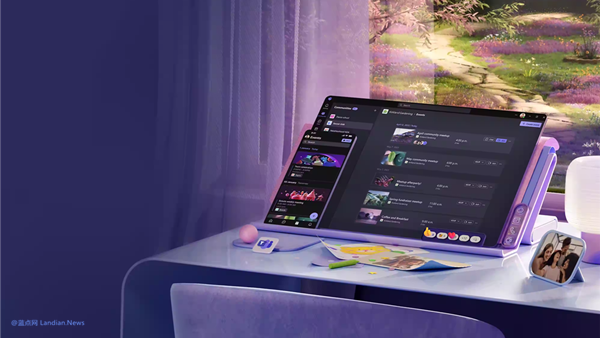Say Goodbye to Third-Party Tools: Microsoft Edge’s New Screenshot Feature
Microsoft Edge has long had a built-in screenshot feature, allowing users to quickly capture webpages, annotate, highlight content with a pen, and share the saved images. However, as a browser-based tool, it could only capture within the browser window, necessitating the use of third-party screenshot tools for broader tasks.
Now, Microsoft is testing a system-level screenshot feature in Microsoft Edge, enabling users to capture not just the browser window but any part of the desktop. This enhancement could eliminate the need for third-party screenshot tools.
The new screenshot feature is currently being tested in the Microsoft Edge Canary version. Interested users can enable it through additional startup commands.
Here’s how to enable the feature:
1. Update to Microsoft Edge Canary version 128 or later.
2. Go to Microsoft Edge settings, navigate to System and Performance, and disable Startup Boost.
3. Right-click on the Microsoft Edge Canary shortcut, select Properties, and add the following commands in the Target field after a space: --enable-features=msEdgeScreenshotInWebCapture,msEdgeWebCaptureUniformExperience
4. Save the changes and restart the browser. Use Ctrl+Shift+S to activate the screenshot tool, or select "Web Capture" from the Microsoft Edge menu.
Note: Disabling Startup Boost is necessary for the feature to work. This requirement may be removed once the feature is officially released in the stable version of Microsoft Edge.
Additionally, some users, including those at Landian.News, have found that the keyboard shortcut might not work due to potential conflicts. Testing with Microsoft Edge closed may help resolve this issue.
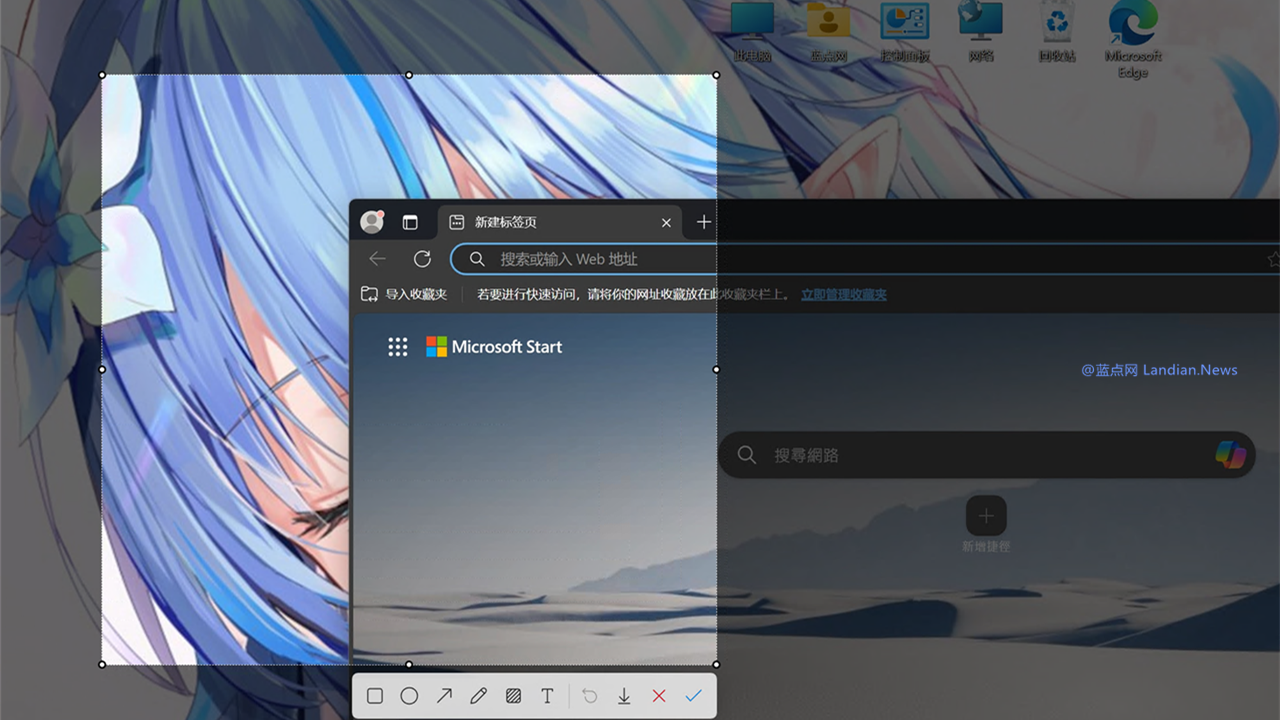

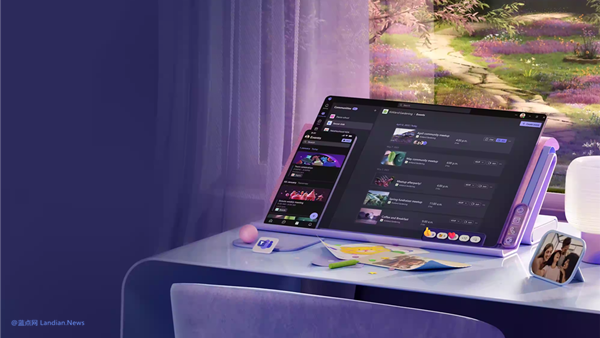

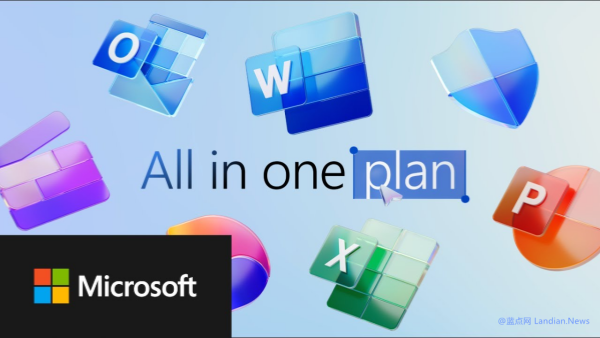
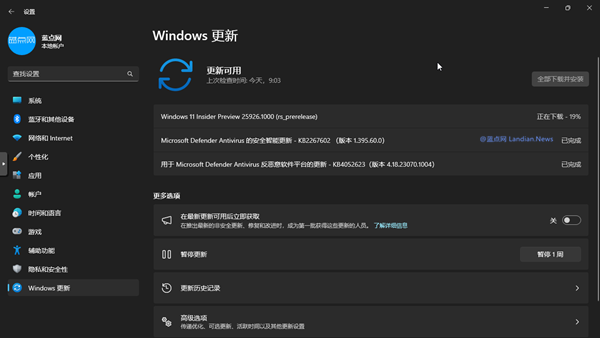
![[Tutorial] iOS 18.2 Safari Now Supports Importing and Exporting Bookmarks/Extensions/Passwords, etc. Here's How to Use it](https://img.lancdn.co/news/2024/06/4584T.png)