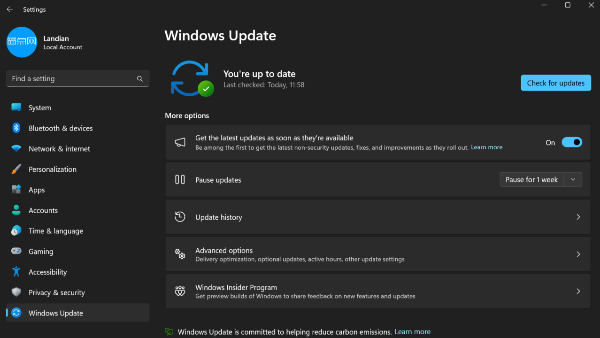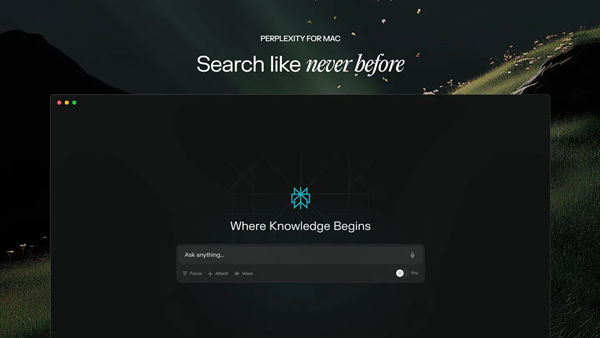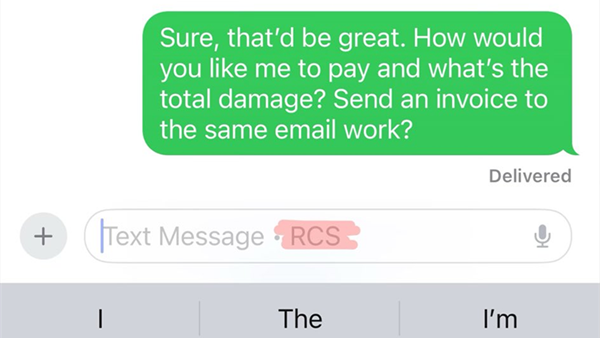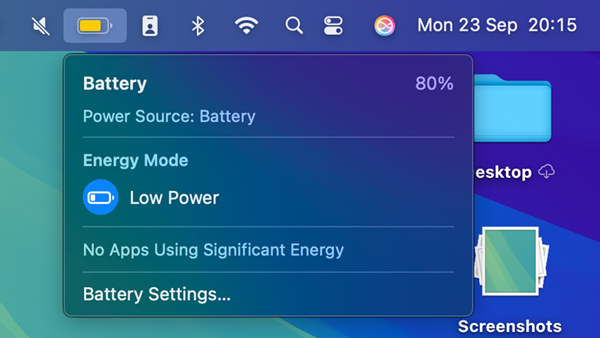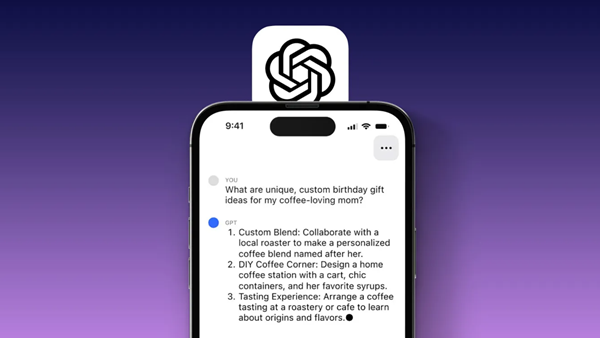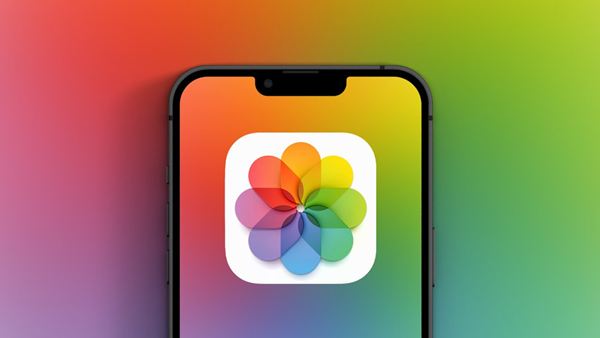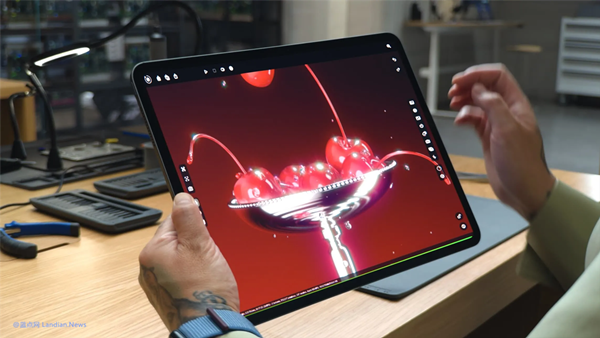macOS Sequoia Enhances Security: Unsigned or Not Notarized Software Cannot Bypass Protections with Control-Click
In a previous discussion regarding macOS Sequoia, we touched on the reset of permissions for screenshot and screen recording software. This security policy automatically resets permissions after each system restart and every week, requiring users to reauthorize when they need to use screenshot or screen recording tools.
In addition to this security policy, Apple has made adjustments to the permissions for unsigned and not notarized applications in this version. A minor change is that users can no longer bypass protections using Control-click.
Users can still open these unsigned applications but must go to System Settings, Privacy and Security, view the software's security information, and then click confirm to open the software.
Unlike iOS and iPadOS, macOS does have an App Store but does not require all software to be listed on the Mac App Store. Developers can choose to sign or notarize their software, and in such cases, it can also be used on Mac.
So, does this mean software that is neither signed nor notarized cannot be used? Not exactly. However, when users attempt to open such software, they will encounter a security prompt. Previously, for some professional users, it was possible to bypass this prompt by holding Control and clicking on the software.
Now, macOS Sequoia has removed this shortcut. Any application that is unsigned and not notarized must be opened through system settings, which increases the complexity but also enhances security.
Of course, this is not a BUG. Apple has confirmed in the developer community that this is a new security strategy. Apple also urges developers to ensure their software is signed to avoid these usage inconveniences for users.