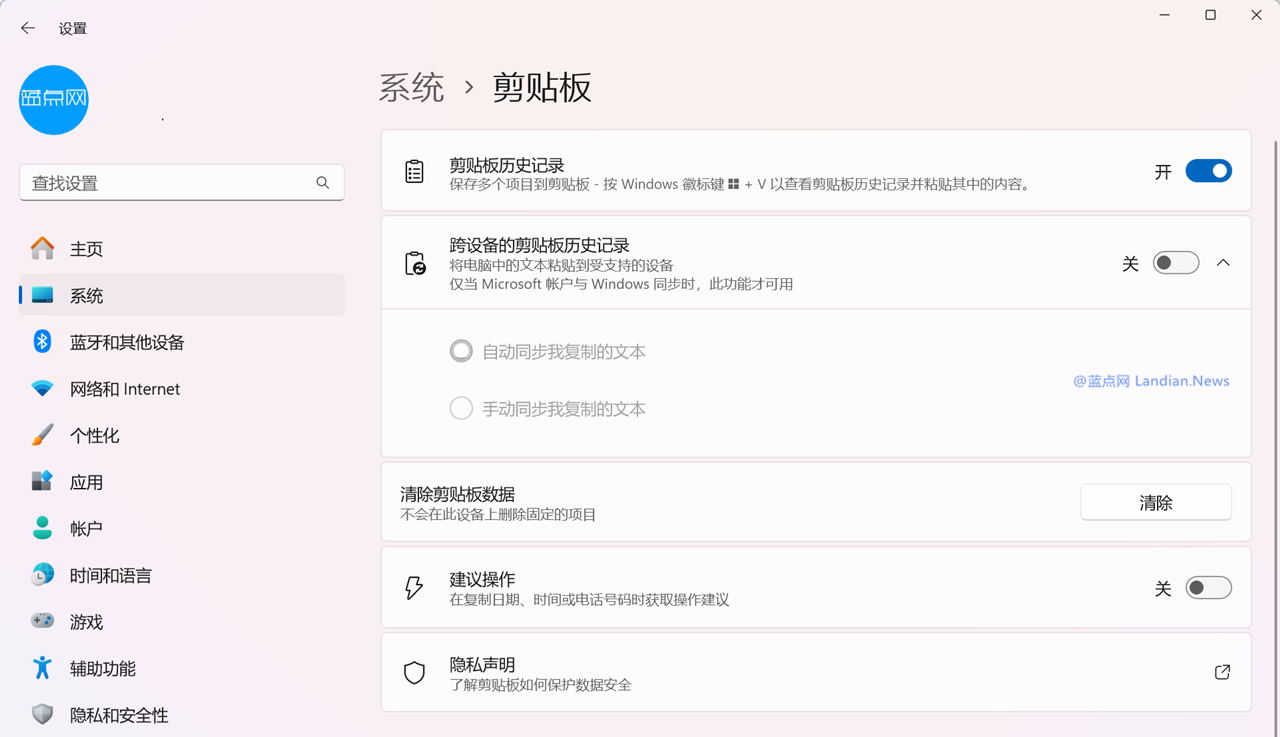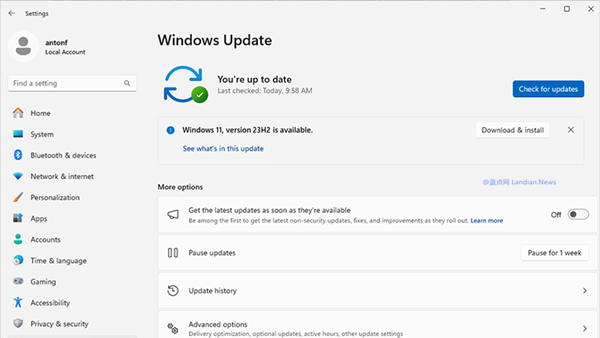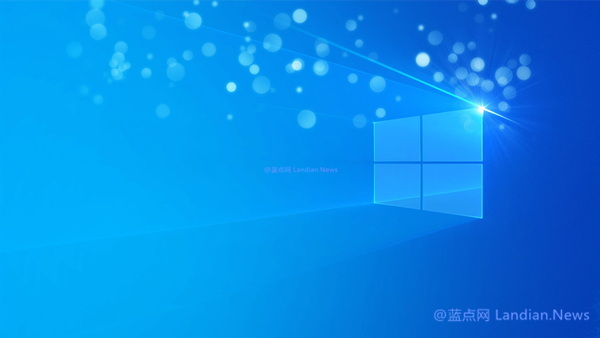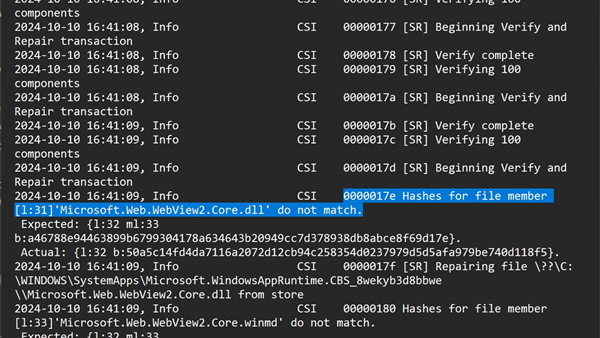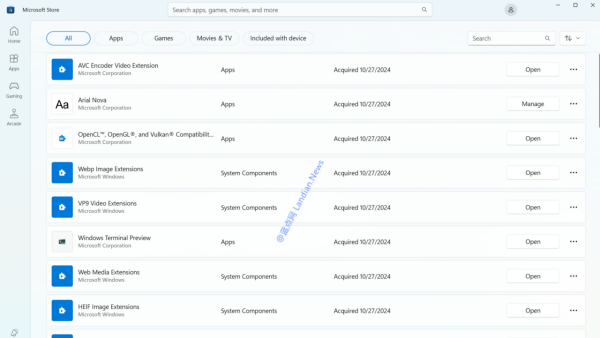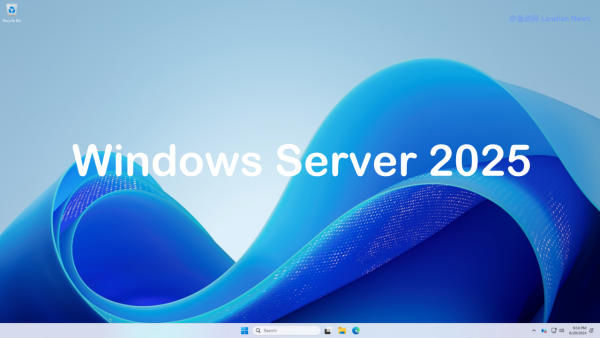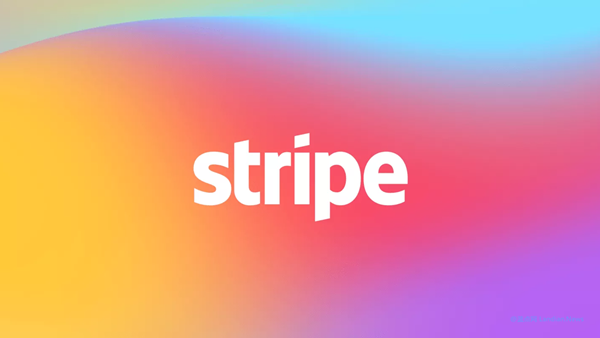Temporary Fix for Clipboard History Issues in Windows 11 24H2
Since the early release of the Windows 11 24H2 RTM version this month, multiple issues have surfaced that ideally should have been identified and resolved during the testing phase.
Known issues include the Blue Screen of Death (BSOD) occurring on Western Digital SN580/SN770 models after upgrading to 24H2, the System File Checker (SFC) command consistently indicating system errors that need fixing, and an 8.63GB update cache that cannot be cleared (though this is a display error).
The latest discovered issue concerns the Clipboard History feature. After enabling Clipboard History in Windows 11 24H2, copying any content fails to display it correctly in the history. This malfunction impacts users who rely on this feature.
Clipboard History, introduced in Windows 10 Version 1809, is a feature that is disabled by default. Once enabled, copied content is logged, allowing users to access previously copied content via Win+V. However, content that is not pinned will be cleared upon system restart.
In the Windows 11 Feedback Hub, users reported this anomaly three months ago, but like most feedback, it failed to capture Microsoft's attention, leading to the issue persisting into the RTM release.
It's noteworthy that, based on testing, the malfunction of Clipboard History may be linked to specific settings. Modifying these settings appears to provide a workaround, so if you're experiencing this issue, you might try the following temporary solution:
Temporary Solution:
- Open Settings > System > Clipboard, and enable Clipboard History.
- If "Suggested Actions" is enabled, turn it off.
- No further actions are required at this point. Try copying any content and opening Clipboard History to test.
- If the issue persists, try disabling and then re-enabling Clipboard History.
- Finally, decide whether to keep "Suggested Actions" enabled or disabled based on your preference.