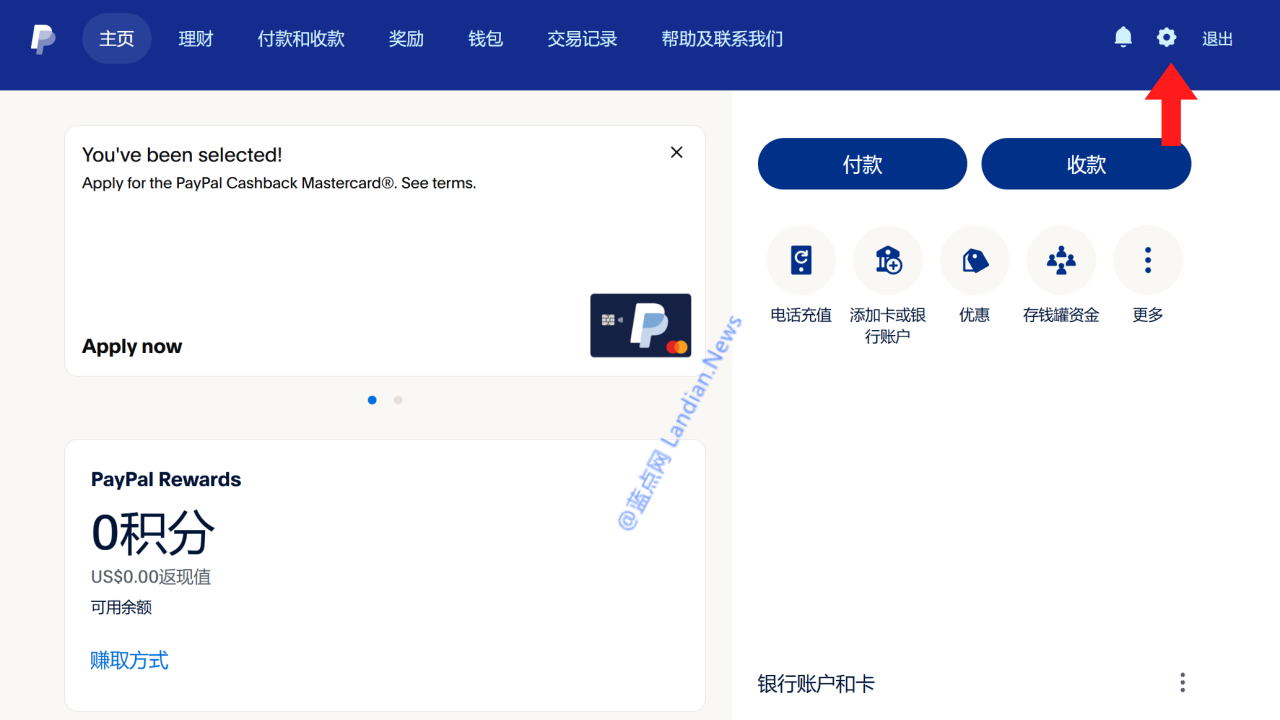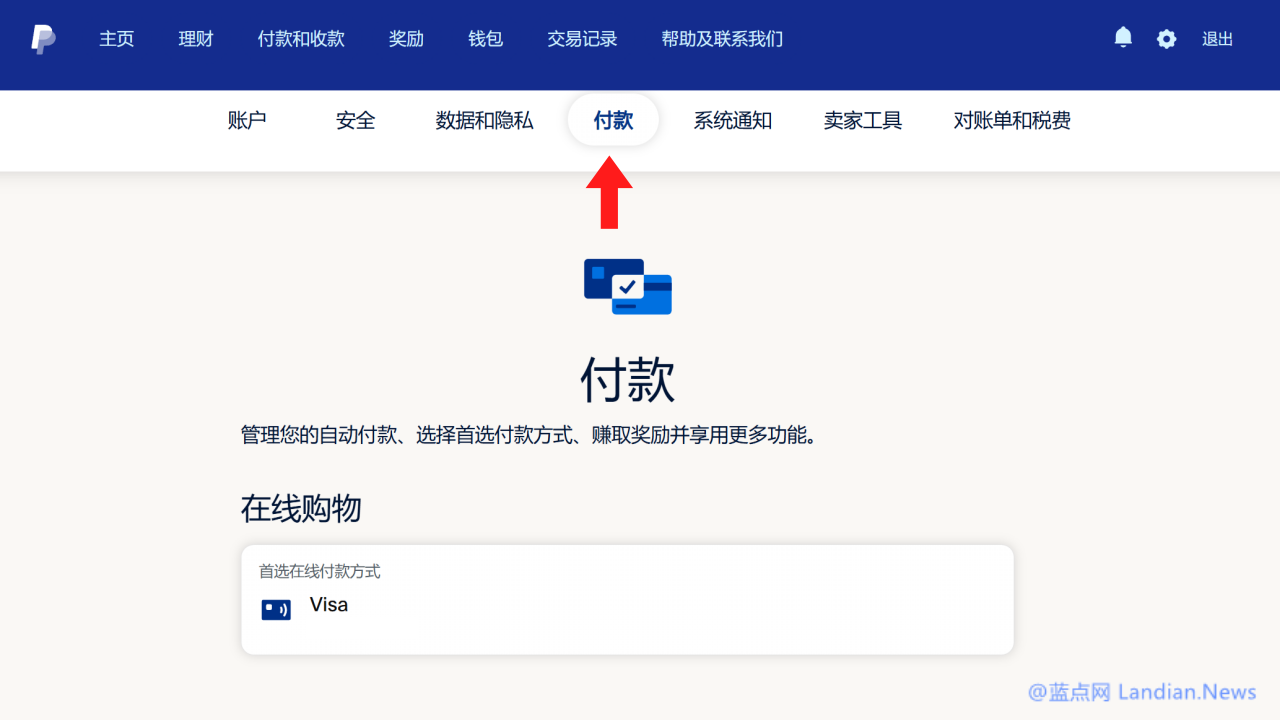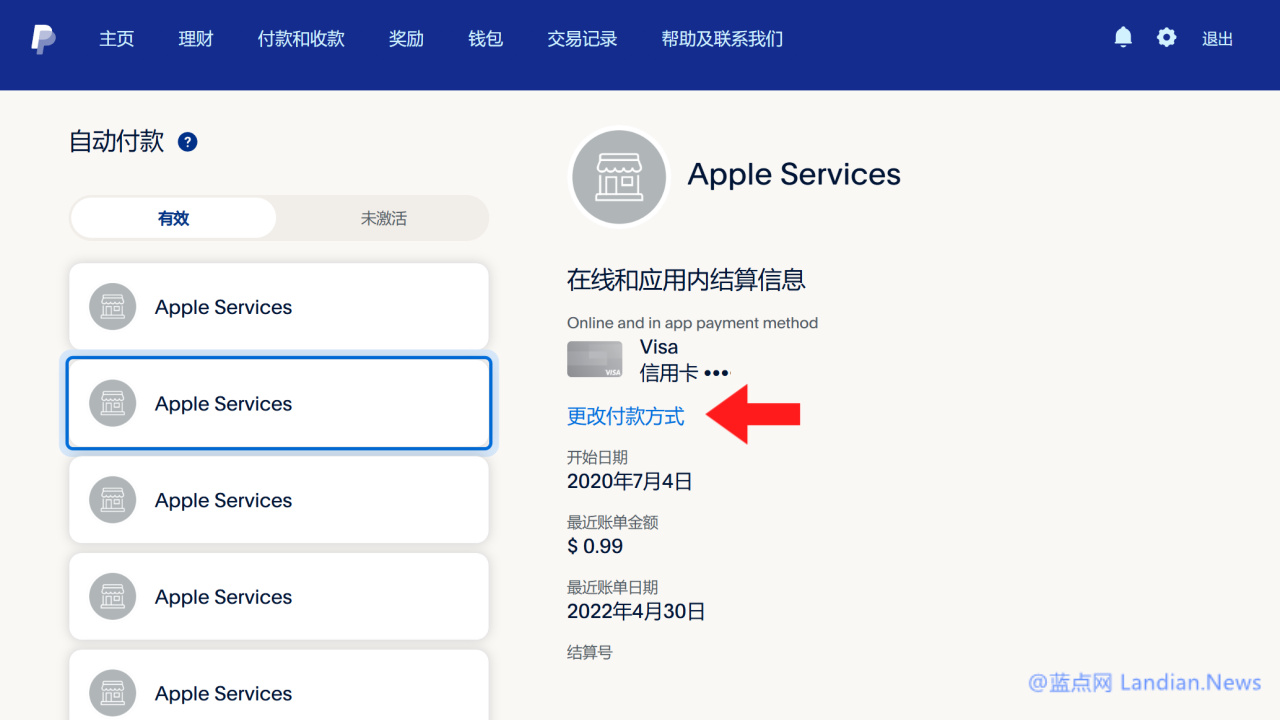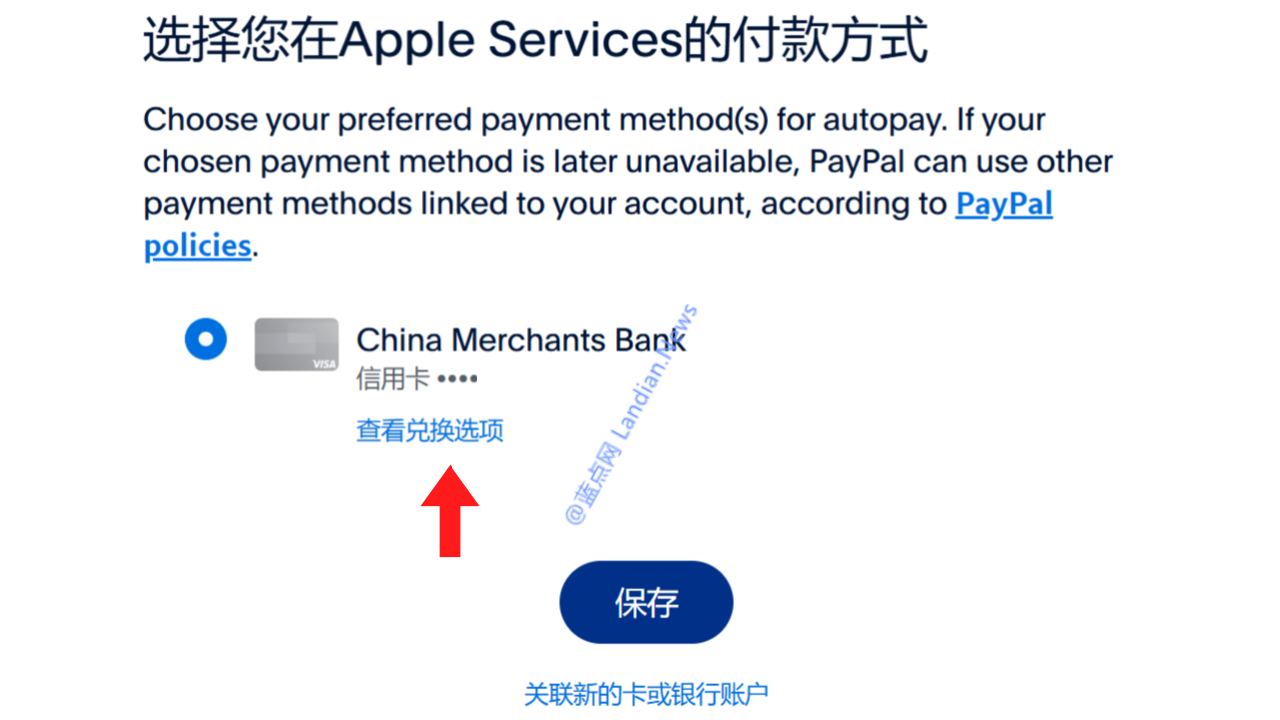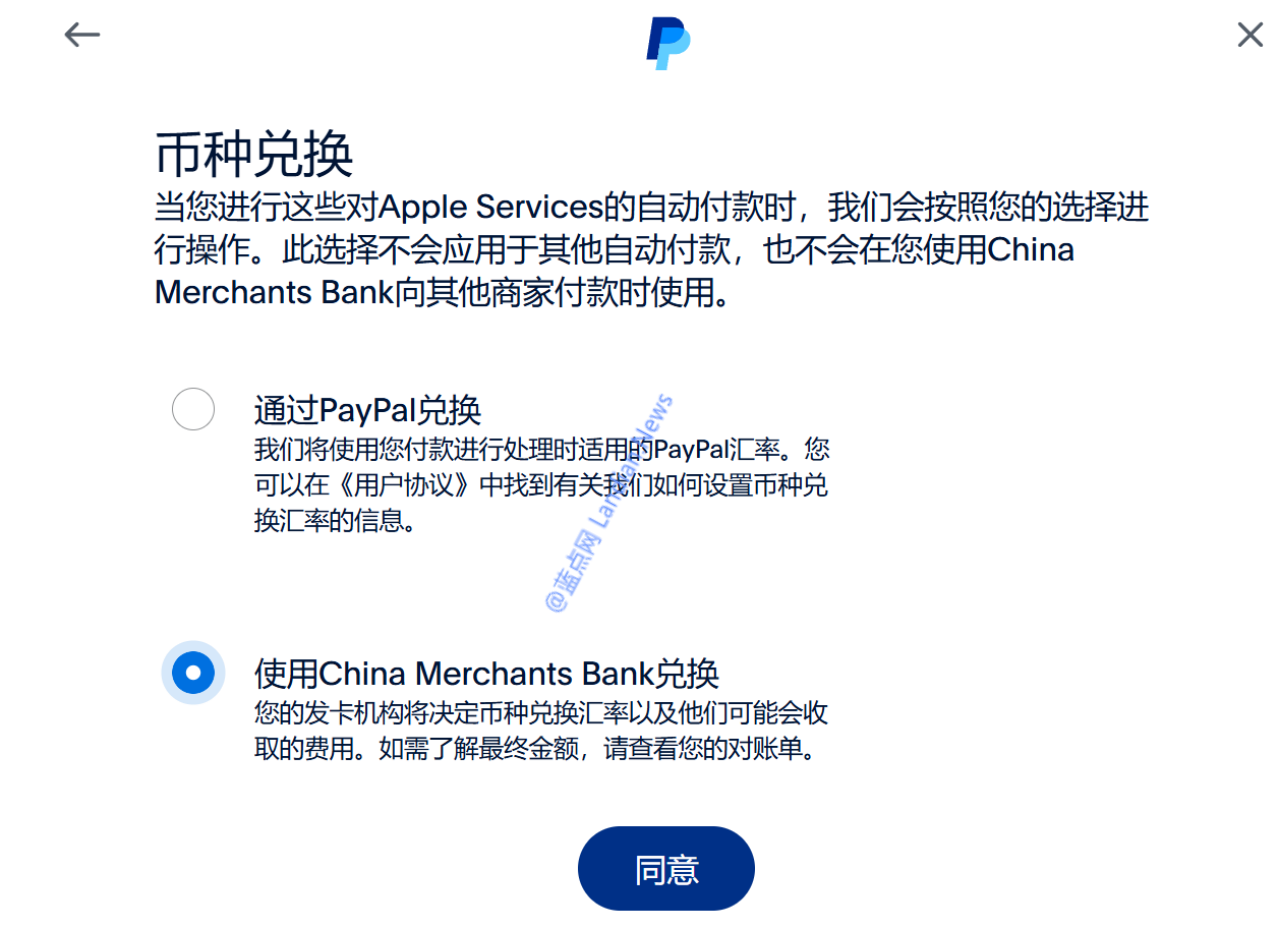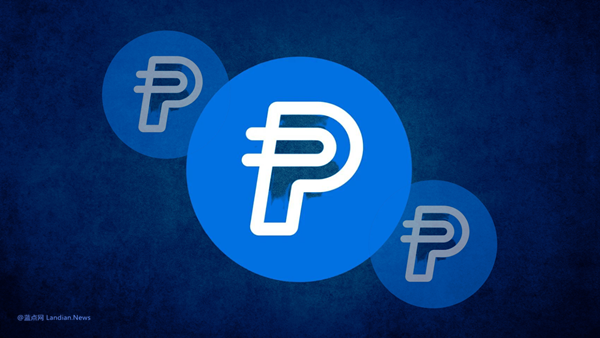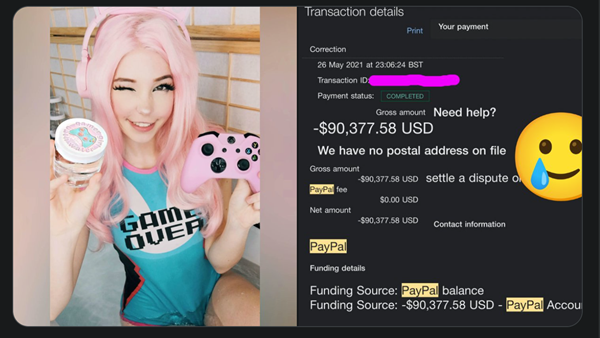[Tutorial] PayPal Appears to Have Quietly Changed Currency Conversion Settings, Incurring Conversion Fees if Not Adjusted
Recently, a significant number of PayPal users have noticed discrepancies between their payment bills and the deducted amounts. The primary reason is that PayPal has subtly modified its currency conversion settings, subsequently charging users a 4.5% conversion fee.
Upon inspecting our own PayPal account at Landian.news, we indeed found that the currency conversion had been switched to PayPal’s conversion, leading to high charges during payment processes.
Here's an example:
If your credit card supports multiple currencies or is a dual-currency card, and it supports USD, normally, when making purchases through PayPal, the transaction should directly process in USD, equating the payment amount to the billed amount.
However, after PayPal changes to its own currency conversion, your spending might be converted into the card's primary currency, such as RMB, then a conversion fee of around 4.5% is charged, and the bank statement reflects the amount in RMB.
In this scenario, for every 100 RMB spent, PayPal will levy a 4.5% currency conversion fee, a charge that under normal circumstances should not apply, especially if our credit card is a dual or multi-currency version.
How to revert to the original setting: Taking PayPal's web version as an example
Log into PayPal, click on 'Settings' at the top right corner, navigate to 'Payments', then 'Automatic Payments', [you'll need to click through each linked payment method to set them individually], click on 'Change Payment Method', check the conversion options, and switch from PayPal conversion to conversion by your bank.
Remember, if you have multiple automatic payments set up, you must check and change each to bank conversion individually. Changing only one will only affect that particular payment. Only by modifying all automatic payments can you avoid the extra charges.
If you continue to use PayPal and add new platforms for payments, remember to adjust these settings to prevent unnecessary fees.
Below is a step-by-step guide with images: