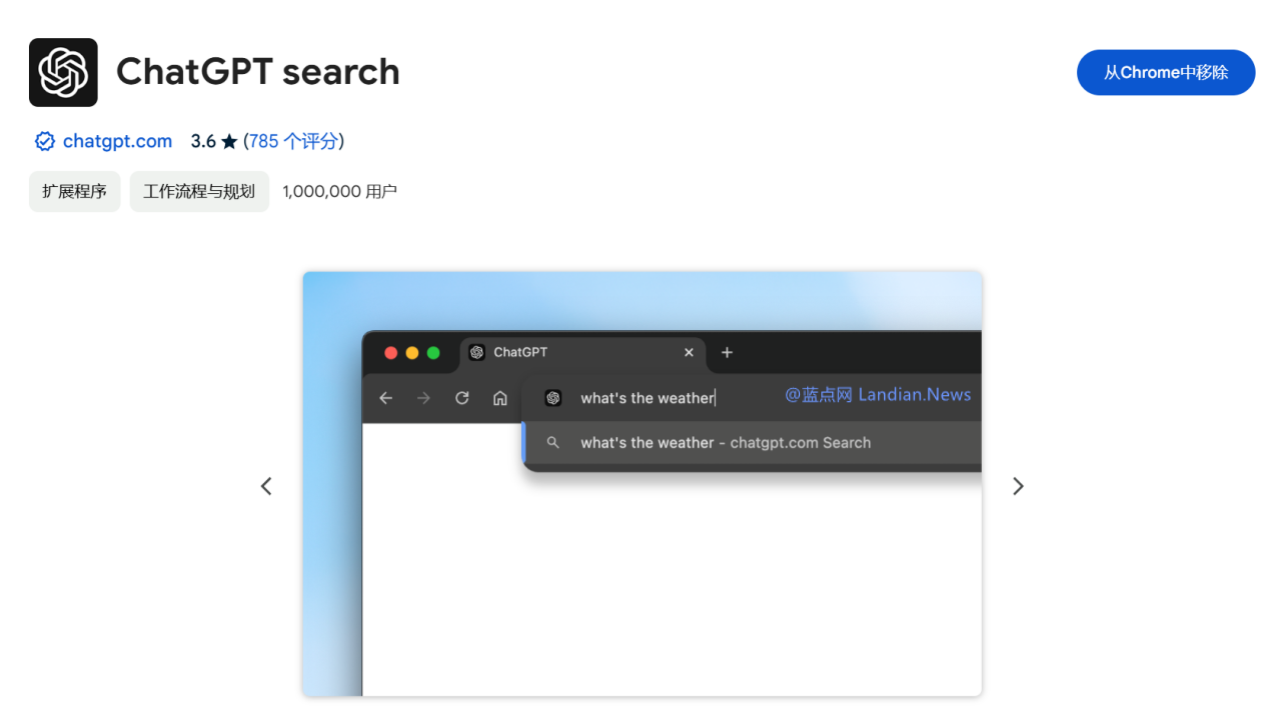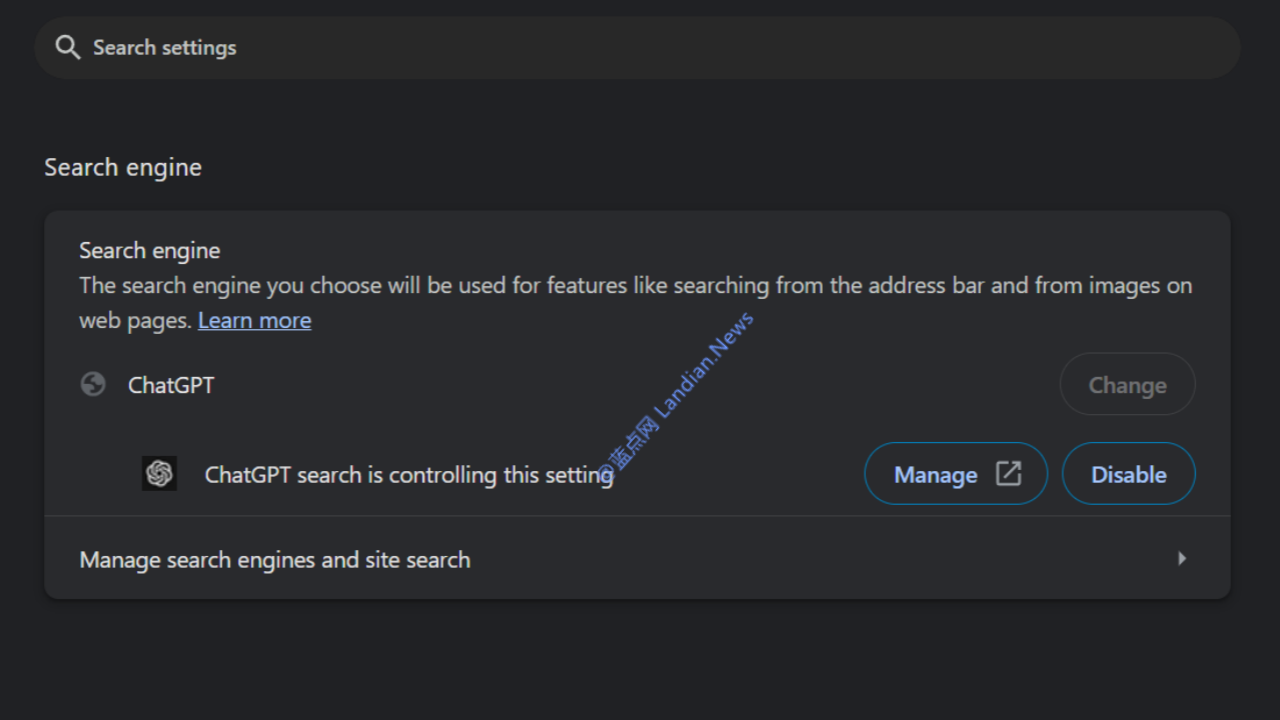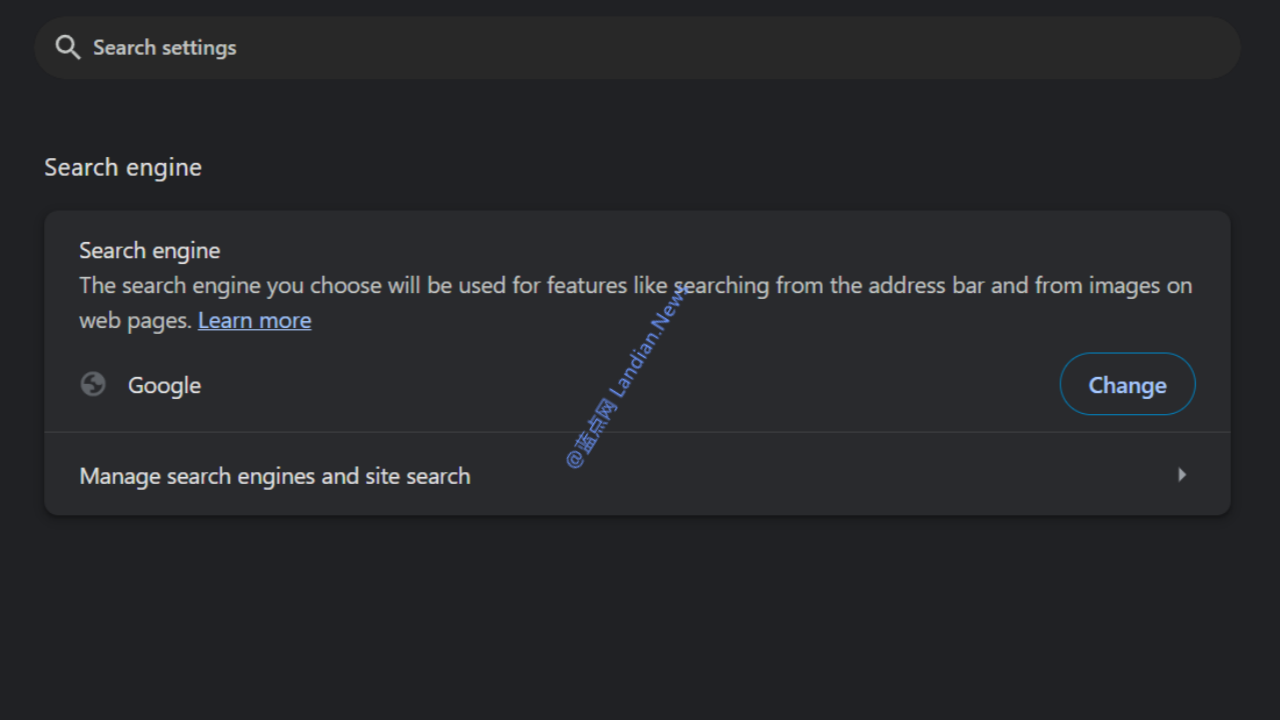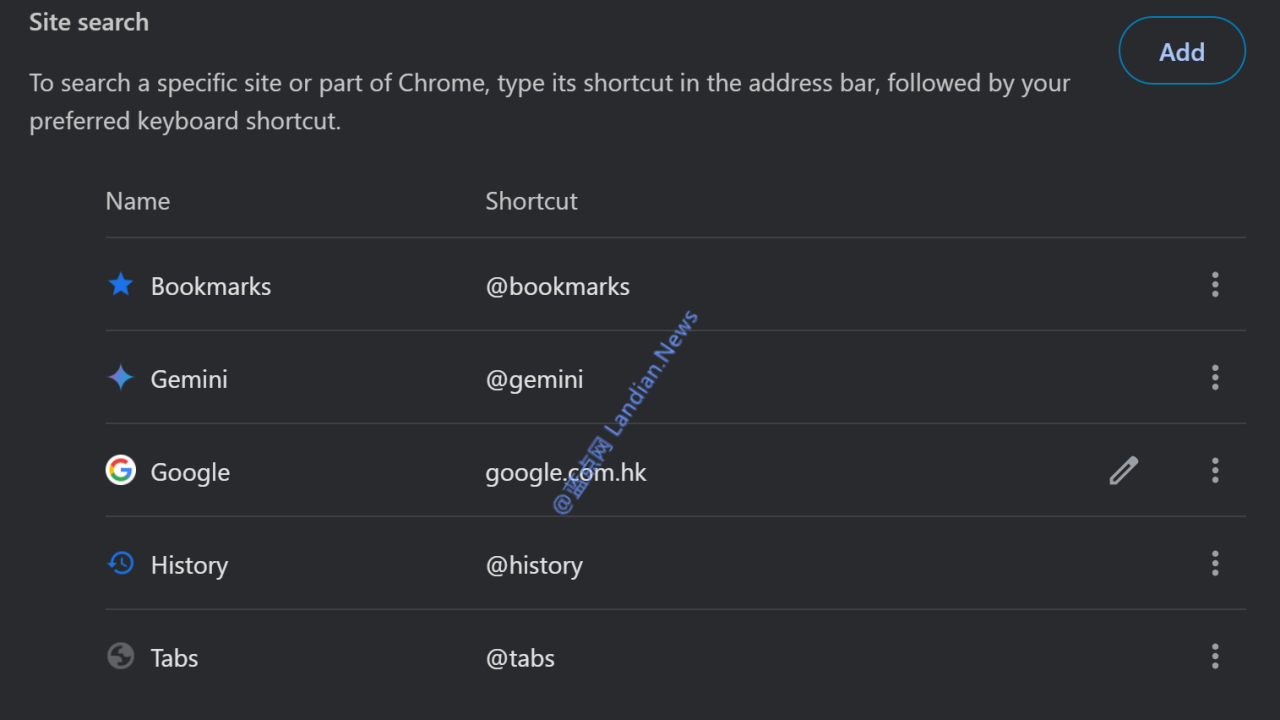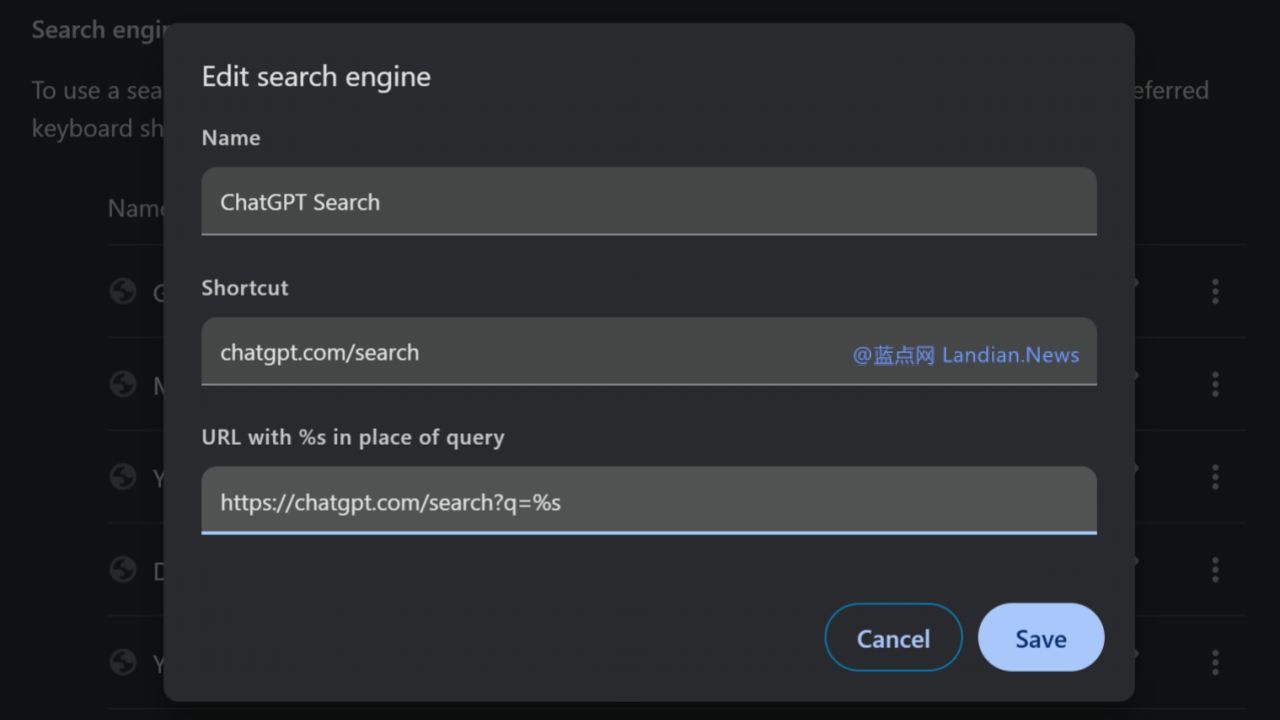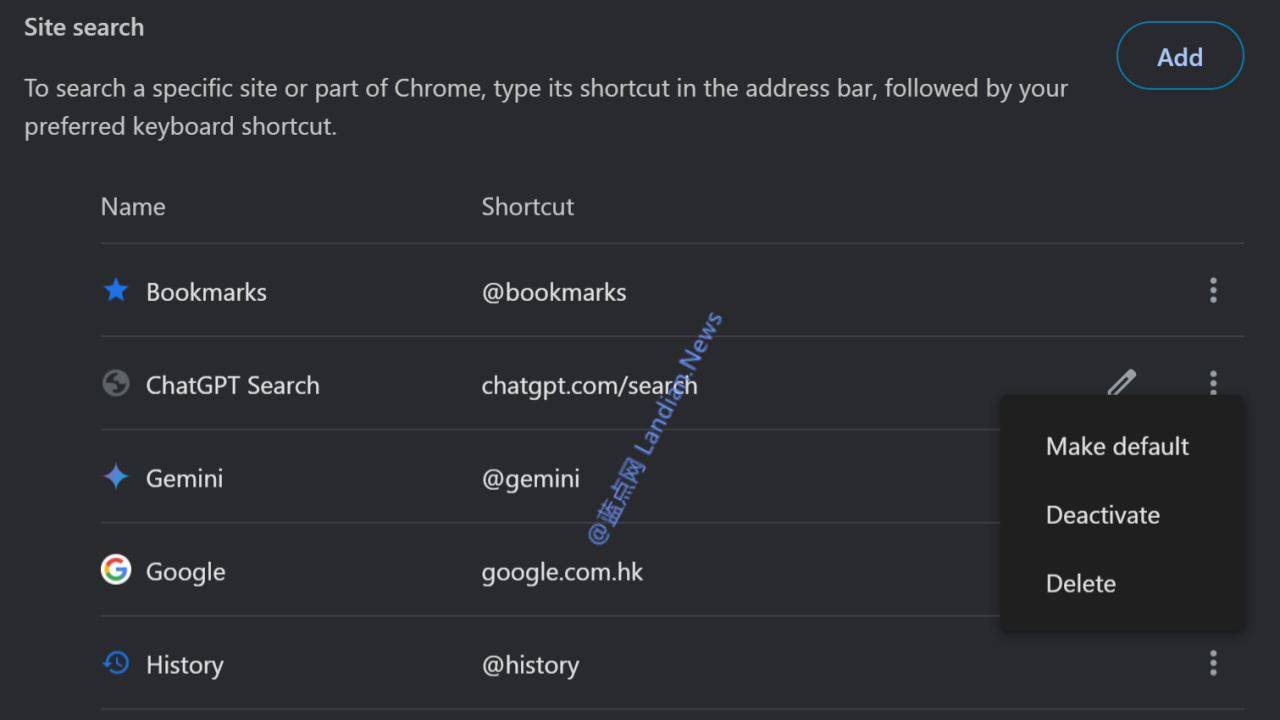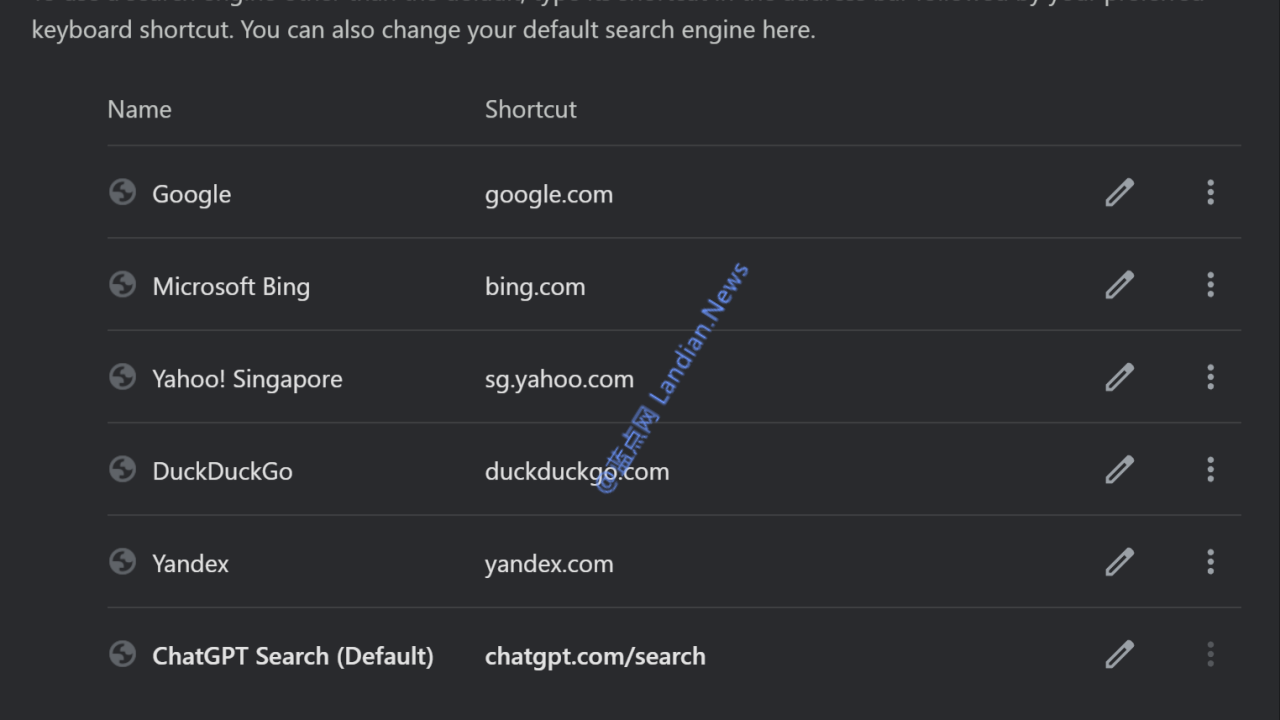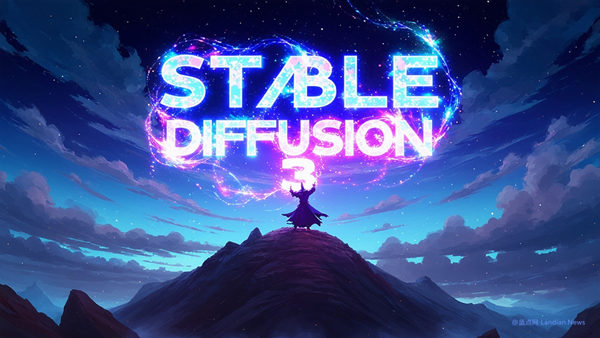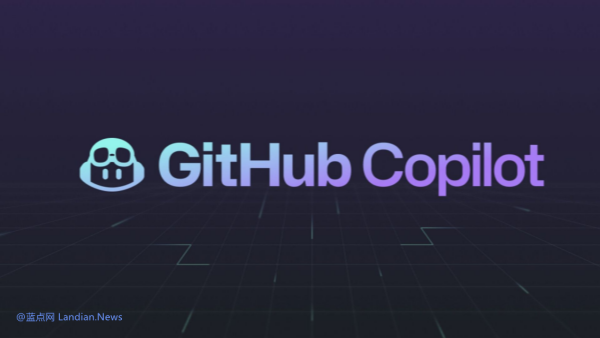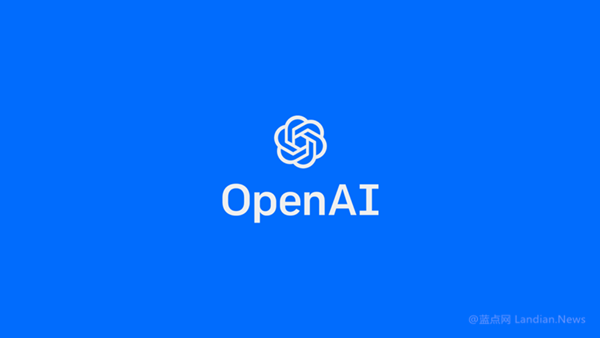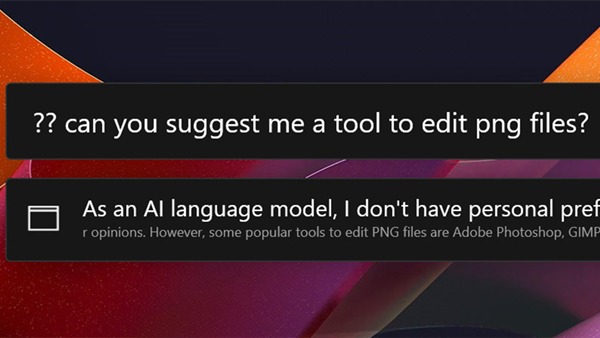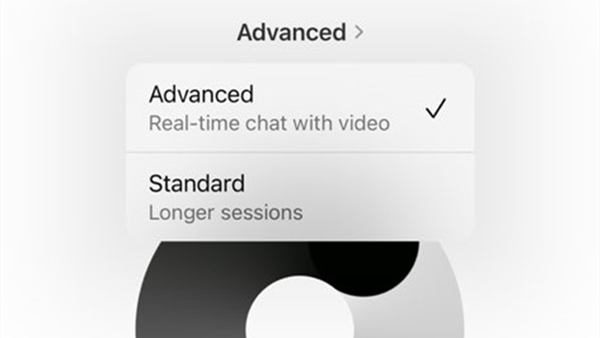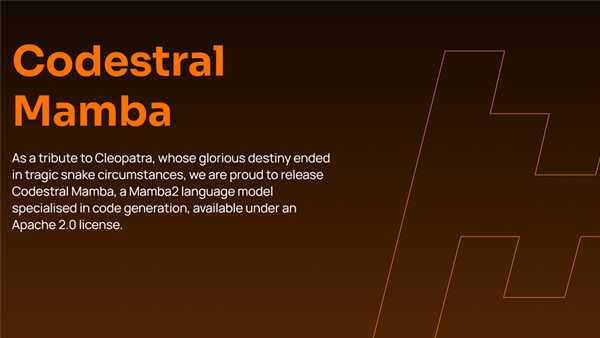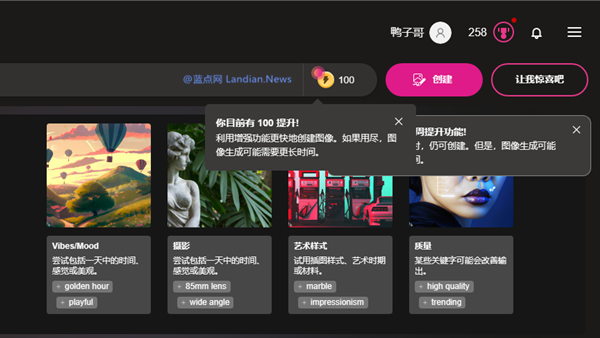How to Set ChatGPT Search as Your Default Browser Search Engine
With OpenAI's AI search engine, ChatGPT Search, now available to all users, setting it up as your default browser search engine is a straightforward process that can enhance your search experience. While a registration and login are required to use ChatGPT Search, the convenience it brings is well worth the effort. This guide provides a step-by-step tutorial on how to make ChatGPT Search your go-to search engine in your browser.
For Chrome Users (Applicable to Other Browsers with Slight Variations):
The easiest method is to install the ChatGPT Search extension directly from the Chrome Web Store: ChatGPT Search Extension
Upon installation, this extension automatically sets your default search engine to ChatGPT Search in Chrome or Microsoft Edge. If you decide ChatGPT Search is not for you, simply remove the extension.
👆Picture above: Official ChatGPT Search extension.
👆Picture above: After installation, Chrome's default search engine will automatically switch to ChatGPT Search.
👆Picture above: You can easily revert to Google by disabling the ChatGPT Search extension.
Manual Setup:
For those who prefer a more hands-on approach, you can manually add ChatGPT Search as a search engine:
- Go to Chrome's Settings.
- Navigate to "Search Engine" > "Manage search engines" > "Site Search" > "Add."
- Fill in the details as follows:
- Name: ChatGPT Search
- Shortcut: chatgpt.com/search
- Query URL:
https://chatgpt.com/search?q=%s
👆Picture above: Click the "Add" button on the top right.
👆Picture above: Fill in the search engine parameters as shown.
👆Picture above: After adding, click "Edit" to set it as the default search engine.
👆Picture above: ChatGPT Search is now set as the default search engine.
After completing these steps and saving your settings, you've successfully set ChatGPT Search as your default search engine. Henceforth, searches initiated from the Chrome address bar will be powered by ChatGPT Search.
If you ever wish to revert to another search engine, simply go back to the search engine settings, click the "Edit" button next to another search engine, and set it as the default.