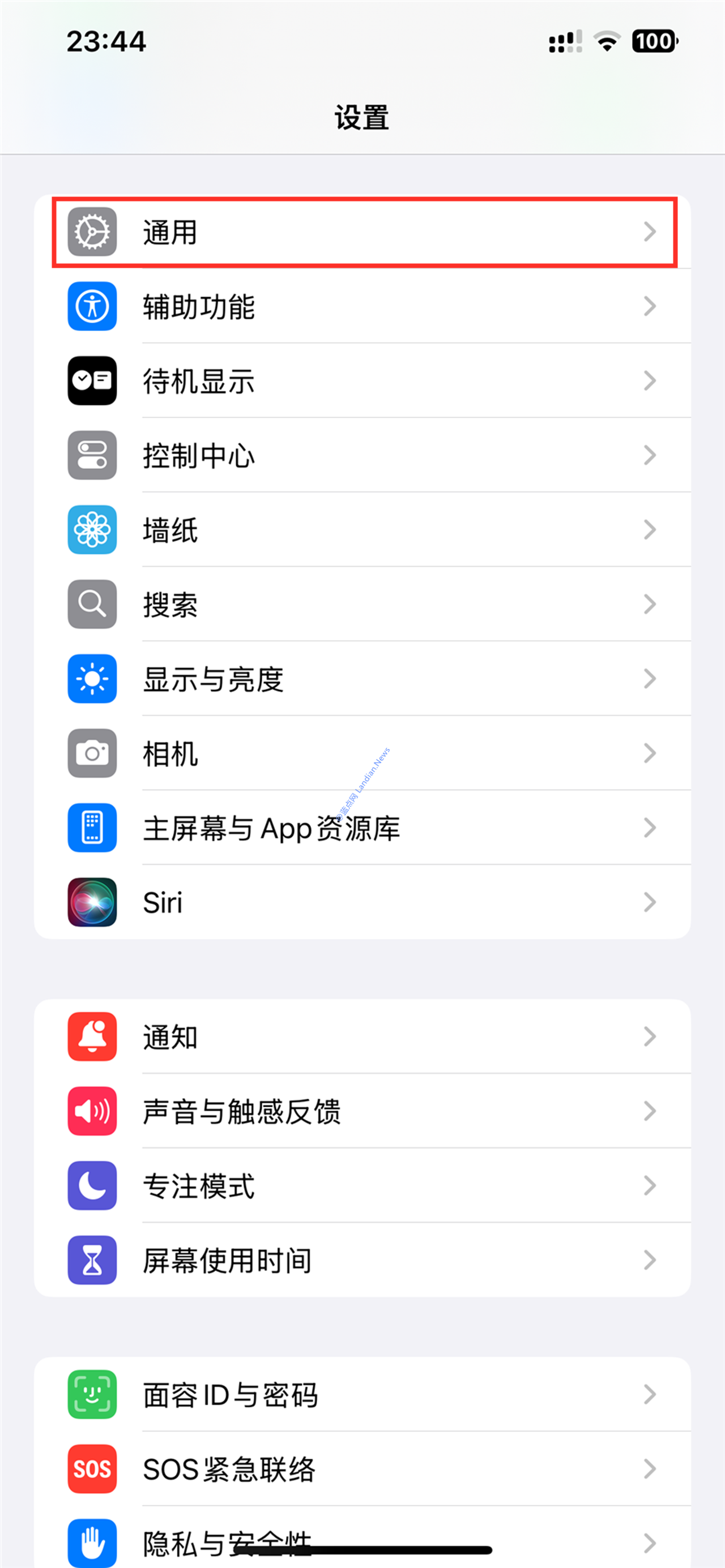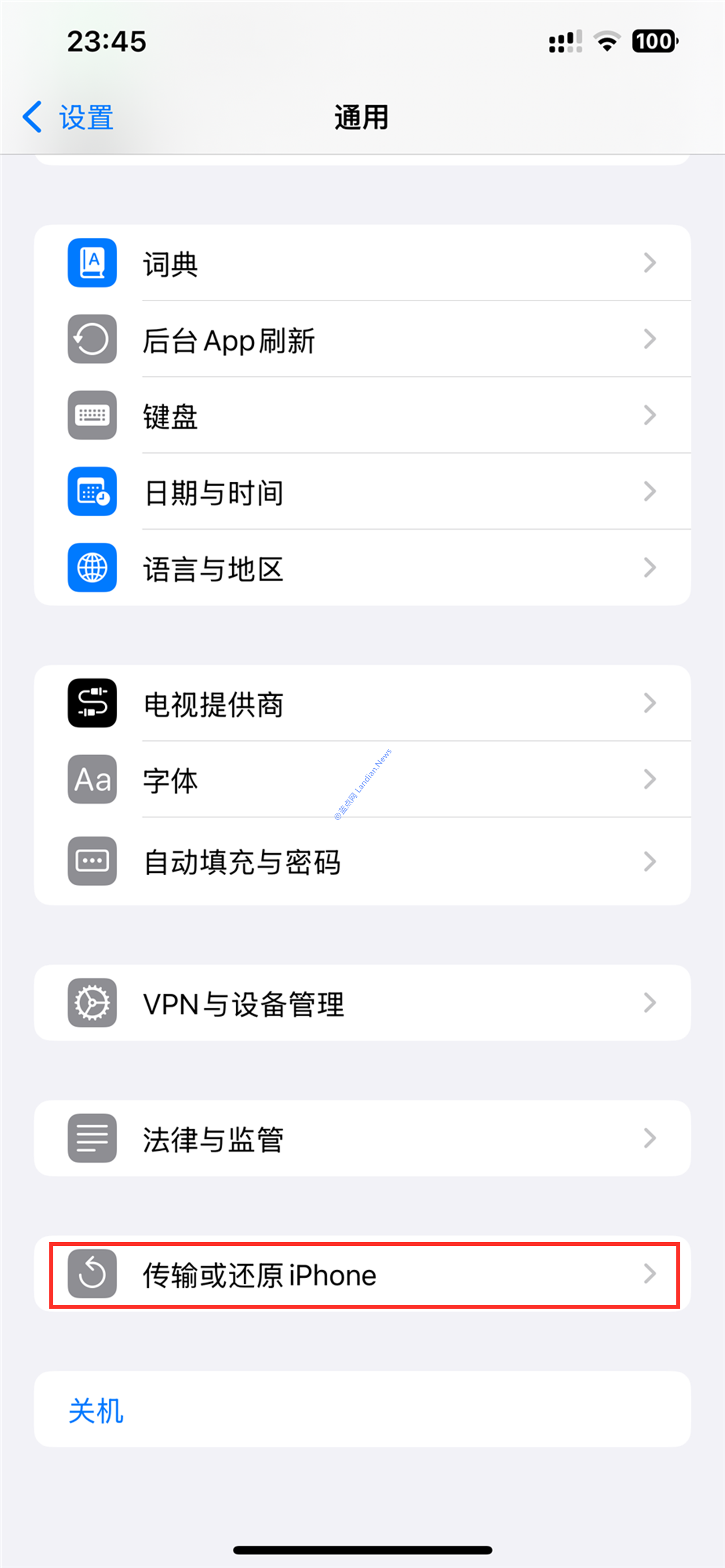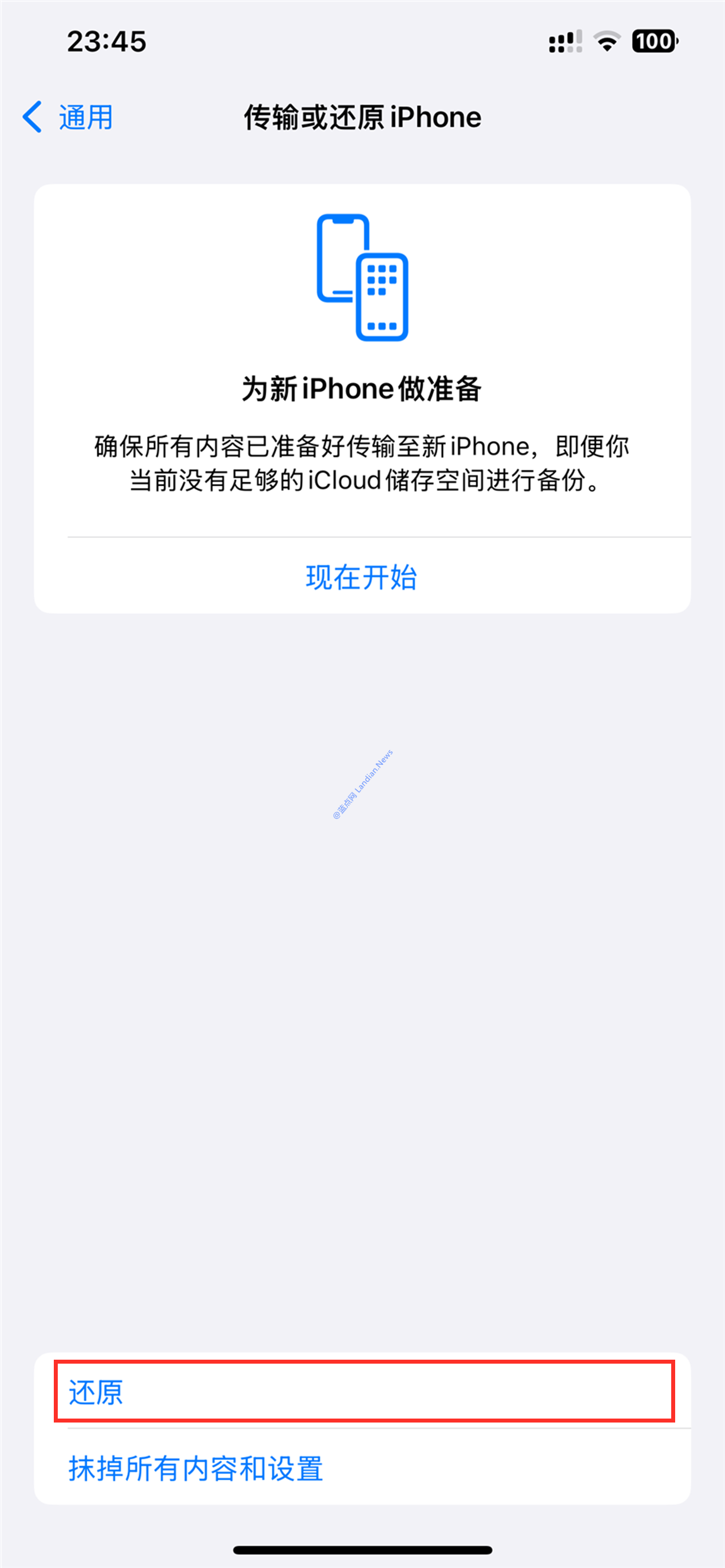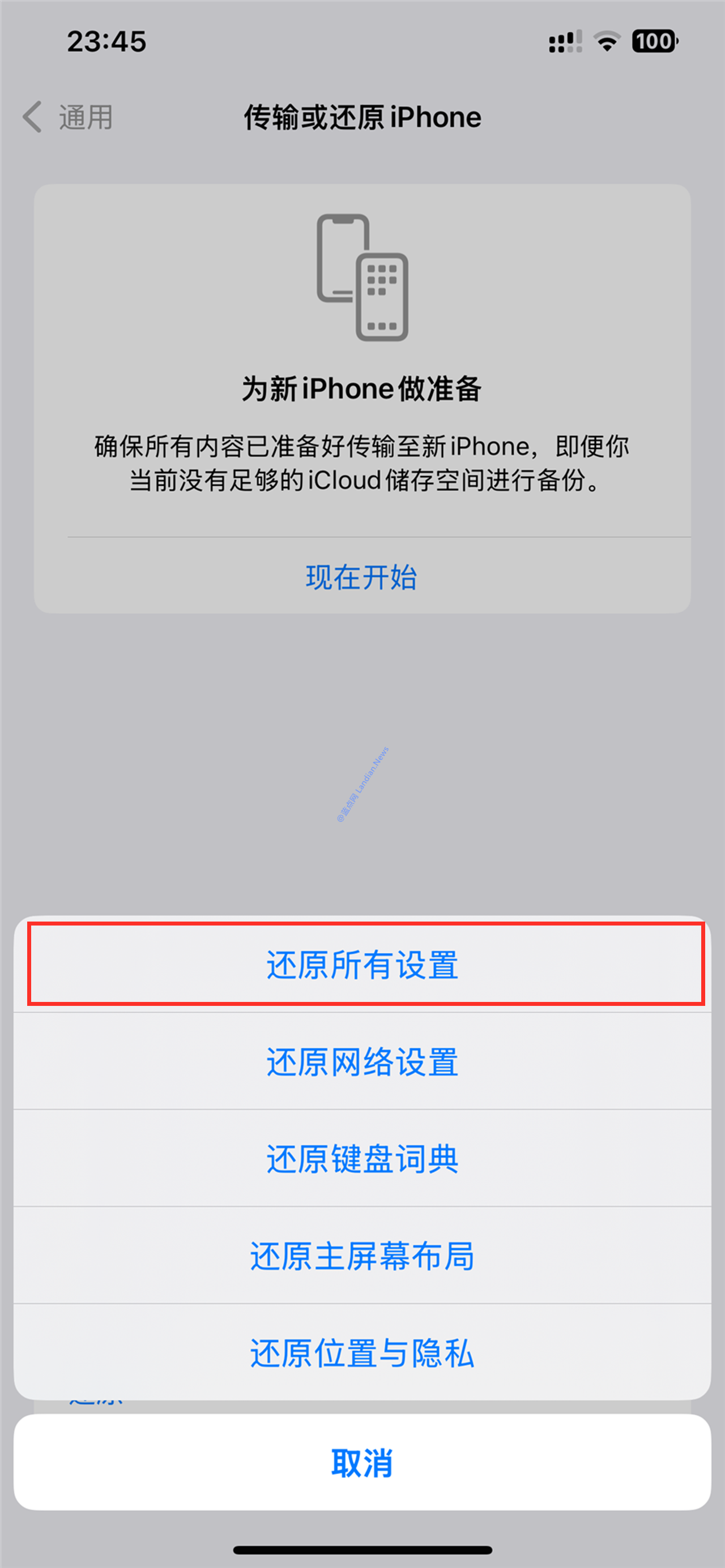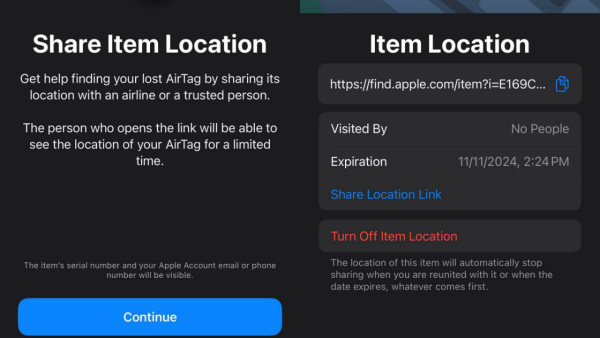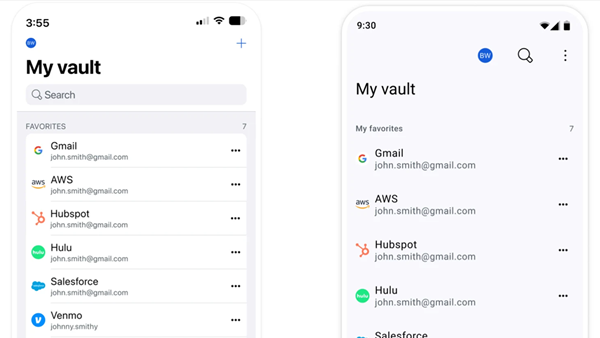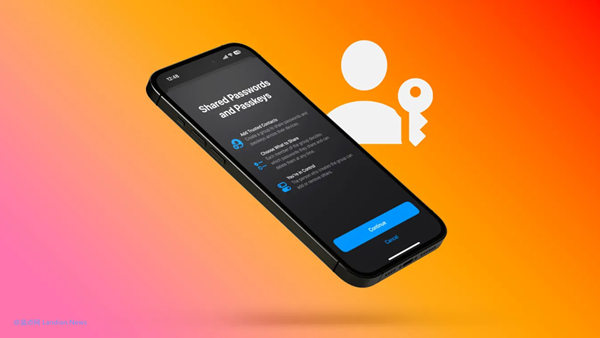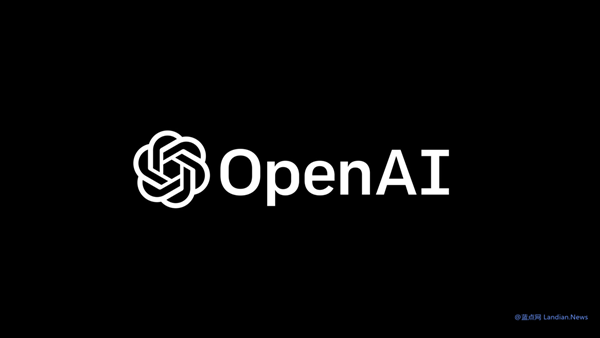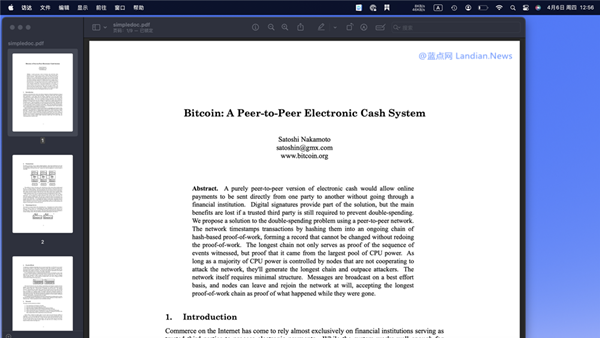Tutorial: How to Fix the Issue Where Only the Earpiece on the iPhone Has Sound and the Bottom Speaker Does Not
Recently, while using the iOS 18 Dev Beta version, it's normal to encounter some issues, such as the system suddenly freezing and then recovering on its own, followed by only the top earpiece producing sound while the bottom speaker remains silent.
Initially, we thought this was just a bug in the iOS 18 beta version that could be resolved by restarting the device. However, after several restart attempts, the problem persisted. Upon consulting with the community at LanDian News, we realized this is a fairly common issue that has occasionally appeared in iOS versions from years ago.
In most cases, restarting the iPhone should resolve the issue, enabling the bottom speaker to emit sound again. After all, relying solely on the small volume from the top earpiece speaker is hardly ideal.
Nonetheless, our resourceful community members have provided a solution, which is to reset the iOS settings to fix the issue. Resetting your settings will not erase your iPhone, so your data will be preserved, but all your settings will be cleared.
Using this method, the settings that will be lost include, but are not limited to: WiFi passwords, permissions settings for all apps (such as notifications and location permissions), keyboard settings, wallpaper settings, Apple Pay will be cleared, Face ID will need to be reset, and the phone unlock passcode will need to be reset.
Fortunately, since this is only a reset of settings, all installed apps and their data will be retained. Some banking and financial apps may require the user to log in again, but their data should still be preserved.
Note: As a precaution, it is still recommended that users fully backup their iPhone data to iCloud or use software like iTunes to backup to a PC or Mac before proceeding. This way, data can be restored in case of any unexpected issues.
For users experiencing similar issues, follow the instructions below:
1.Open the iPhone Settings app, click on General.
2.Scroll to the bottom of the General page and click on Transfer or Reset iPhone.
3.In the Transfer and Reset iPhone section, click on Reset.
4.On the Reset page, click on Reset All Settings, then follow the prompts to confirm.
After completing this operation, your iPhone should automatically restart. You can then open any app to play audio content to check if the bottom speaker has returned to normal functionality. If the issue persists, try restarting again.
Once confirmed that the speaker is working normally, immediately go to settings to set up your iPhone passcode. If you forget to do this, your iPhone will be unlocked without requiring any confirmation.