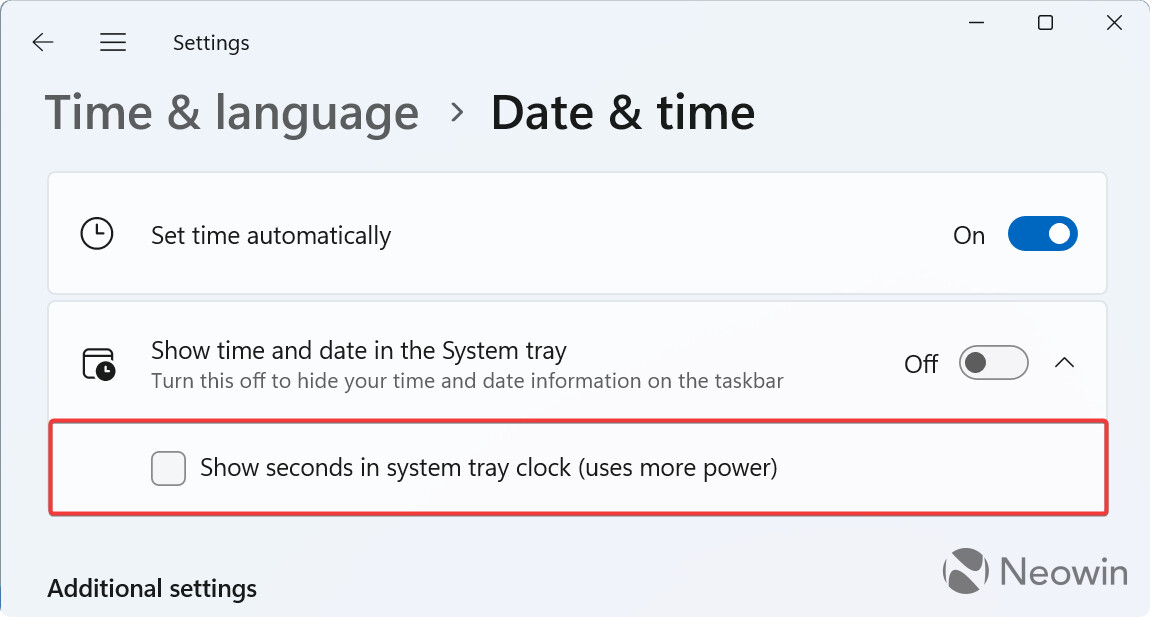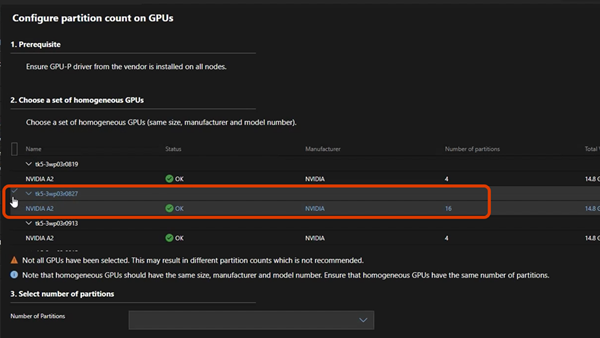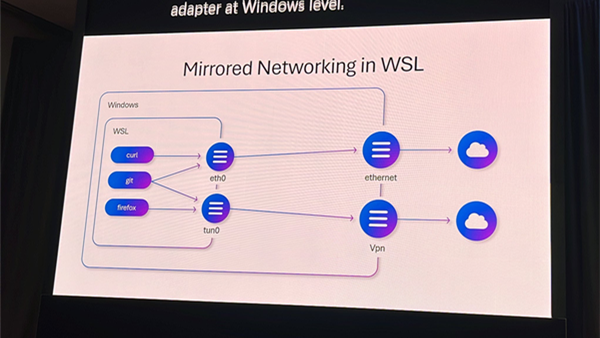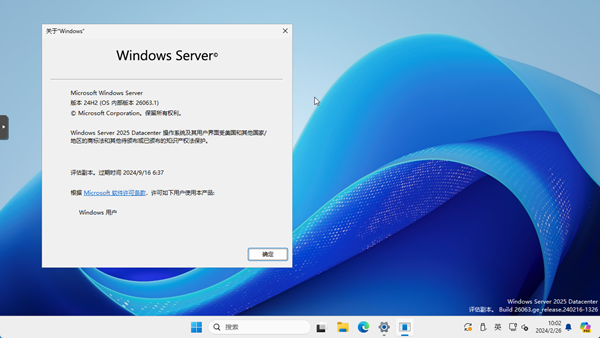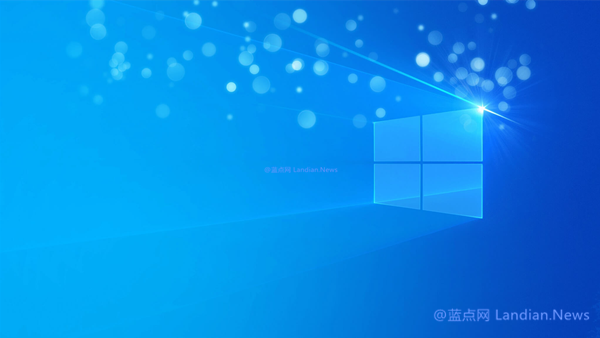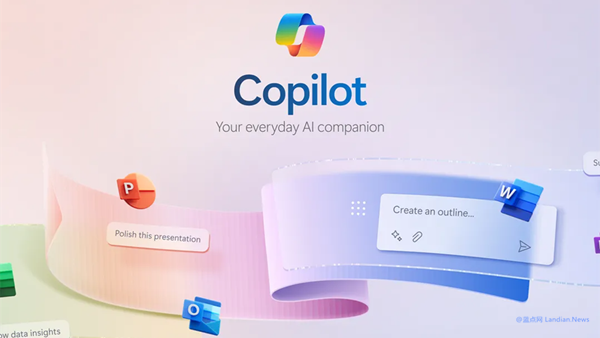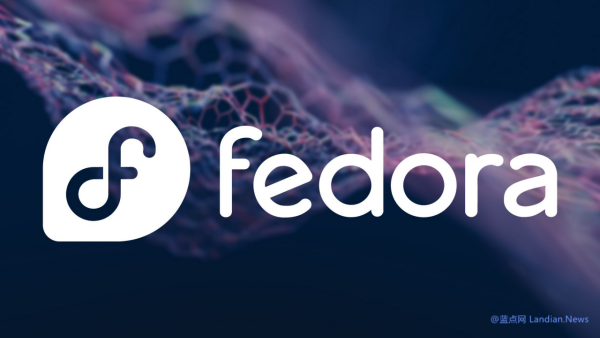Microsoft Moves Seconds Display Setting in Windows 11 from Taskbar to Time and Date Settings
Previously, Windows supported displaying seconds, but Microsoft later removed this feature, believing it impacted system performance. Following feedback from users who felt the seconds display was necessary, Microsoft restored the feature.
The option to display seconds was located in the taskbar settings. When users selected to show seconds in the time area of the taskbar, the time module in the bottom right corner of the taskbar would refresh every second, which Microsoft believed could burden the system.
However, in a recent Windows 11 test version, Microsoft has quietly moved this setting to the time and date settings, leading many users to struggle to find the option in the taskbar settings to enable or disable it.
Following user feedback, Microsoft updated its blog to include instructions:
The setting to display seconds in the system tray time has been moved to Settings > Time & Language > Time & Date > Show time in the system tray > Show seconds in the tray.
As usual, Microsoft noted that this option could consume more power and is not enabled by default. Users who feel it's necessary to display seconds can enable it in the settings.
Technology website NEOWIN conducted tests and found that enabling the seconds display could reduce laptop battery life by 1.9%. So, if you use a laptop and often work on the go, you might consider disabling the display of seconds to extend battery life.