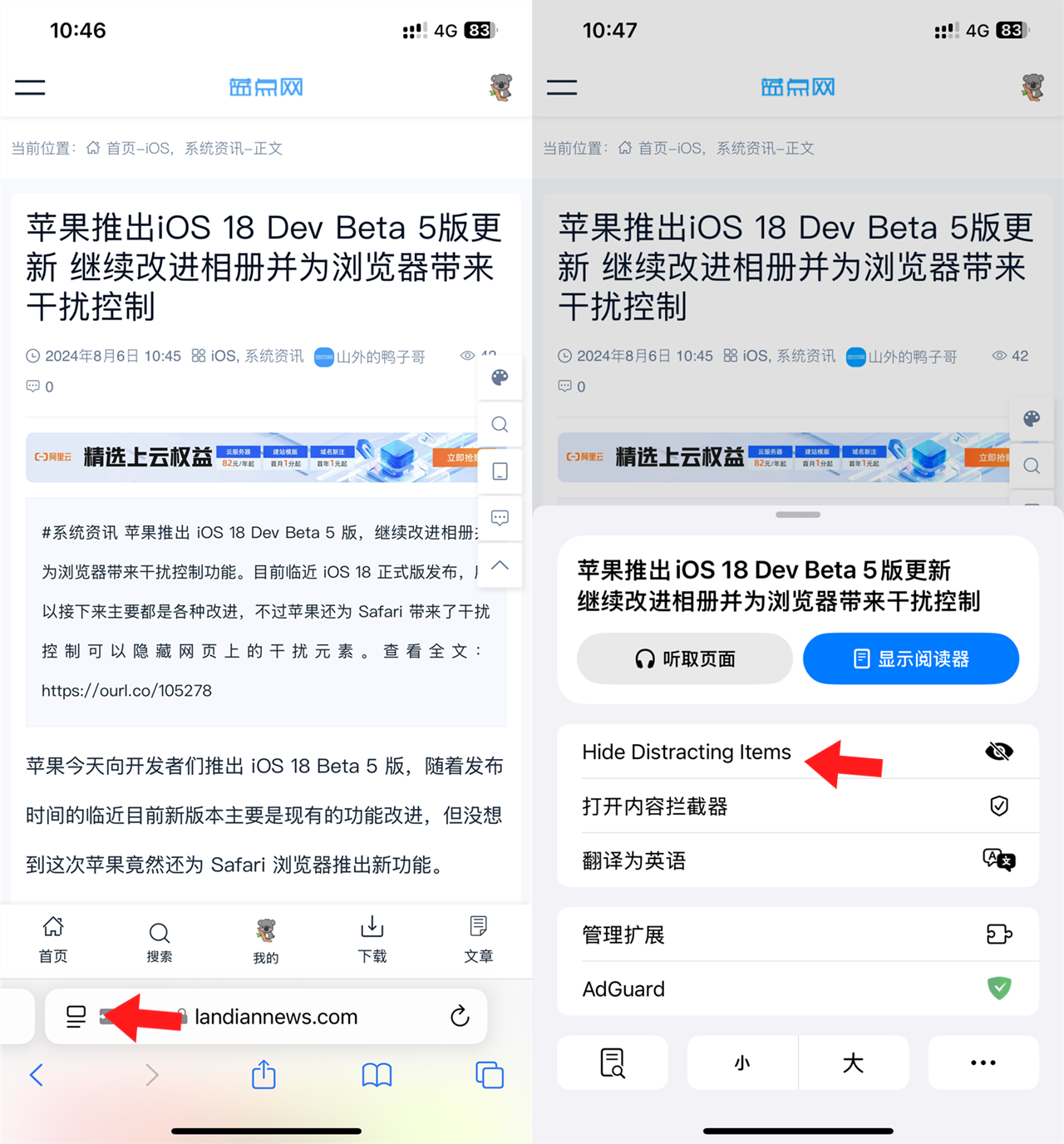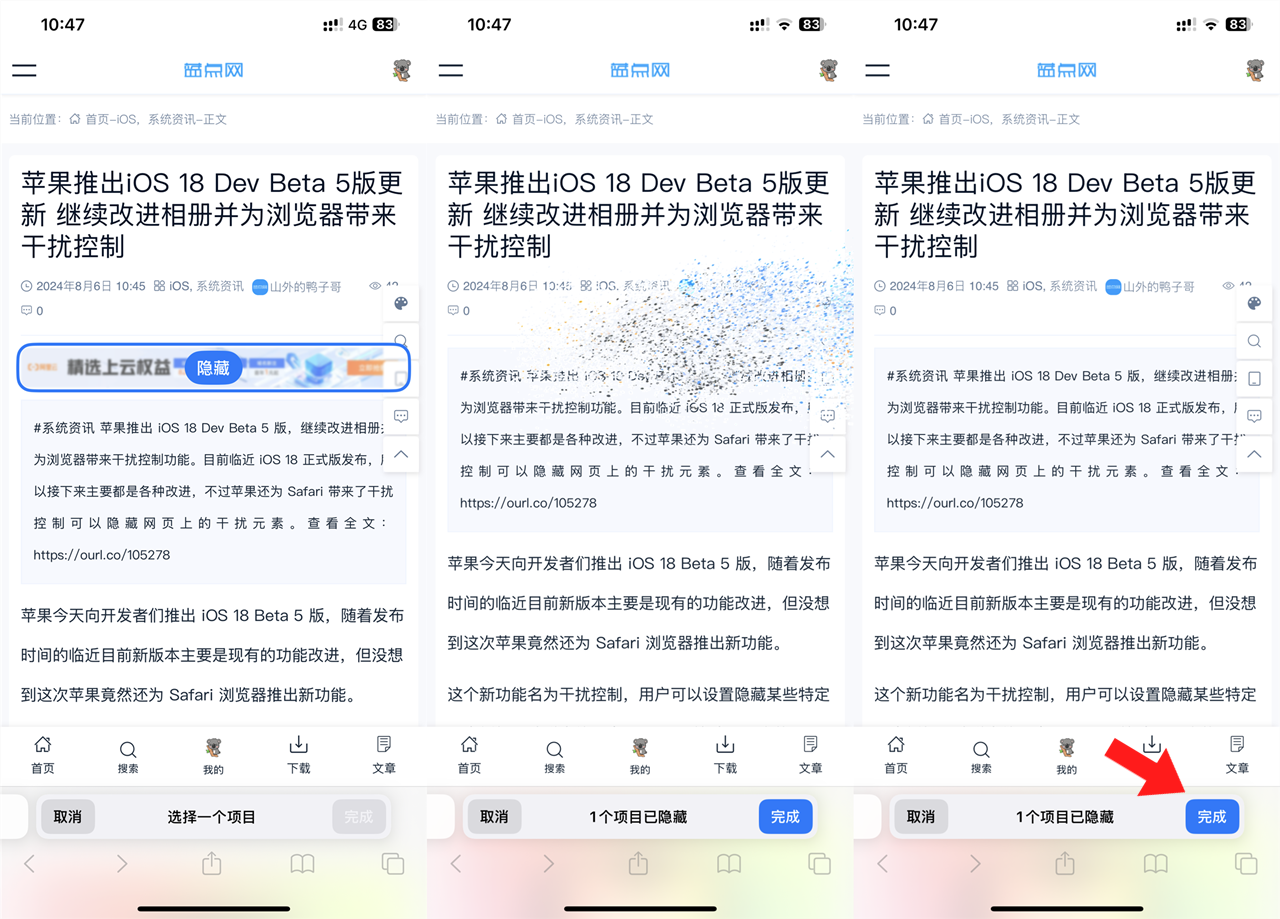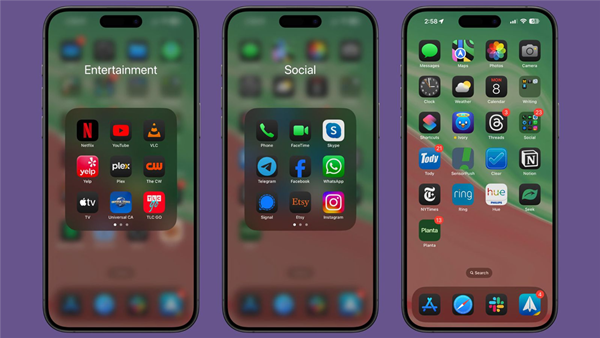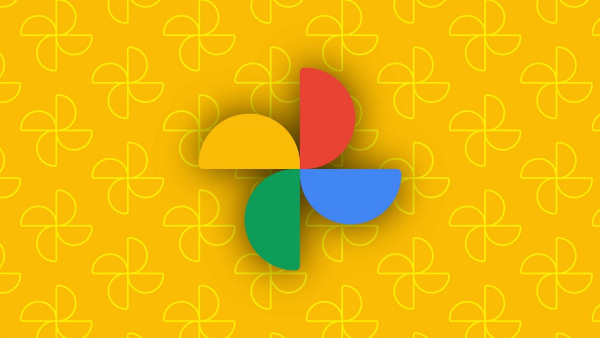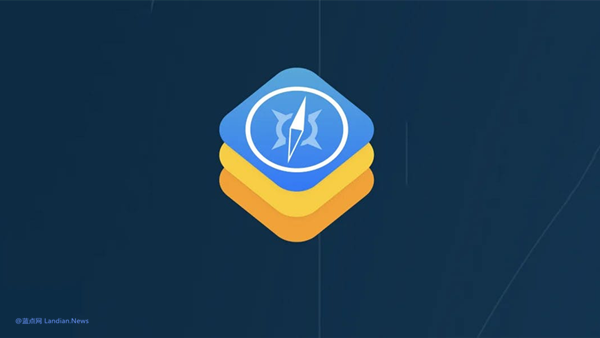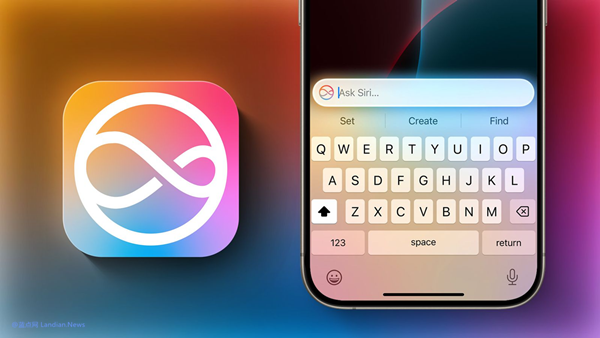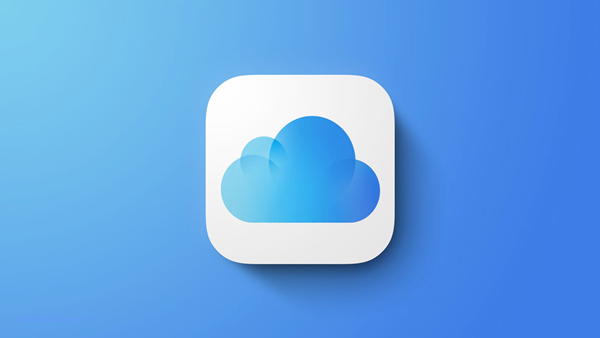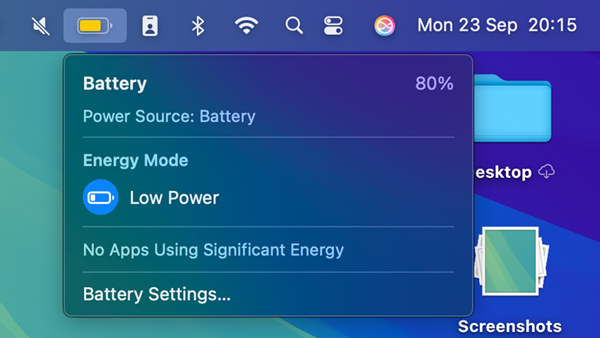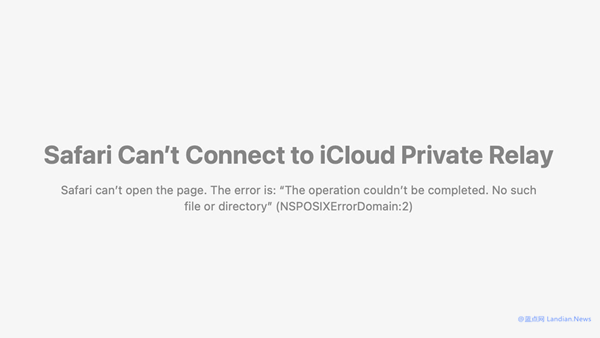Apple Adds Distraction Control to Safari, Allowing Ad or Popup Blocking: Here’s How to Do It
Today, with the release of iOS 18 Beta 5 and macOS Sequoia Beta 5, Apple has introduced a new feature for the Safari browser: Distraction Control. With this feature, users can hide specific areas or elements on a webpage, including blocking various ads or login popups.
This feature essentially helps users hide certain unnecessary elements on frequently visited webpages, such as the Cookies consent options, login bars, or login windows that pop up every time some websites are opened. With this feature, users can block these elements, so they won't reappear during subsequent visits to the same website.
Of course, this feature can also be used to block ads, but it doesn’t utilize community-built ad-blocking rules like uBlock Origin. Instead, users manually hide elements, which can include ad elements, so that once set, the ads can also disappear on subsequent visits.
Regrettably, at least for now, this feature does not support cross-platform and cross-device synchronization. This means that elements hidden in Safari for iOS cannot be synced to Safari for macOS or automatically synced to another iPhone logged into the same iCloud account; the settings must be manually re-applied.
However, this shouldn’t be a big issue, as synchronization is in high demand, and it’s highly likely that Apple will introduce cross-platform and cross-device synchronization in future updates. As long as users are logged into the same iCloud account, they will be able to have their settings applied across different Safari browsers.
Here's how to use the Distraction Control feature:
- Update to iOS 18 Beta 5 or macOS Sequoia Beta 5 or a higher version;
- Open the Safari browser and load a website you frequently visit;
- Click on the tool menu to the left of the address bar and select Hide Distracting Items;
- Now, select specific areas on the webpage, such as ads or login popups, then click hide;
- Once hidden, the selected elements will automatically disappear. Click the done button in the address bar to finish;
- If you wish to continue hiding or unhide elements, click on the tool in the address bar again to operate.