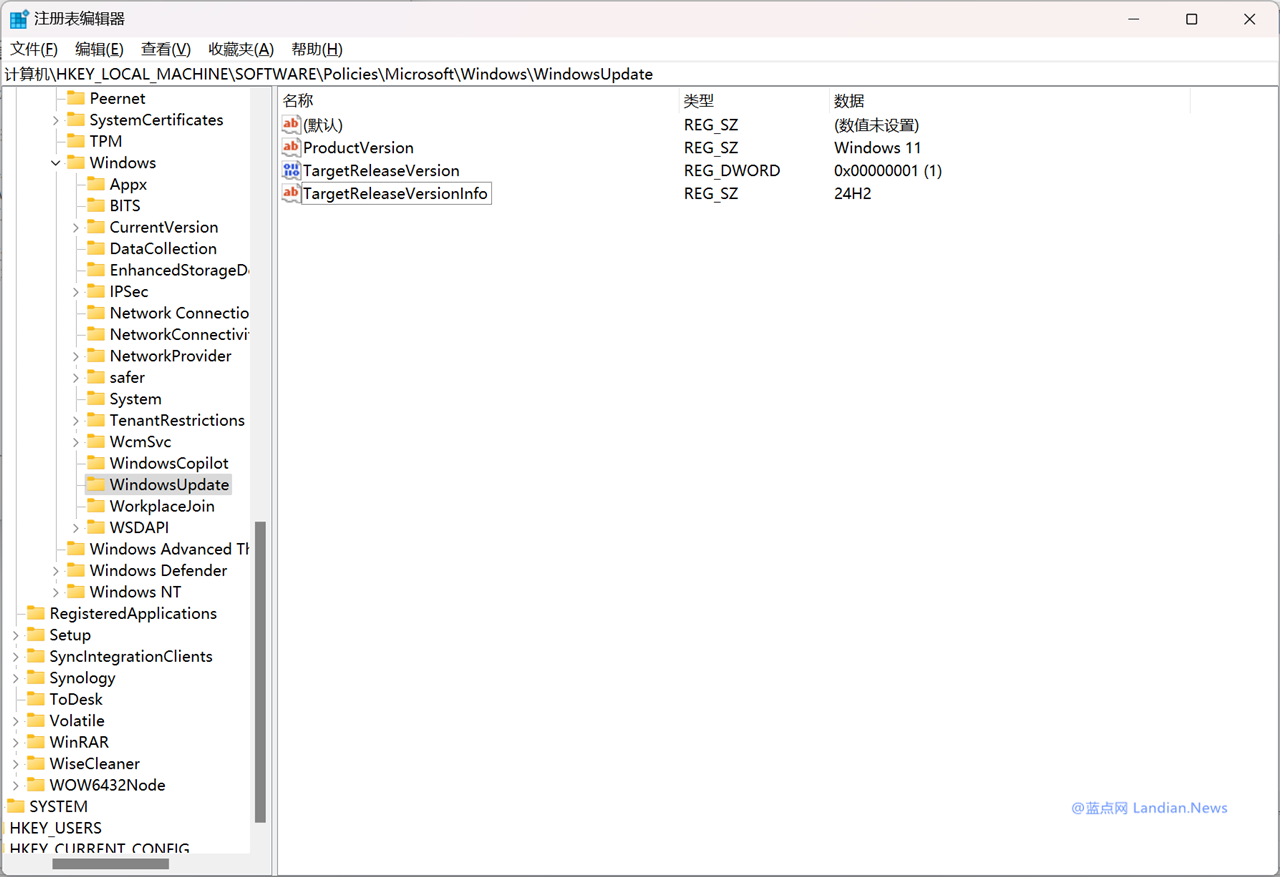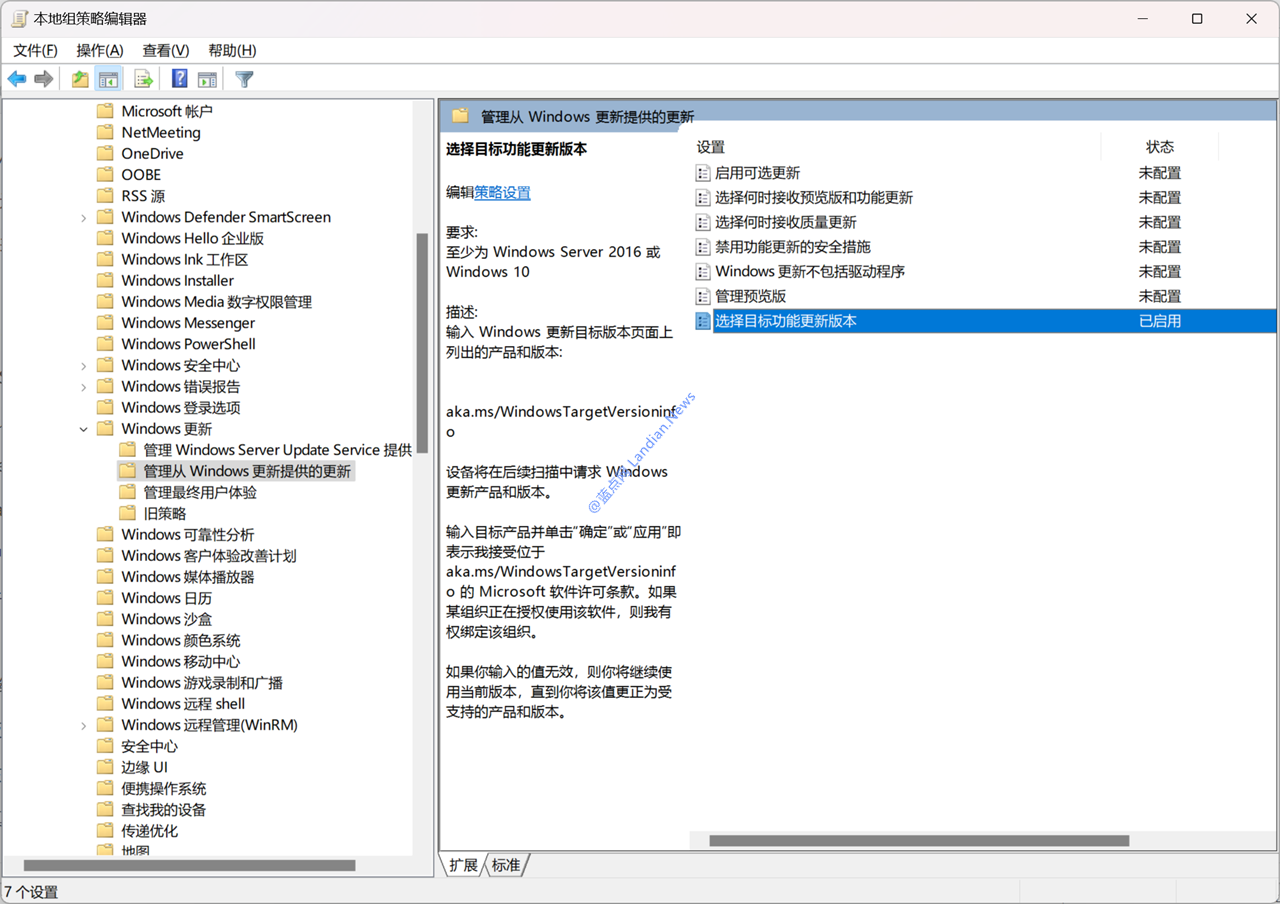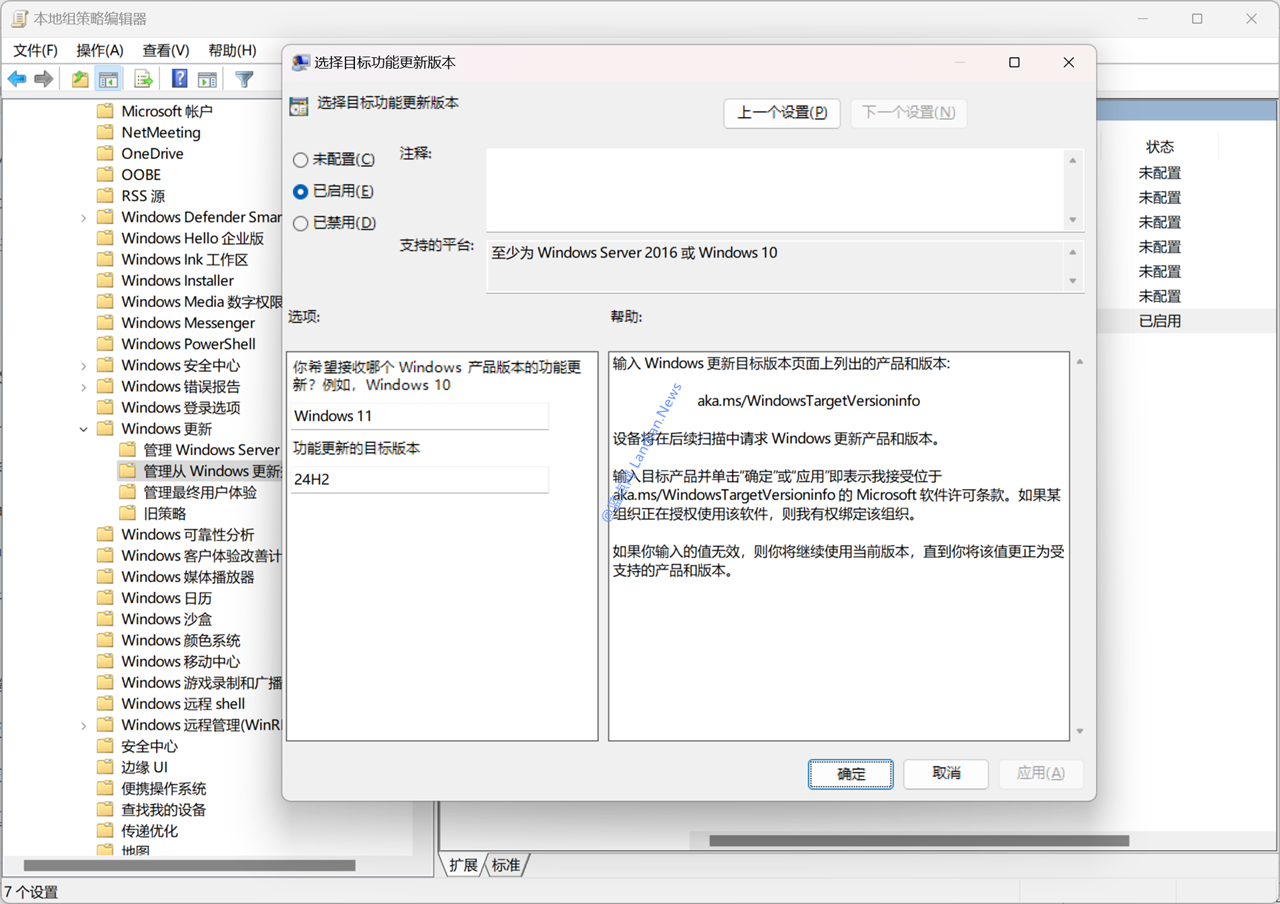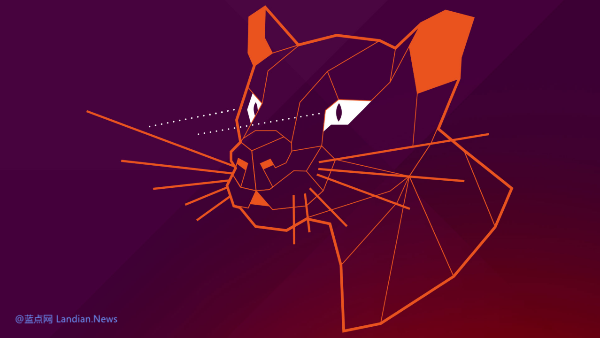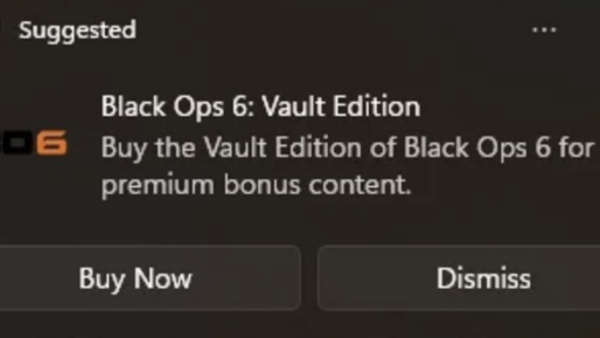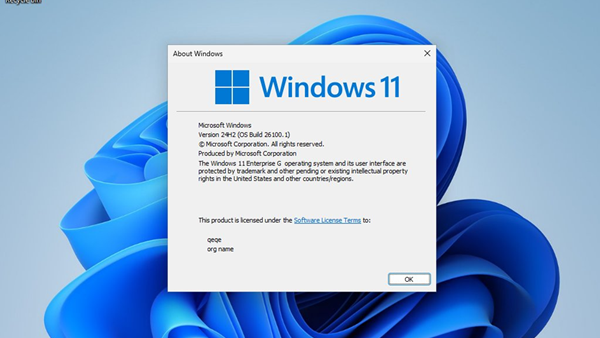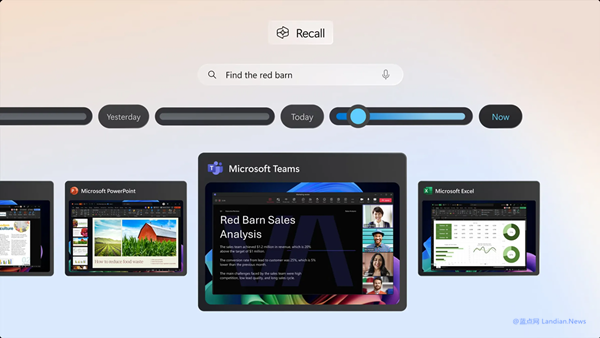Tutorial: Unable to Detect Windows 11 24H2 Update? Modify the Registry to Receive the Push Immediately
At the beginning of this month, Microsoft rolled out the RTM version of Windows 11 24H2 and began distributing it in phases. Typically, Microsoft opts for phased rollouts to collect telemetry logs while minimizing potential issues that could affect user experience.
However, this phased rollout means that some eager users may still not have detected the update. While it's possible to upgrade via downloading image files, checking for updates directly in the system is more convenient.
For users who wish to upgrade immediately, modifying the registry could expedite the process. By simply changing the registry to target Windows 11 24H2, the update can be detected right away.
Modifying the Registry (Applicable to All Versions):
- In the Windows 11 taskbar search box, search for
regeditand open the Registry Editor. - Navigate to the following path:
HKEY_LOCAL_MACHINE\SOFTWARE\Policies\Microsoft\Windows\WindowsUpdate - Create a String Value in the right pane and name it
ProductVersion. Change its value toWindows 11. - Create another String Value and name it
TargetReleaseVersionInfo. Change its value to24H2. - Finally, create a DWORD (32-bit) Value and name it
TargetReleaseVersion. Change its value to1. - After completing the steps above, go to Windows Update to check for updates. The system should now display the 24H2 update (if not, try restarting the system).
- After completing the upgrade, please go back to the above registry path and delete the three newly created values.
Using Group Policy Editor (Not Supported on Home Edition):
- In the Windows 11 taskbar search, search for
Group Policy Editorand open it. - Go to Computer Configuration, Administrative Templates, Windows Components, Windows Update, and then Manage updates offered from Windows Update.
- Find the policy named "Select the target Feature Update version," double-click to open it.
- Change the policy from Not Configured to Enabled, fill in
Windows 11and24H2in the options, and save. - Similarly, after completing the upgrade, go back to this policy and set it to Not Configured to avoid missing updates for future versions if forgotten to be deleted.
This guide should help users who are eager to upgrade to Windows 11 24H2 but have not yet received the update through the standard phased rollout process. Remember, modifying the registry or group policy settings can have significant effects on your system, so proceed with caution and consider backing up important data before making changes.