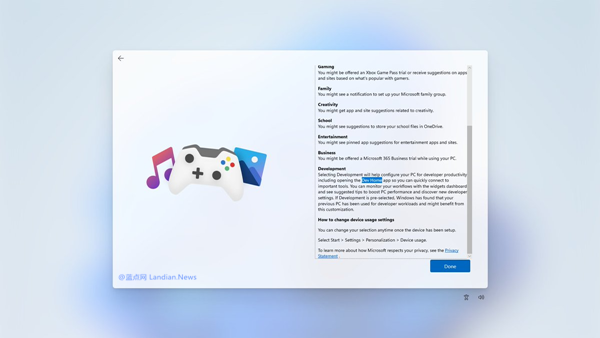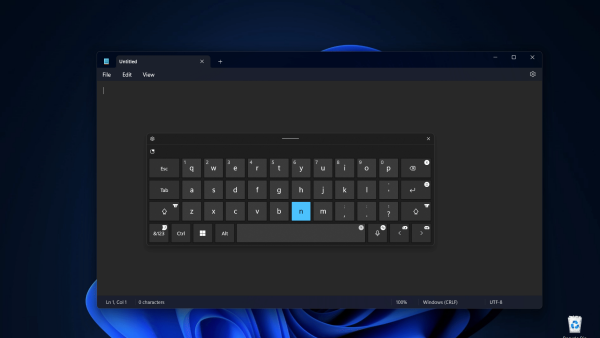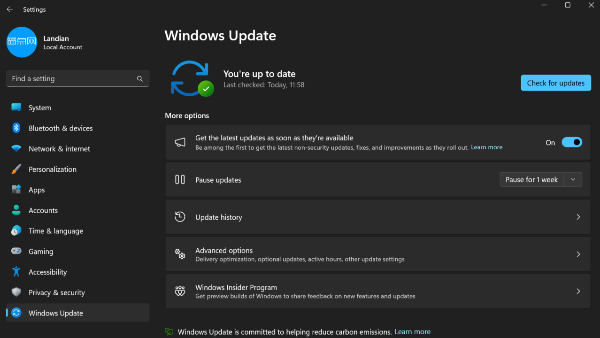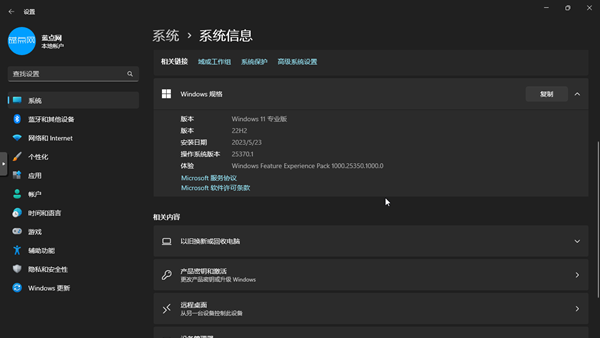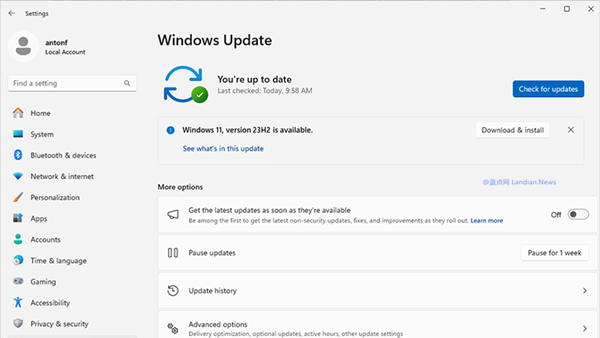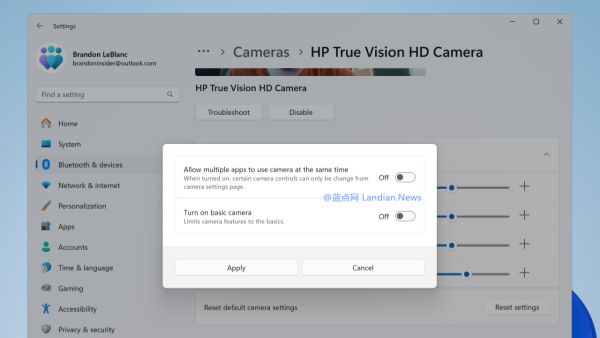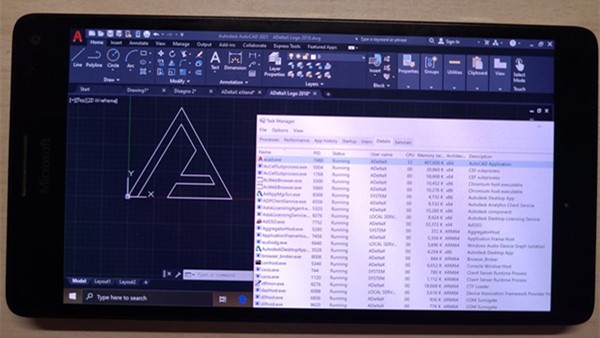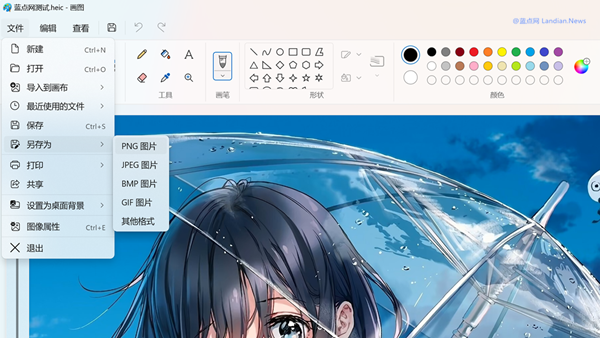Microsoft Begins Blocking Western Digital SN580/SN770 from Receiving Windows 11 24H2 Update Due to Blue Screen Crashes
Earlier, Landian.news reported that two of Western Digital's highly popular solid-state drives, the SN580 and SN770, have been experiencing frequent blue screen crashes after installing or upgrading to the Windows 11 24H2 version.
It is understood that the issue stems from a fault between the solid-state drive controllers and the system's preset space allocation buffer, though not all users with the SN580/770 are affected.
While Microsoft has not added this issue to the Windows 11 Health Dashboard, news obtained by Windows Latest suggests that Microsoft is aware of the problem and has started to prevent PCs equipped with SN580/SN770 from continuing to receive the Windows 11 24H2 update.
The Western Digital SN770 supports up to 200MB of space allocation buffer, and there were no issues when the Windows 11 23H2 version defaulted to using 64MB. However, the 24H2 version uses the full 200MB buffer; the SN580 faces the exact same issue, also having a 200MB space allocation buffer.
For users, manually adjusting the HMB allocation through the registry can temporarily solve the problem. For instance, setting the HMB key value to 0 to completely disable it, in which case Windows 11 24H2 will no longer blue screen.
However, it's worth noting that disabling HMB will affect disk performance, so users can delete this registry entry to revert to default settings once Microsoft and Western Digital resolve the issue.
Here is a temporary solution:
- Type "regedit" in the search box on the taskbar to open the Registry Editor.
- Navigate to HKEY_LOCAL_MACHINE\SYSTEM\CurrentControlSet\Control\StorPort.
- Create a new DWORD 32-bit value named HmbAllocationPolicy (if it already exists, no need to create a new one).
- Double-click HmbAllocationPolicy and modify its value to 0, 1, or 3 for testing:
- 0 = Disable HMB space allocation
- 1 = Set HMB space allocation to minimum
- 2 = Set HMB space allocation to maximum
- 3 = Set HMB space allocation appropriately
Restart the system to apply the changes and test. If the blue screen crash issue persists, changing 0 to 3 or 3 to 0 should temporarily prevent frequent blue screen crashes.