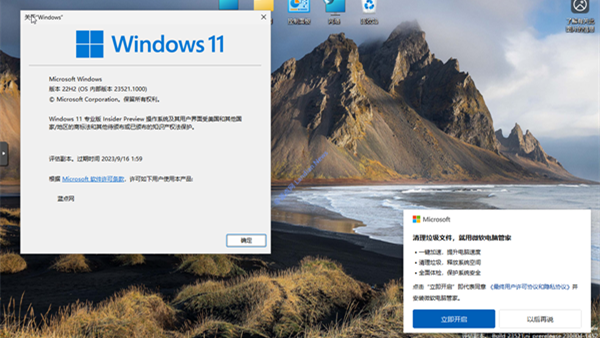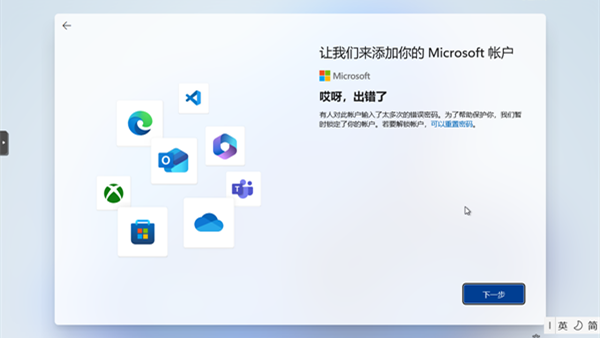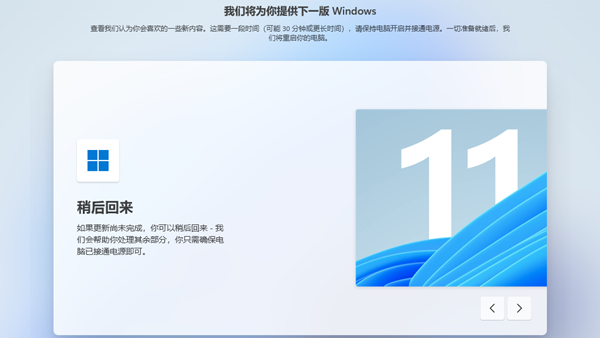Navigating Windows 11 Setup: Creating a Local Account Without an Internet Connection
For users of Windows 11 Home and Pro editions, Microsoft mandates that devices be connected to the internet and logged into a Microsoft account to access the desktop. This requirement can be a hurdle for users in areas without internet access, as Microsoft's setup process insists on an online connection.
However, users wishing to create a local account have found workarounds, such as inputting invalid email addresses like [email protected] and [email protected], or using the built-in OOBE (Out Of Box Experience) command, OOBE\BYPASSNRO. Microsoft seems to periodically block these specific accounts, making them ineffective even if the wrong password is entered. Currently, both mentioned email addresses and the OOBE\NYPASSNRO command are no longer viable options.
Upon testing, it was discovered by an online user, Bob Pony, that regardless of the approach, these methods are now defunct. Nevertheless, it was found that command line operations can still be performed offline.
To bypass the account login during the OOBE phase and create a local account, follow these steps:
1. During the account login stage of the Windows 11 OOBE, press Shift+F10 to open the command prompt.
2. In the command prompt window, type OOBE\BYPASSNRO and press Enter. (Note: Use a backslash "\" not a forward slash "/")
3. After executing this command, the system will automatically restart and re-enter the OOBE setup process, during which you should have the option to create a local account.
4. If you still do not see an option to create a local account, disconnect your device from the internet, including both WiFi and Ethernet connections, and repeat the OOBE\BYPASSNRO command.
This process highlights a workaround for users who prefer or need to create a local account without signing into a Microsoft account or connecting to the internet. While Microsoft's policies aim to integrate users into their ecosystem, understanding these steps ensures you have control over your setup preferences in Windows 11.

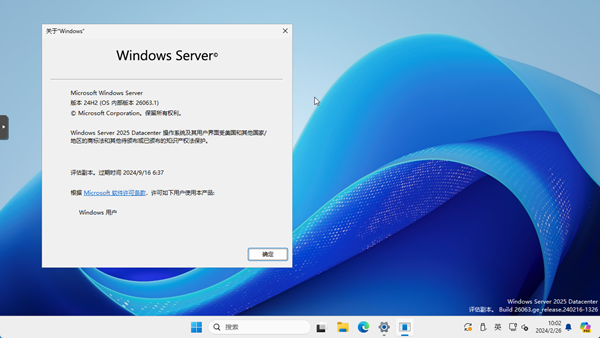

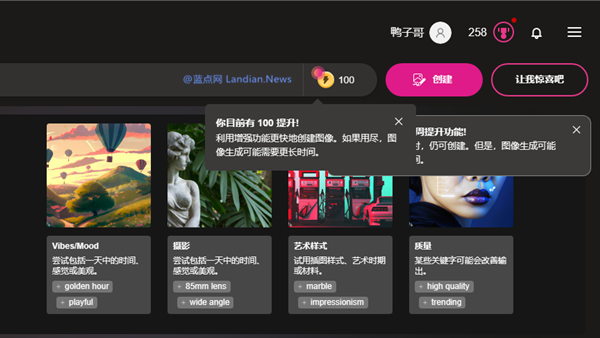
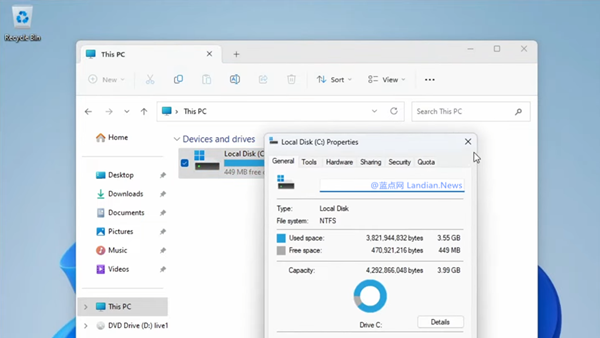

![[Beta Version] Rufus v4.6 Now Supports Bypassing Windows 11 Restrictions Locally Without Needing to Reinstall the System](https://img.lancdn.co/news/2024/06/3684T.png)