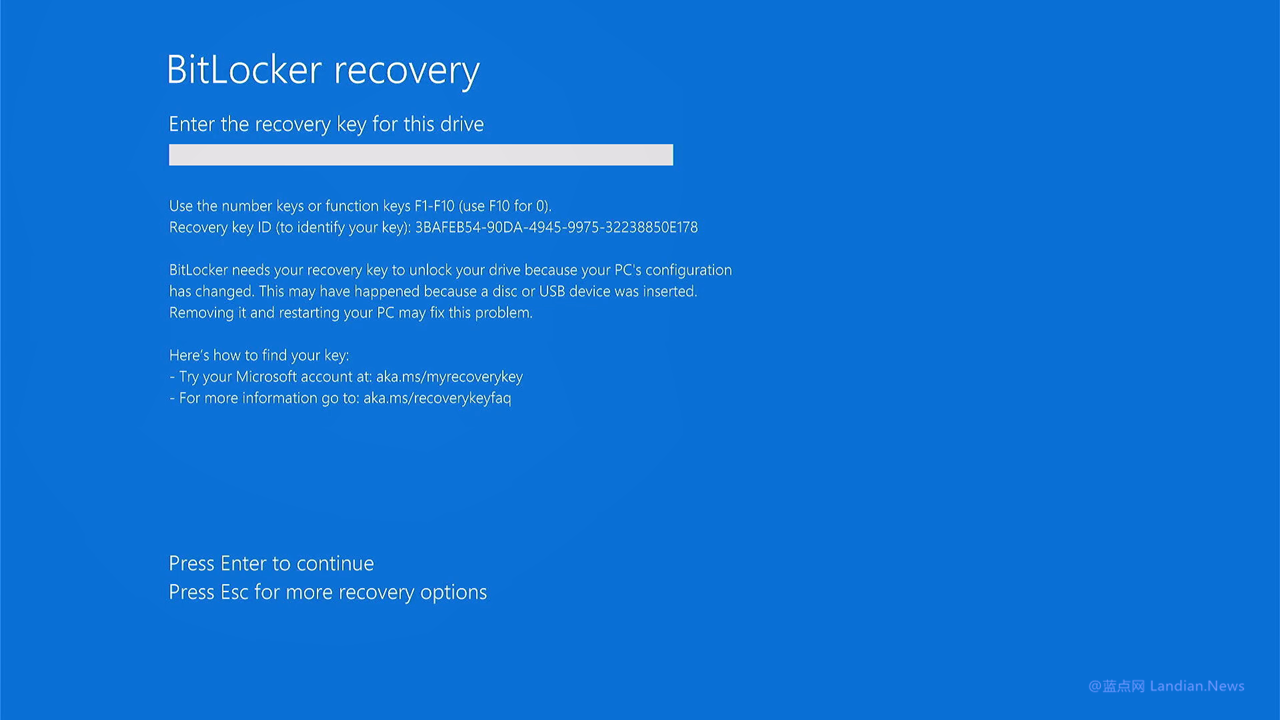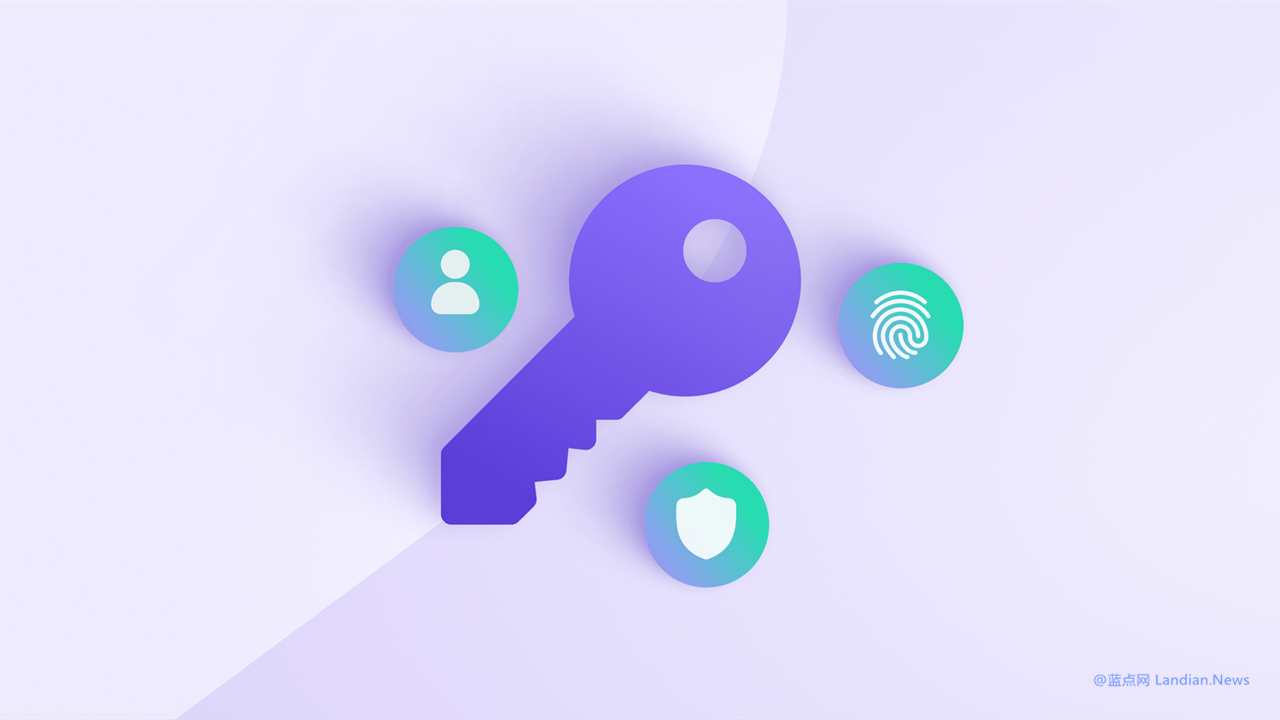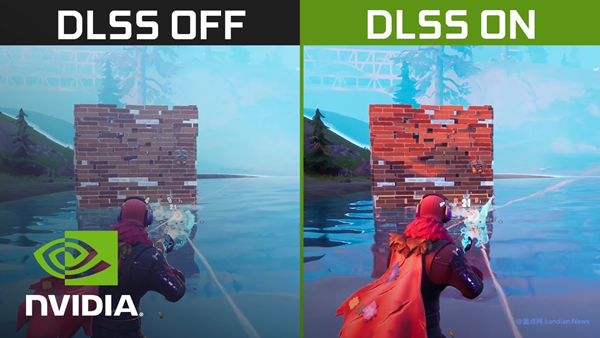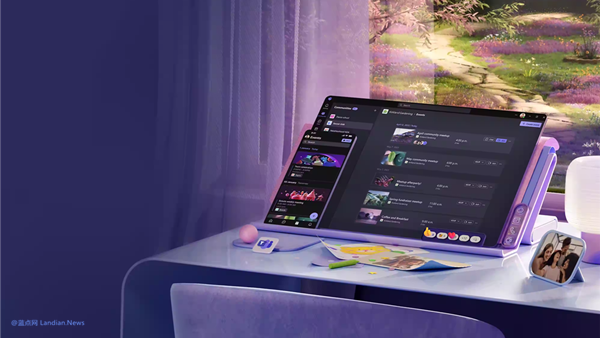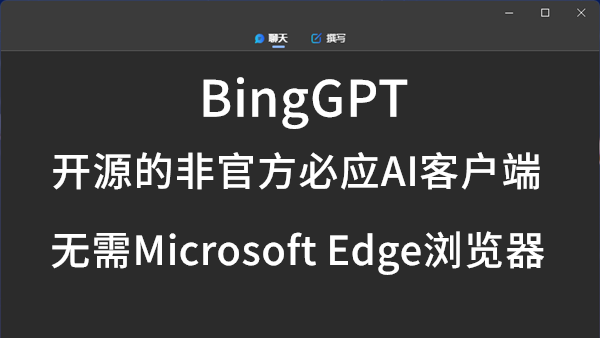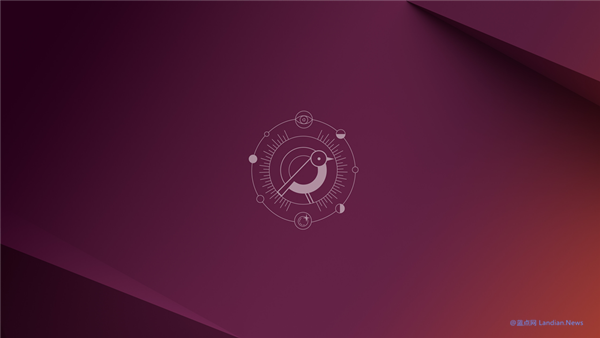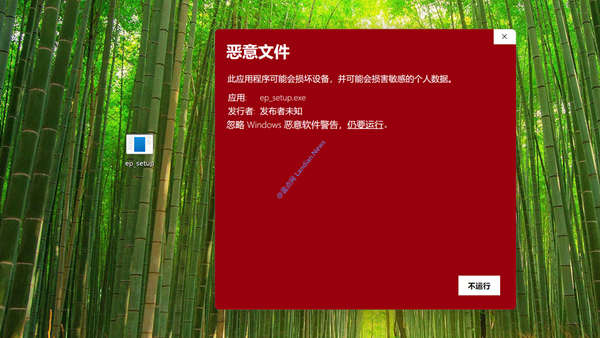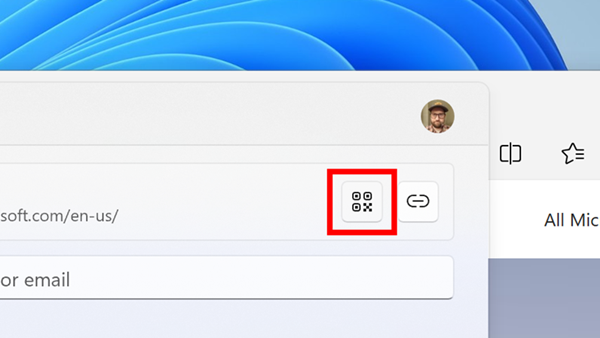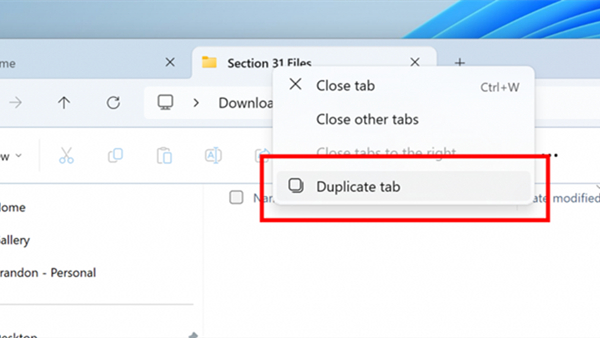Microsoft Fixes Windows 10/11 Issue Causing Automatic Reboot into BitLocker Recovery Screen
Last month, Microsoft acknowledged that cumulative updates for Windows 10/11 had caused some systems with device encryption to automatically reboot into the BitLocker encryption recovery screen. Notably, this encryption was not activated by users, leaving some without the password needed to recover their data.
For users logged in with a Microsoft online account, the BitLocker recovery key is automatically synced to their account. Users can find the recovery key in their Microsoft account settings to unlock and recover their data.
However, users logged in with a local account who did not back up their BitLocker recovery key when prompted may find themselves in a dilemma, with almost no solution but to forfeit all data and reinstall the system.
Today's Cumulative Update Resolves the Issue:
This problem has been resolved by the Windows updates released on and after August 13, 2024. We recommend installing the latest updates for your device as they contain important improvements and solutions to issues.
If you've installed the update from August 13, 2024, or later, you won't need to use any solution to resolve this issue; if you installed a previous update and encountered the system entering the BitLocker recovery screen, you must enter the recovery key to unlock it.
You can retrieve your encryption key by logging into your Microsoft account on the BitLocker recovery screen portal: https://aka.ms/aadrecoverykey
The BitLocker encryption issue has been around since the Windows 8 era, with some devices automatically encrypting upon first boot due to equipped encryption-related modules. Users had to manually save the recovery key.
In Windows 10/11, the key is indeed automatically saved to a user's Microsoft account and can be retrieved through the cloud, provided the user is logged in with a Microsoft online account. Therefore, many users are baffled when prompted for a recovery key, having never set up encryption or a password.
Under normal circumstances, the system should decrypt automatically. The issue arose from Microsoft's previous updates causing the system to enter the encryption recovery screen unexpectedly, revealing the device was encrypted all along.
Users are advised to check their system's encryption settings. While encryption enhances security, if you perceive it as a potential risk, consider disabling it.
Note: The encryption mentioned here is full-device encryption, not individual BitLocker activation for a specific hard drive/partition, which requires user initiation and clear instructions to save the recovery key.
Checking if Your Device is Encrypted:
- Go to Windows 10/11 Settings
- Navigate to Privacy & Security / Security / Device Encryption
- Here you can check the encryption status and disable encryption