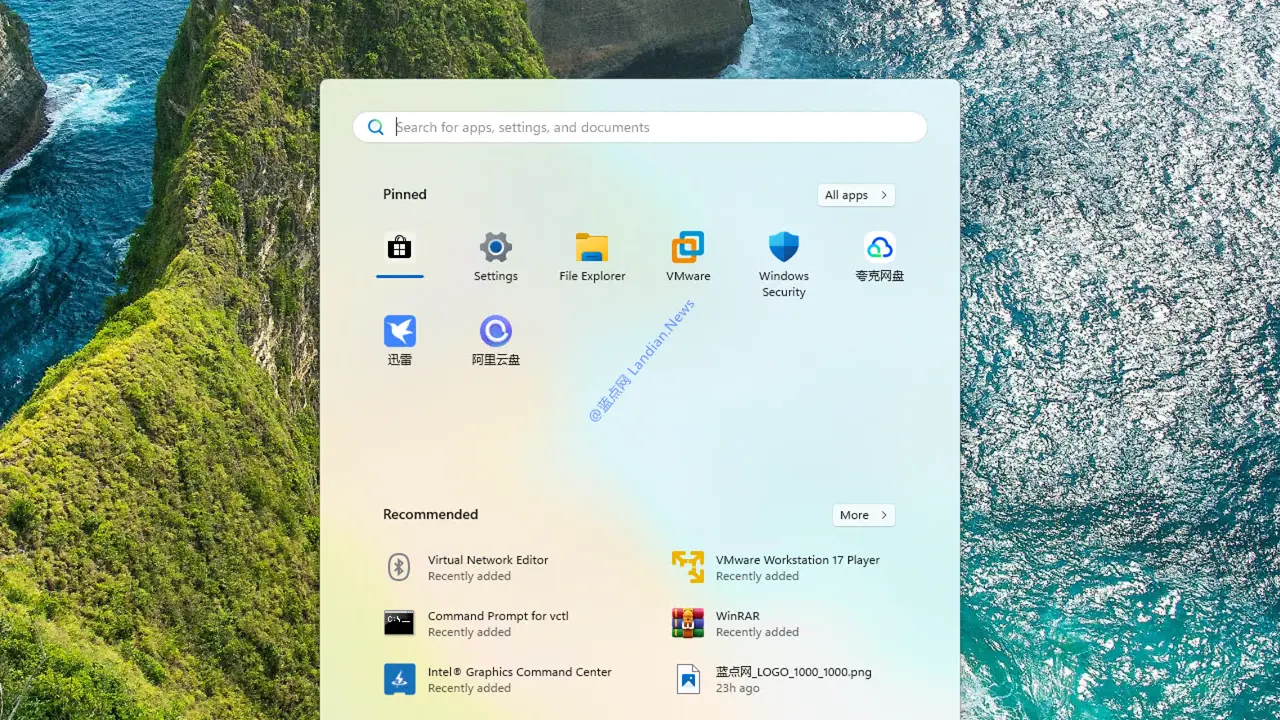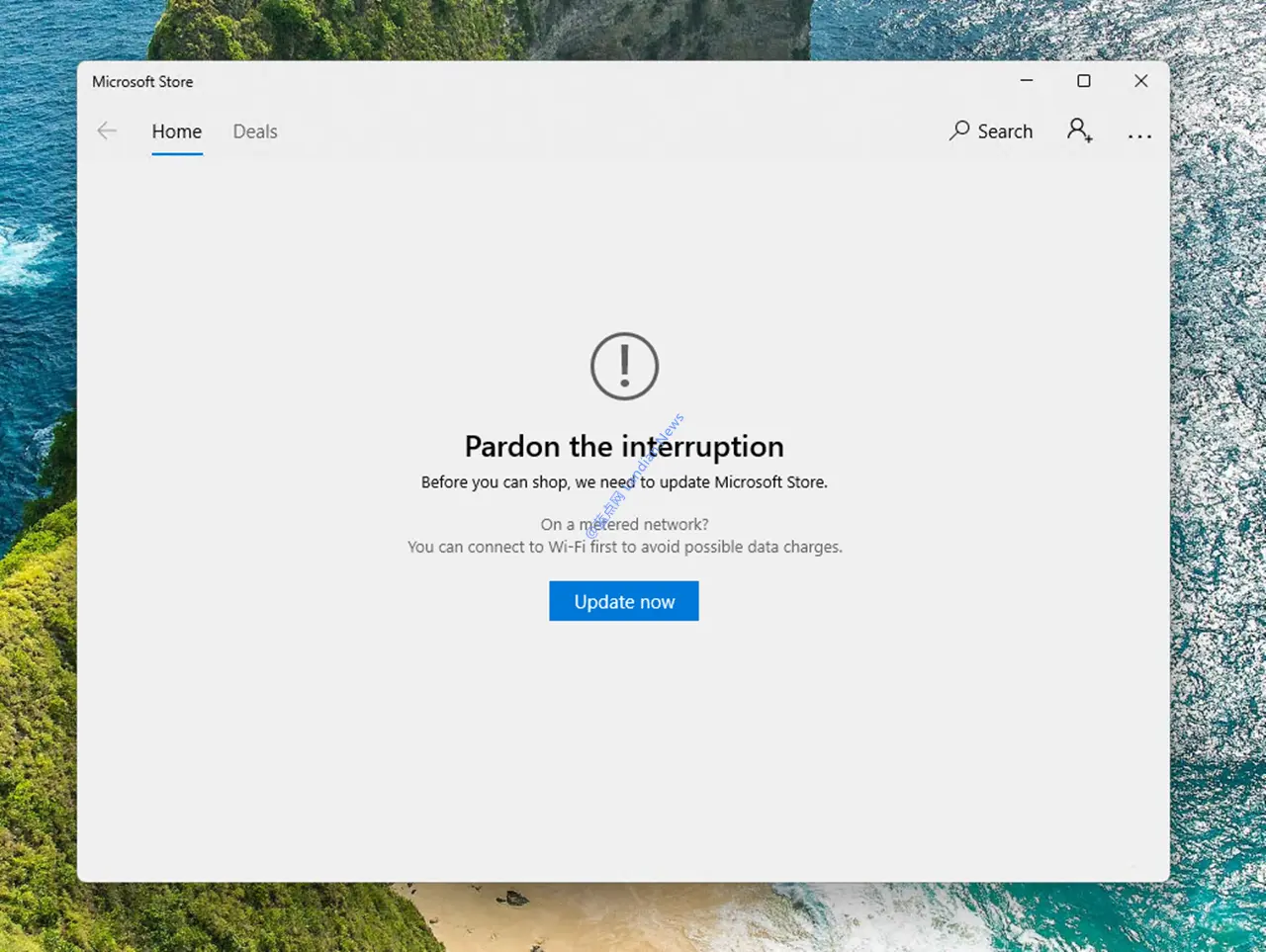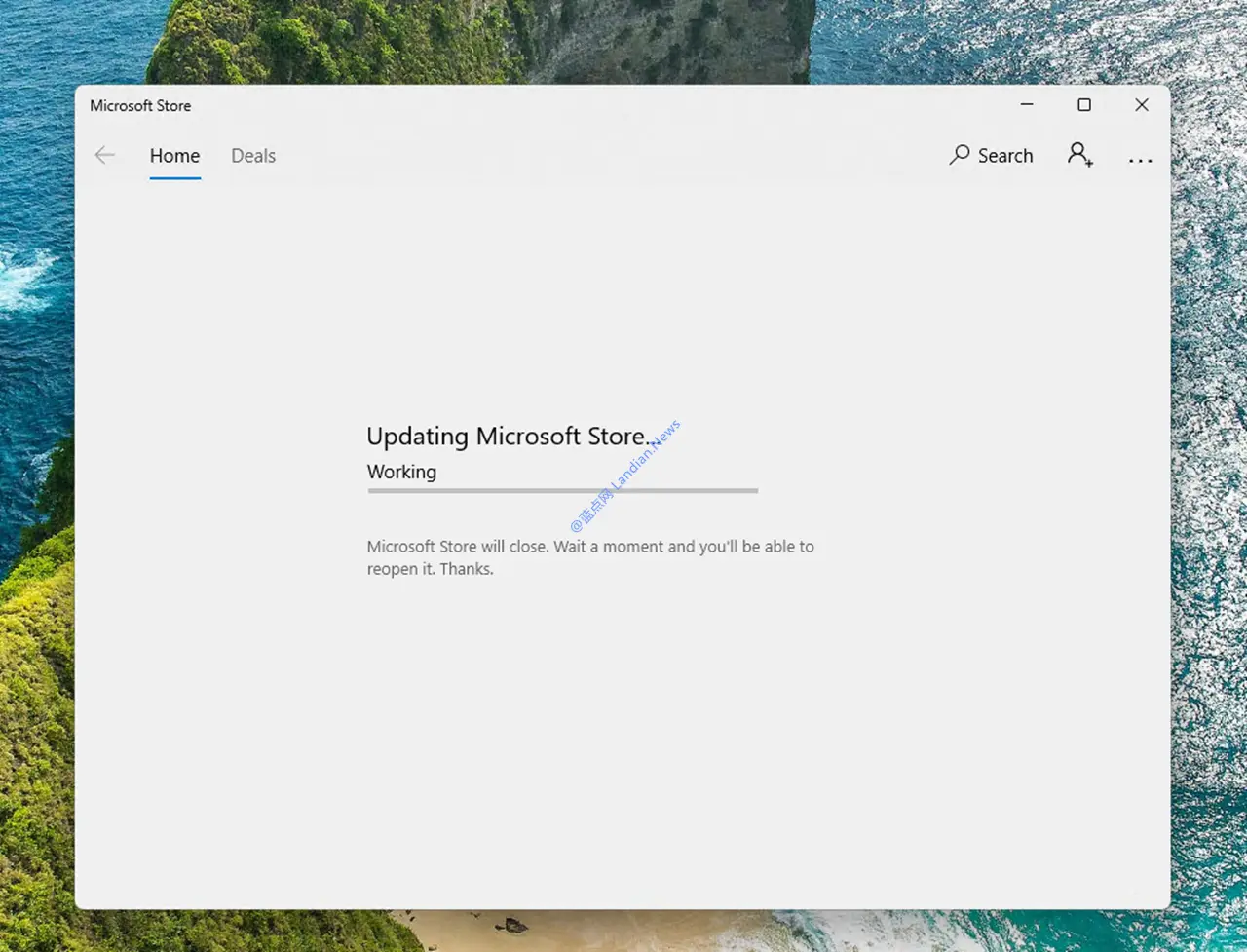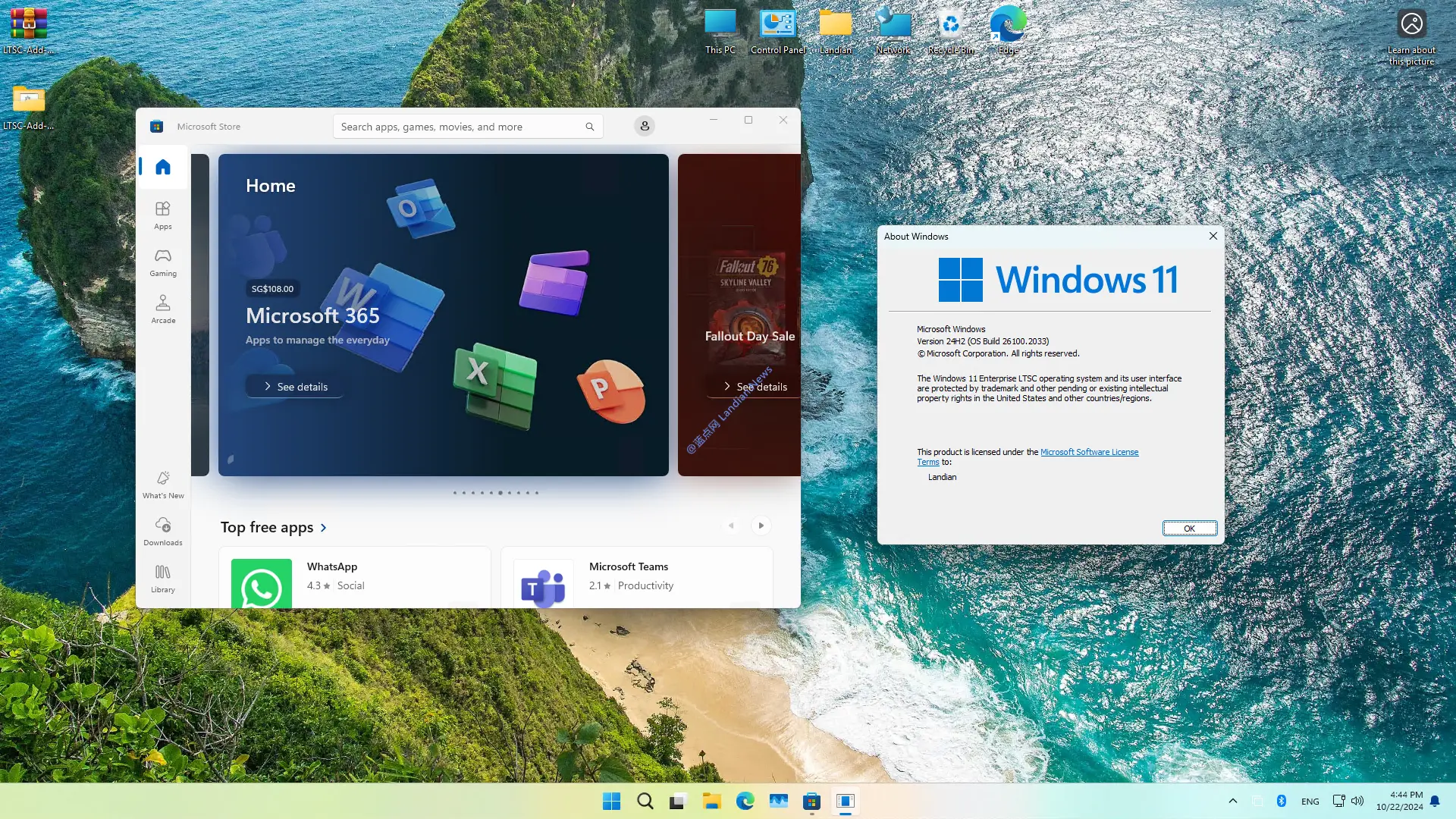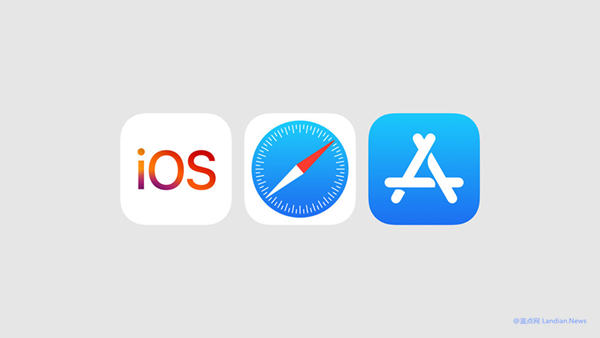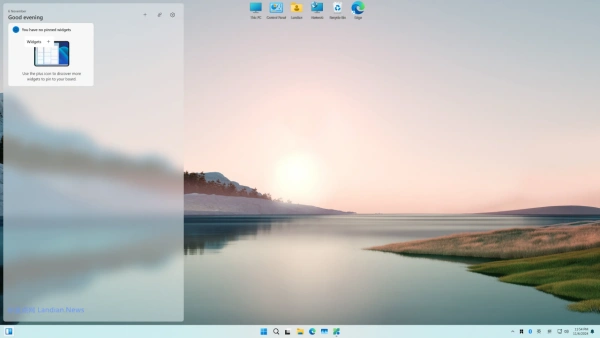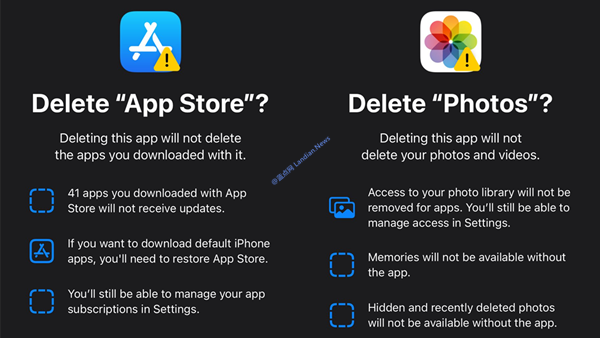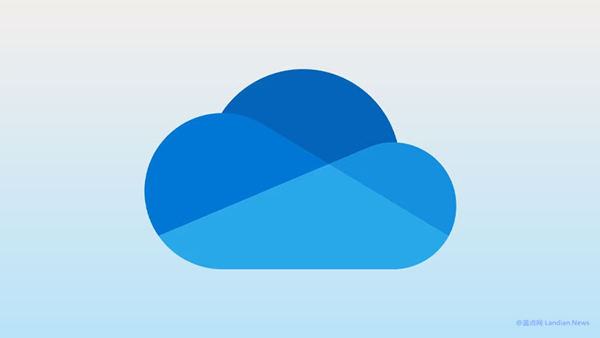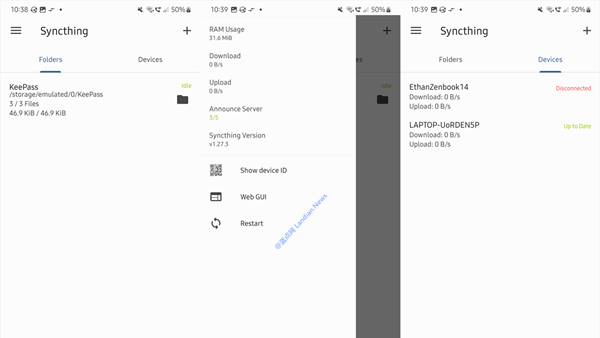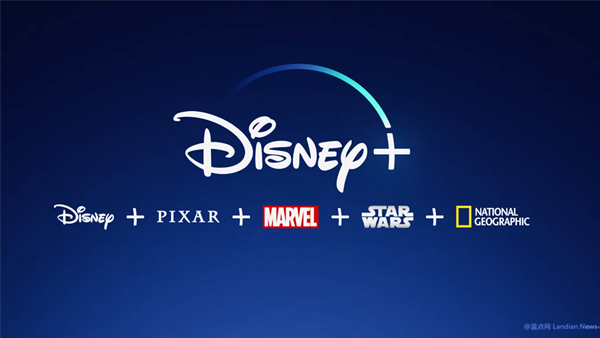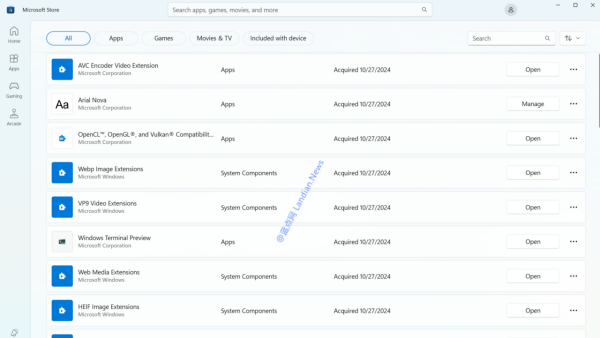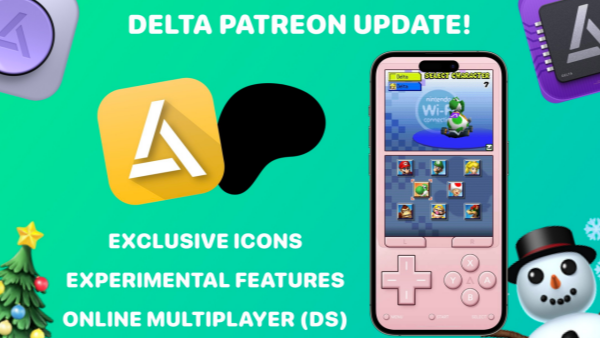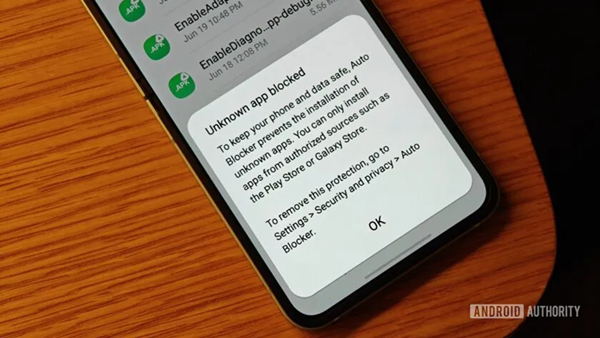[Guide] Installing Microsoft Store on Windows 11 LTSC 2024 for Accessing Various Apps
Although the Microsoft Store might seem underwhelming to some, it offers the convenience of automatic updates for various apps, and certain applications are exclusively available through the store.
By default, the Microsoft Store is not included with Windows 10 LTSC versions 2019/2021 or Windows 11 LTSC 2024. Attempting to open a link from the Microsoft Store without it installed will result in an error message indicating the absence of an application to open the link.
However, adding the Microsoft Store to your LTSC version is straightforward. There's an open-source project on GitHub called LTSC-Add-MicrosoftStore, which allows you to easily install the Microsoft Store on your LTSC system.
Download link: https://dl.lancdn.com/landian/script/addmsstore
Where to download Windows 11 LTSC 2024: https://www.landiannews.com/download/106008.html
Installation Process:
- Download the toolkit to your desktop and fully extract it.
- Right-click the extracted folder and run Add-Store.cmd as an administrator.
- The script will automatically proceed with the deployment process. Ignore any error messages until you see a "Done" prompt.
- After the deployment, close the window and open the Microsoft Store from the start menu.
- The Microsoft Store will prompt for an update. If the update fails, restart your system and try updating again.
Pro Tip: If you encounter a network connection error during the store update, check your network settings and disable any proxy tools before trying again.
Troubleshooting:
If the Microsoft Store is still not functioning correctly after a restart, open PowerShell with administrator privileges and execute the following commands:
PowerShell -ExecutionPolicy Unrestricted -Command "& {$manifest = (Get-AppxPackage Microsoft.WindowsStore).InstallLocation + '\AppxManifest.xml' ; Add-AppxPackage -DisableDevelopmentMode -Register $manifest}"
If the Microsoft Store launches but fails to load content, try clearing the cache as follows:
Right-click the Windows start menu, select "Run", type WSReset.exe, and press enter. This will automatically clear the Microsoft Store's cache data.