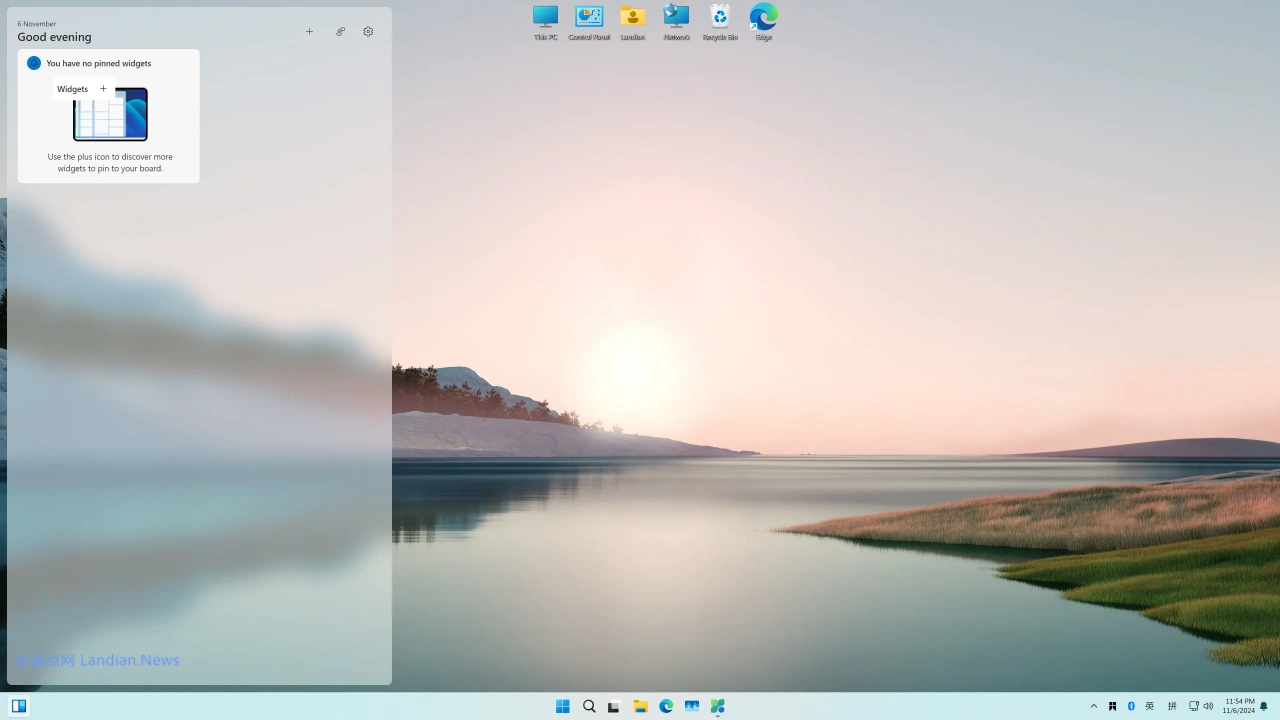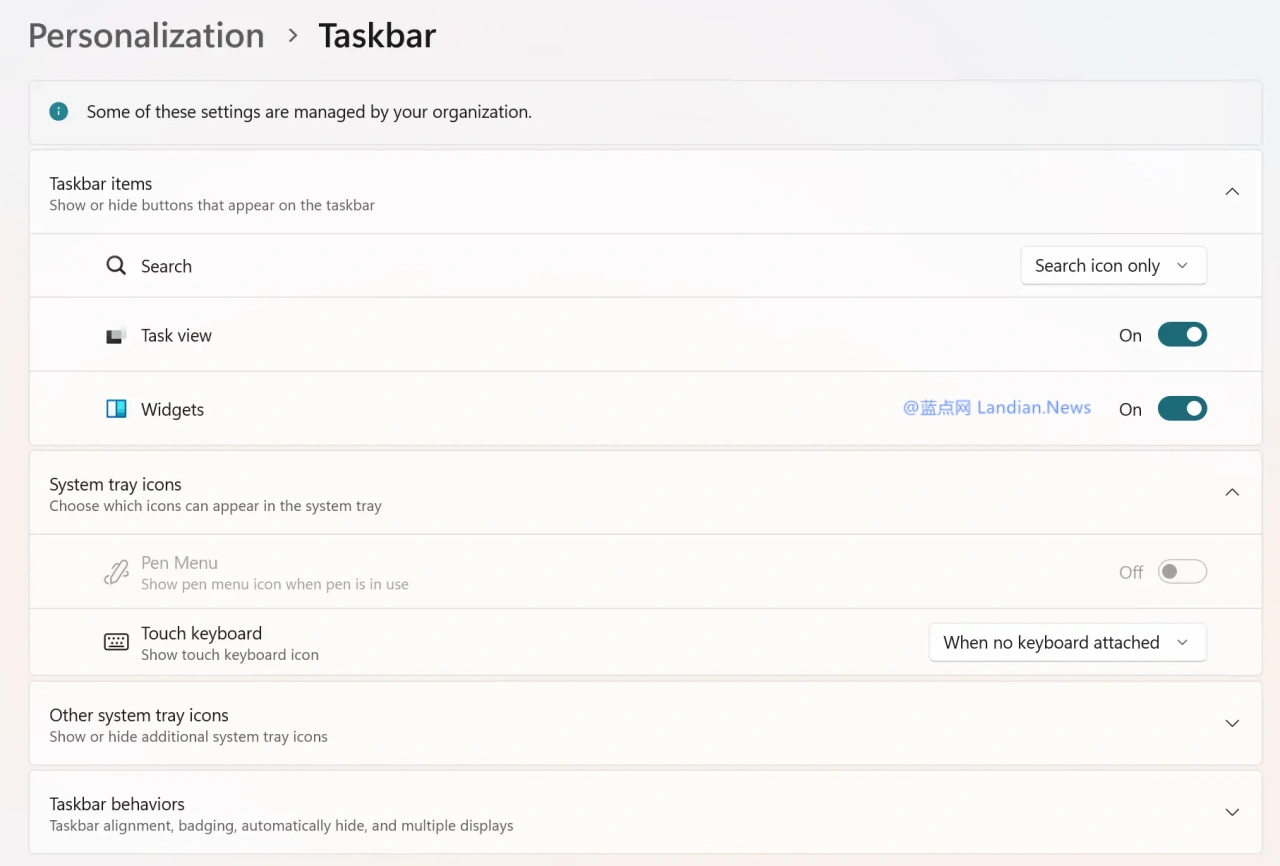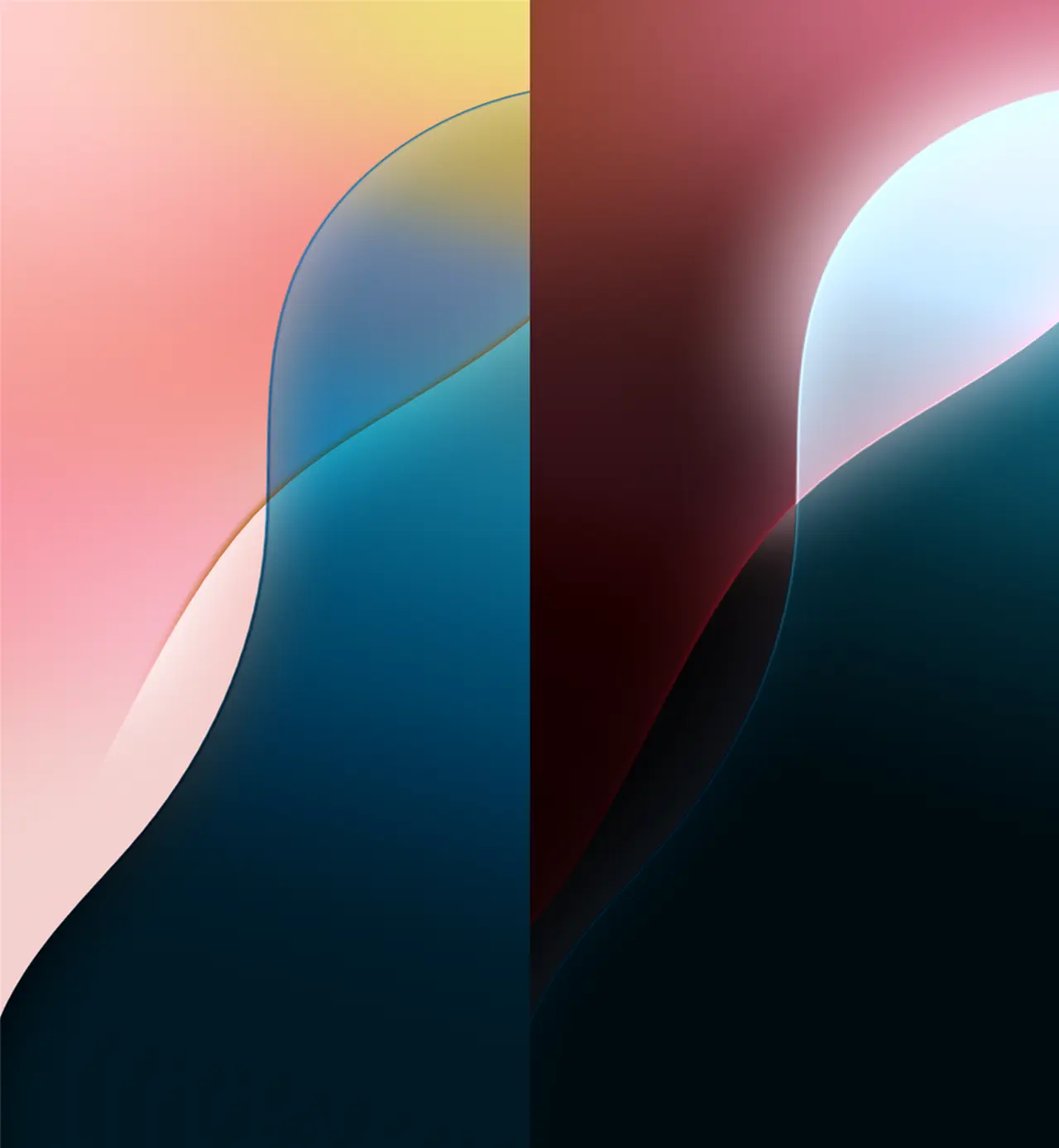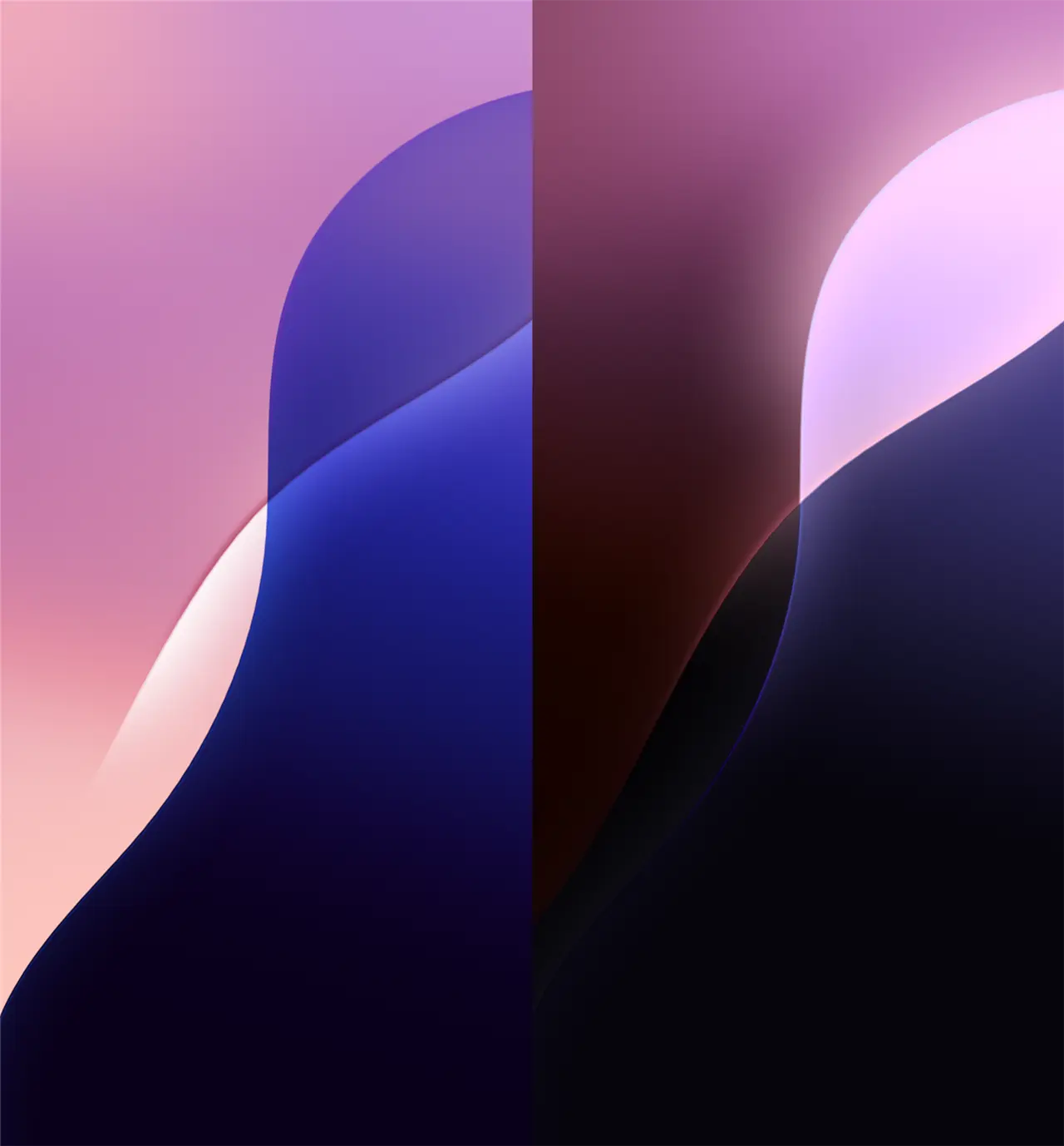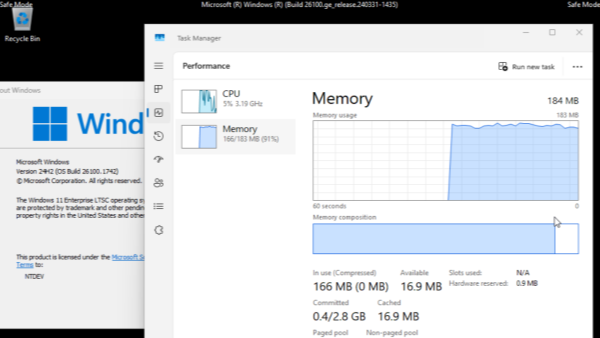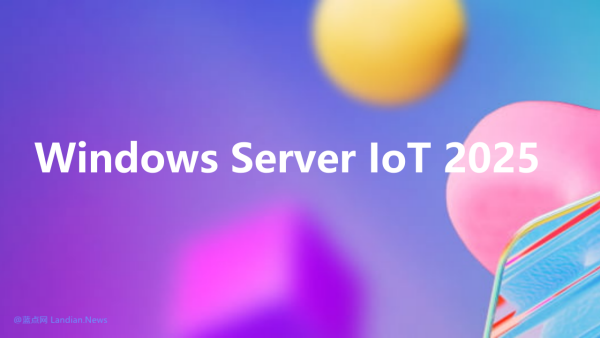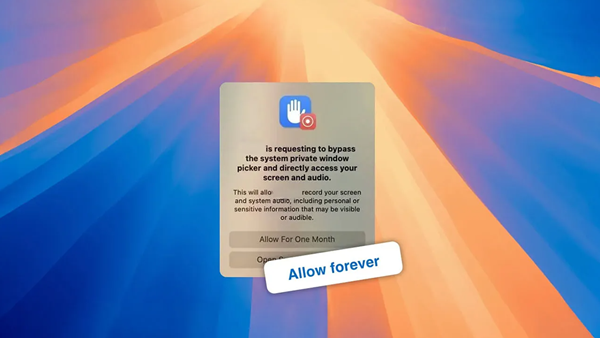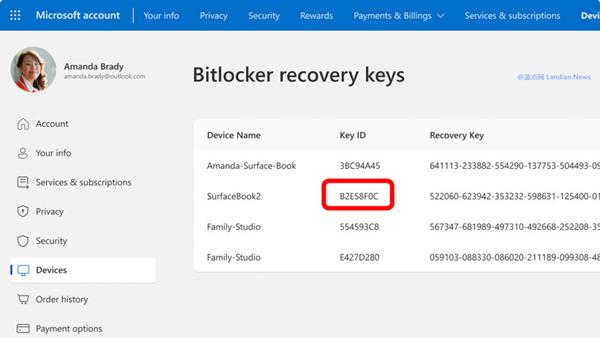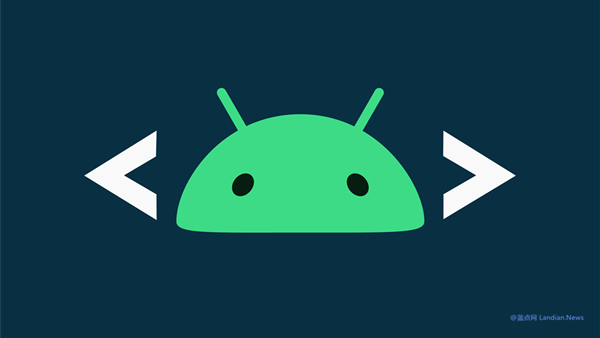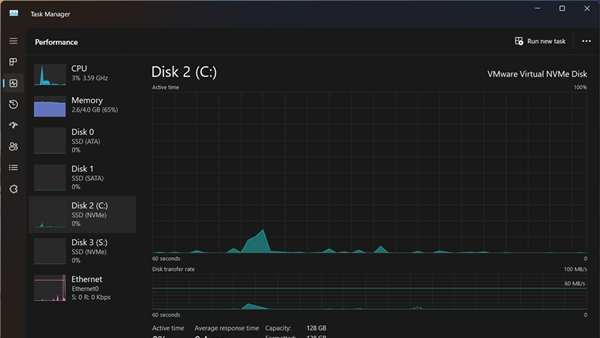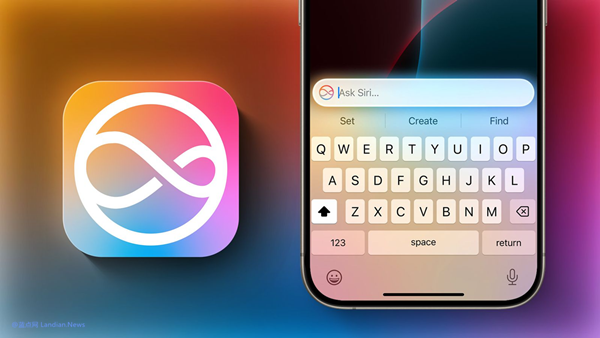Adding Widget Support to Windows 11 LTSC 2024 (Incorporate and Activate Widgets on the Taskbar)
The built-in widget feature of Windows 11, designed to display news and support various widgets, has been a point of contention. Previously, it was impossible to completely remove the news feed, leading to user dissatisfaction. Now, widgets have been updated to allow the removal of the news feed, keeping only essential software widgets.
The latest Long-Term Servicing Channel (LTSC) version, Windows 11 LTSC 2024, by default, does not include "redundant" features like the Microsoft Store and widgets. Users who require these features must download and install them separately.
For adding the Microsoft Store, a tutorial has already been provided: "How to Install the Microsoft Store on Windows 11 LTSC 2024 to Download Various Apps."
So, how do you add widgets? The solution is to download and install the Windows Web Experience Pack. Widgets use WebView 2 to load web content, so adding this pack enables widget functionality.
The Web Experience Pack is distributed via the Microsoft Store, making it convenient to add the Microsoft Store to your Windows 11 LTSC 2024 before downloading the pack.
Web Experience Pack Download Link: https://apps.microsoft.com/detail/9mssgkg348sp?hl=en-us&gl=US
After downloading, proceed with the installation. Once installed, reboot your system. Post-reboot, navigate to the left side of the taskbar to find the widgets. Initially, clicking might not work as the widgets are downloading content in the background.
If clicking remains unresponsive after several attempts, go to the taskbar settings, disable the widgets, then re-enable them. Trying to open the widgets again should work, displaying an initially empty widget space. You can then add your preferred widgets by clicking the "+" sign.