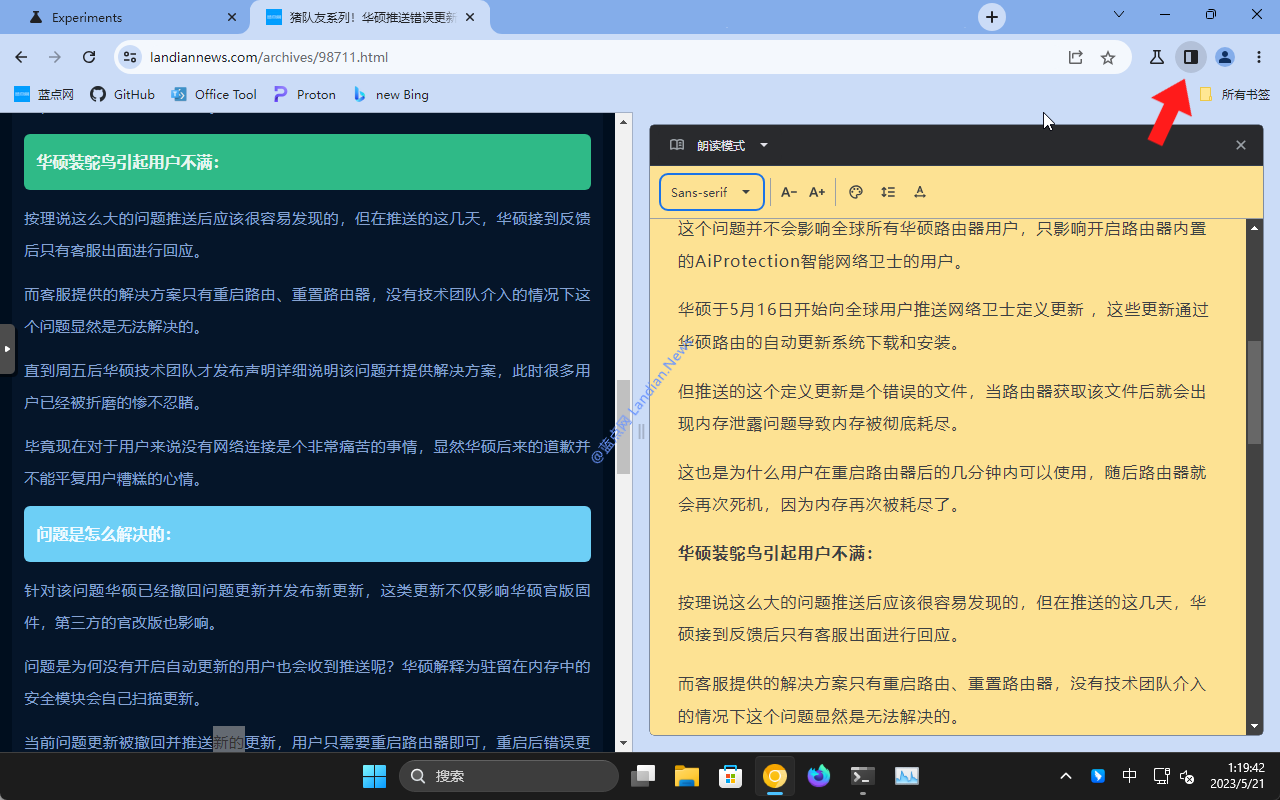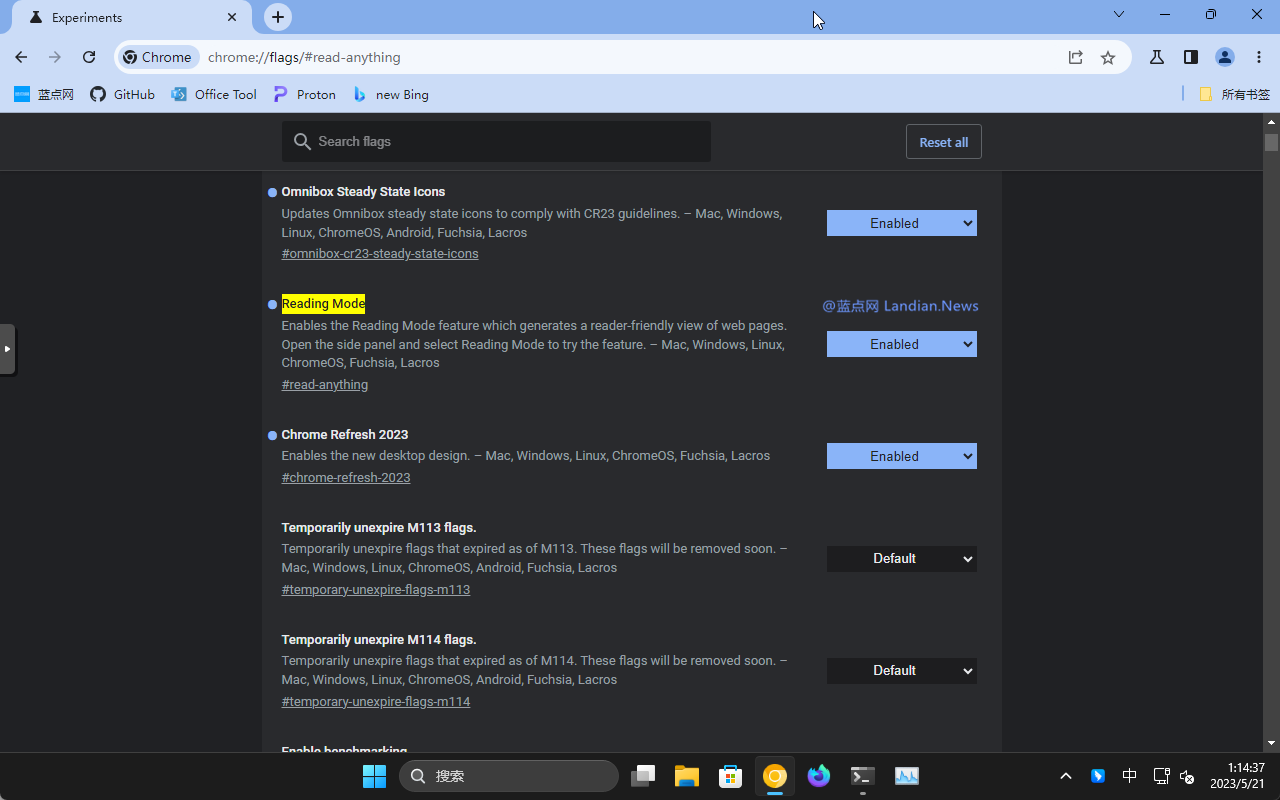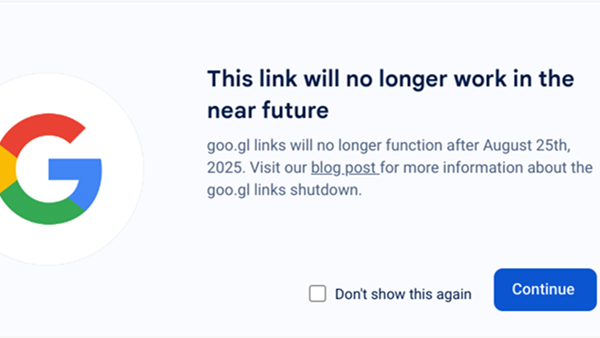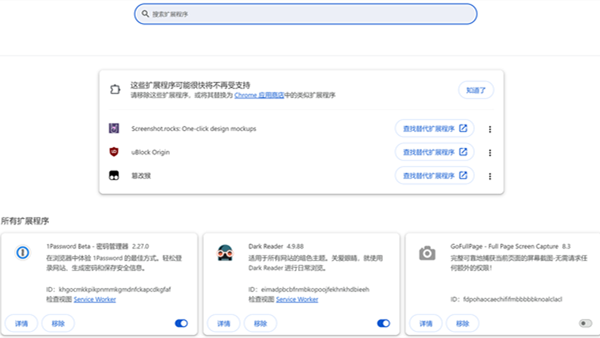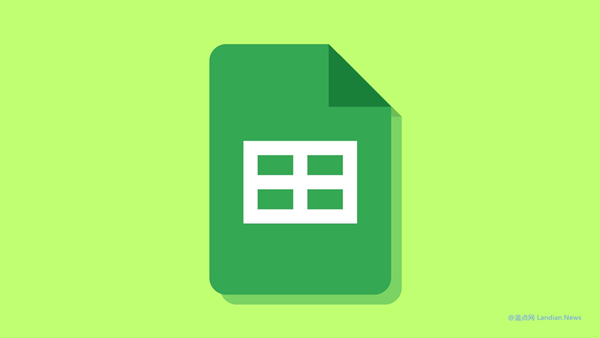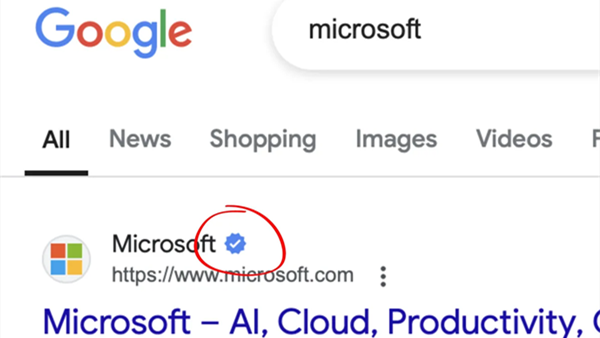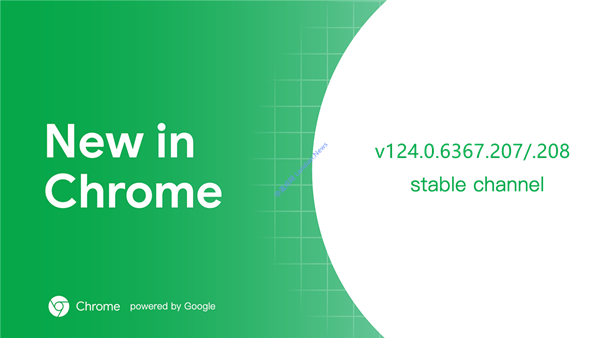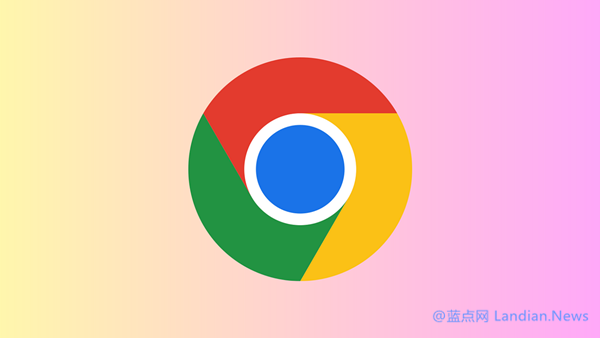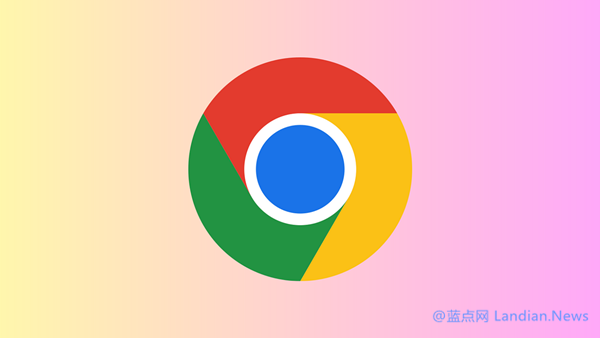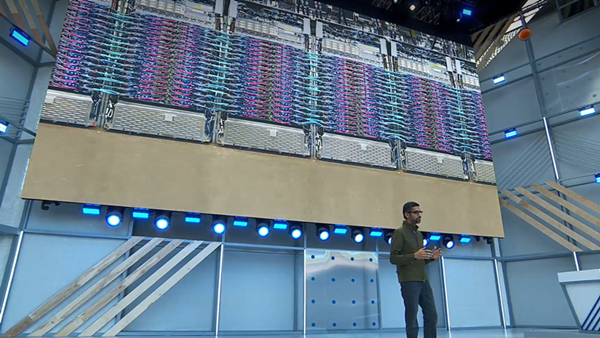Google Chrome Introduces a Desktop Version of Its Reading Mode: Here's What You Need to Know
The latest Google Chrome Canary version now features a Reading Mode, initially provided in the Android version and finally making its way to the desktop.
The Reading Mode extracts the main content of a webpage, filtering out the rest, and allows users to adjust settings like background color, letter spacing, and width.
Key Features of Reading Mode Include:
- Adjusting Font Style: Users can change the font size, style, line spacing, and letter spacing to their liking.
- Changing Background Color: The feature currently supports a range of backgrounds, including default black and white, light gray, dark black, yellow, and blue, which can be adjusted according to the users' preference.
- Side Window Reading: Rather than turning the whole webpage into reading mode, a side window is opened which can be resized by dragging.
- Comparative Reading Function: In Reading Mode, when you click on the content, the left side automatically navigates to the corresponding position in the original non-reading mode for easy comparison.
- Top Reading Button: This feature, possibly still in testing, attracts user attention by providing a Reading Mode button in the top right function area.
- Persistent Reading Mode: When the Reading Mode side window is open, opening other pages will also automatically enter Reading Mode for a better reading experience.
How to Enable Reading Mode:
Prerequisite: Google Chrome Canary 115.0.5782.0. This feature is expected to arrive on the desktop stable channel of Google Chrome in about two months.
To enable this feature, navigate to Chrome://flags/#read-anything, switch the Reading Mode option to 'Enable', and restart your browser as instructed. Once restarted, open any webpage and click the Reading Mode button at the top right to use it. The side window size can be adjusted by dragging.
Google continues to innovate and enhance the user experience, and the introduction of the Reading Mode for its desktop browser version is just another step in this journey. Users will be able to enjoy a more focused and personalized reading experience with this new feature, enabling them to get the most out of the content they consume.