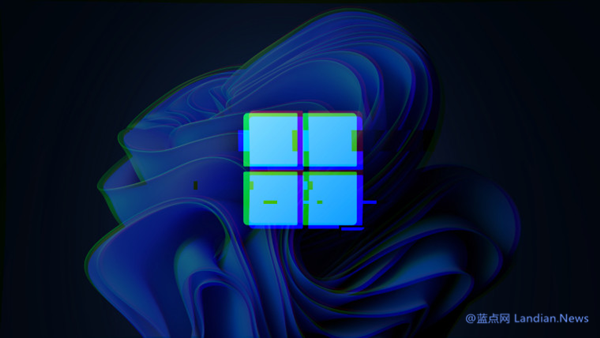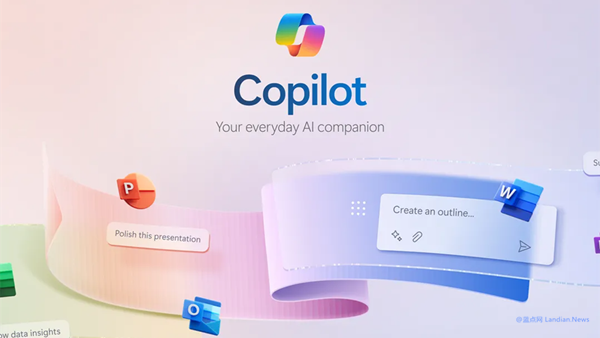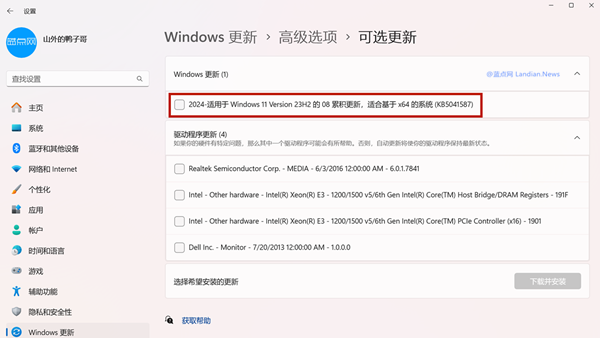Microsoft Releases Windows SubSystem for Android 2307.40000.5.0 Preview to Windows Insider Users: Here's What's New and How to Update
Microsoft has rolled out the preview version 2307.40000.5.0 of Windows SubSystem for Android to all Windows Insider users last night.
Updates and Improvements
This version is not part of the Android subsystem project's preview program, so it does not come with any new features. The main focus of this update is the integration of the latest security patches and improving stability.
1. Chromium WebView Updated: The Android subsystem's built-in browsing component, Chromium WebView, has been updated to version 115. It is the default system component for loading web pages.
2. Integration of Android 13 Security Updates: This update integrates Google's latest security patches for Android 13, released or made public in August.
3. Unnamed System and Graphics Reliability Improvements: The update includes some unspecified improvements to the system and graphics reliability, contributing to enhanced performance when rendering images within the Android subsystem.
How to Update
For users with hardware that meets Windows 11 requirements and have changed their system region, the update is available through the Microsoft Store's library by checking for updates.
For users whose hardware does not meet the requirements and who have previously installed via an offline package, the update still needs to be carried out via an offline installation package.
Offline Installation or Update Method:
This method is applicable to all countries and regions and all Windows 11 systems without the need for CPU/TPM/SecureBoot hardware requirements.
1. Visit the Website: Go to this link, click on ProductID on the left side, and enter the ID: 9P3395VX91NR.
2. Select and Download the Package: Choose Fast on the right channel, search, and download the 1.36GB msixbundle installation package at the bottom of the page.
3. Rename and Move the File: Rename the downloaded file to and.msixbundle and move it to the C: drive root directory.
4. Open PowerShell in Administrator Mode: Execute the following commands:
cd C:\ > add-appxpackage and.msixbundle
If no error occurs, the installation or update was successful. The Android subsystem settings can then be opened to check the version.

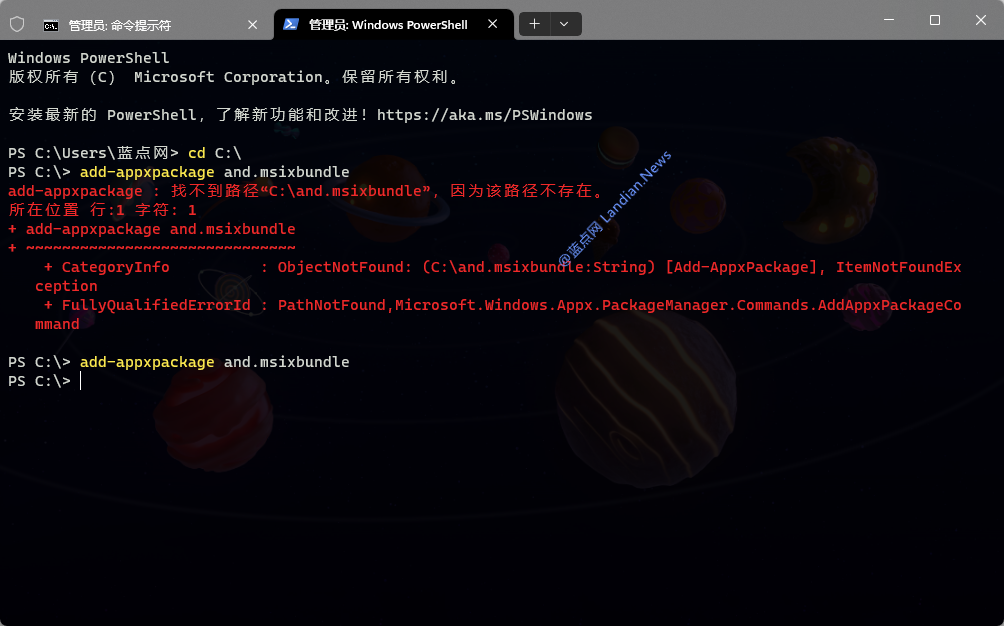
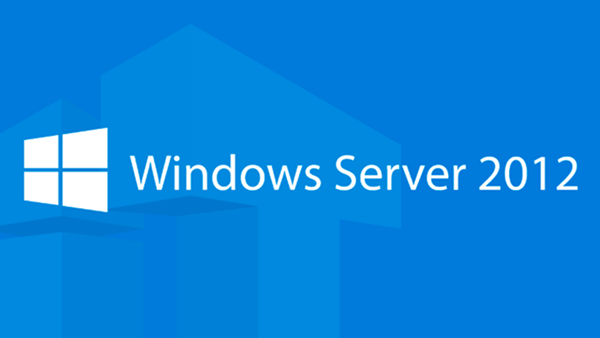
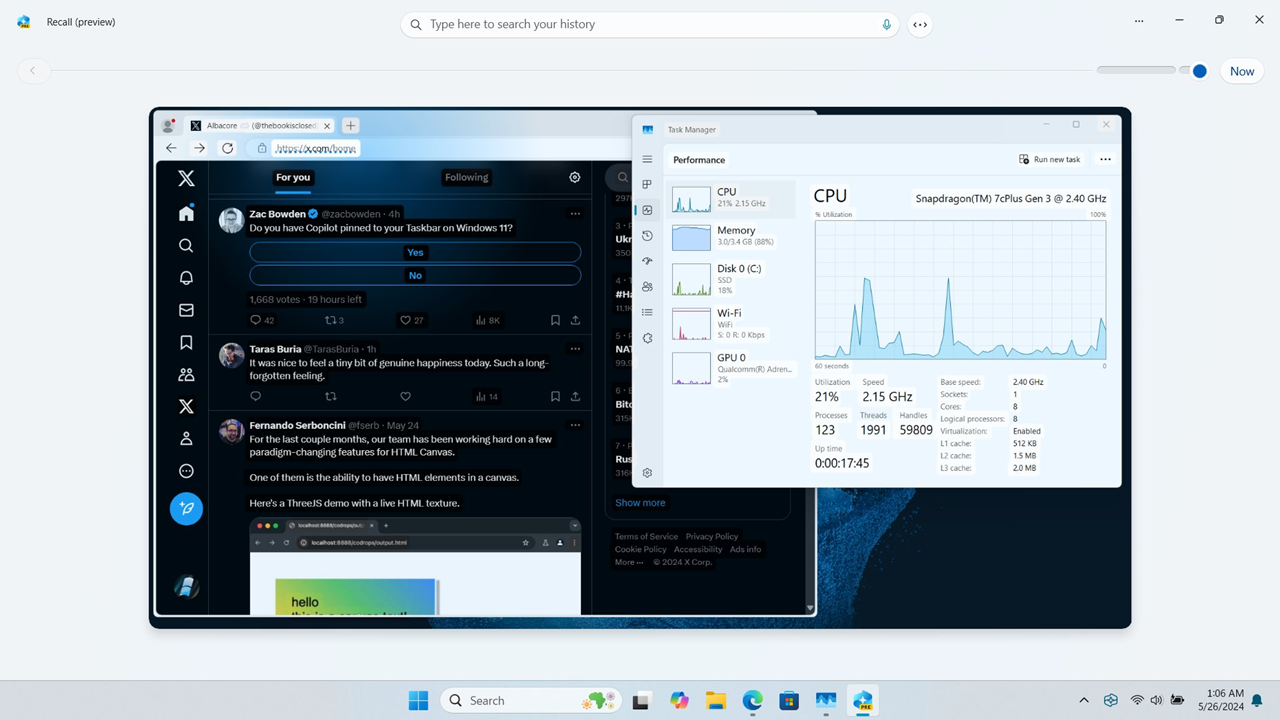
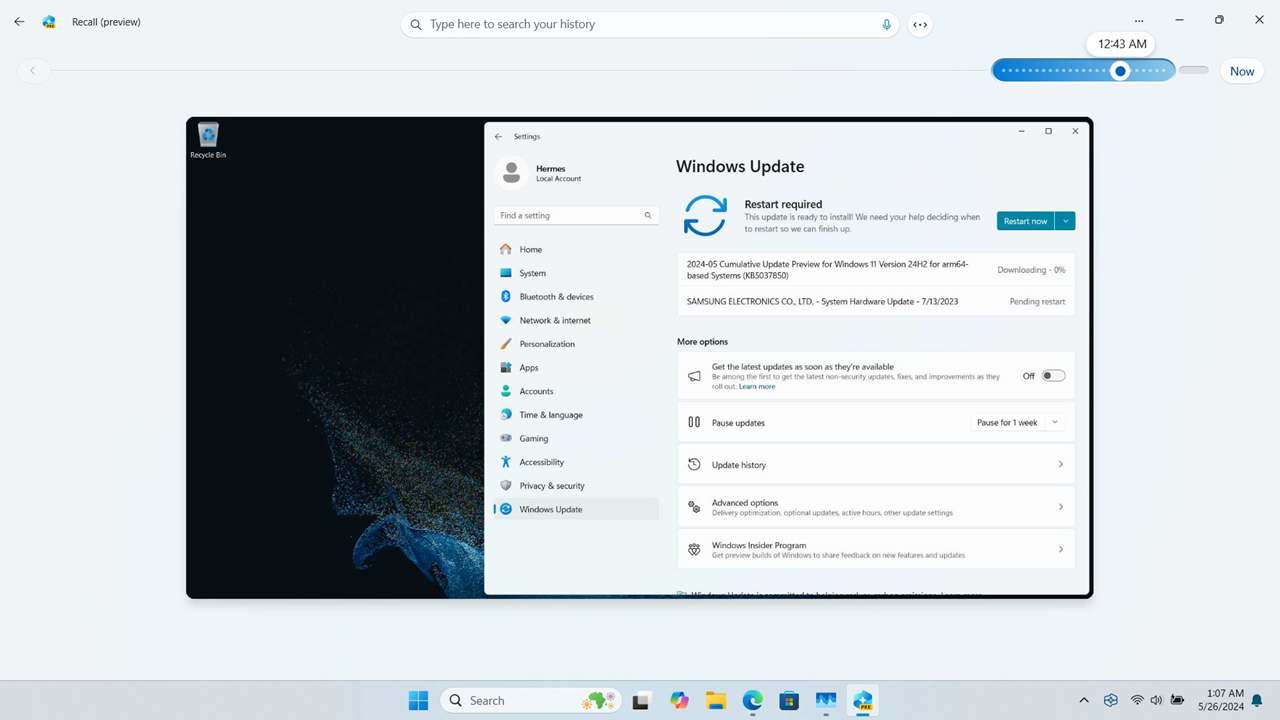
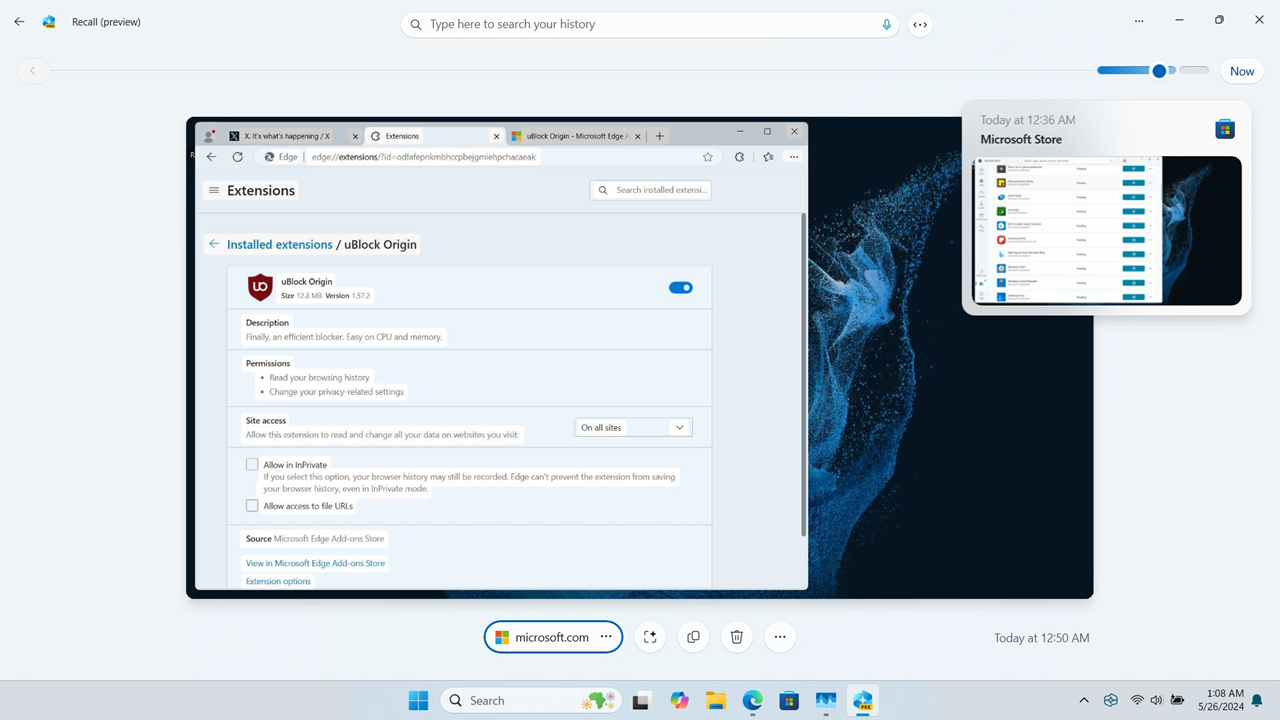
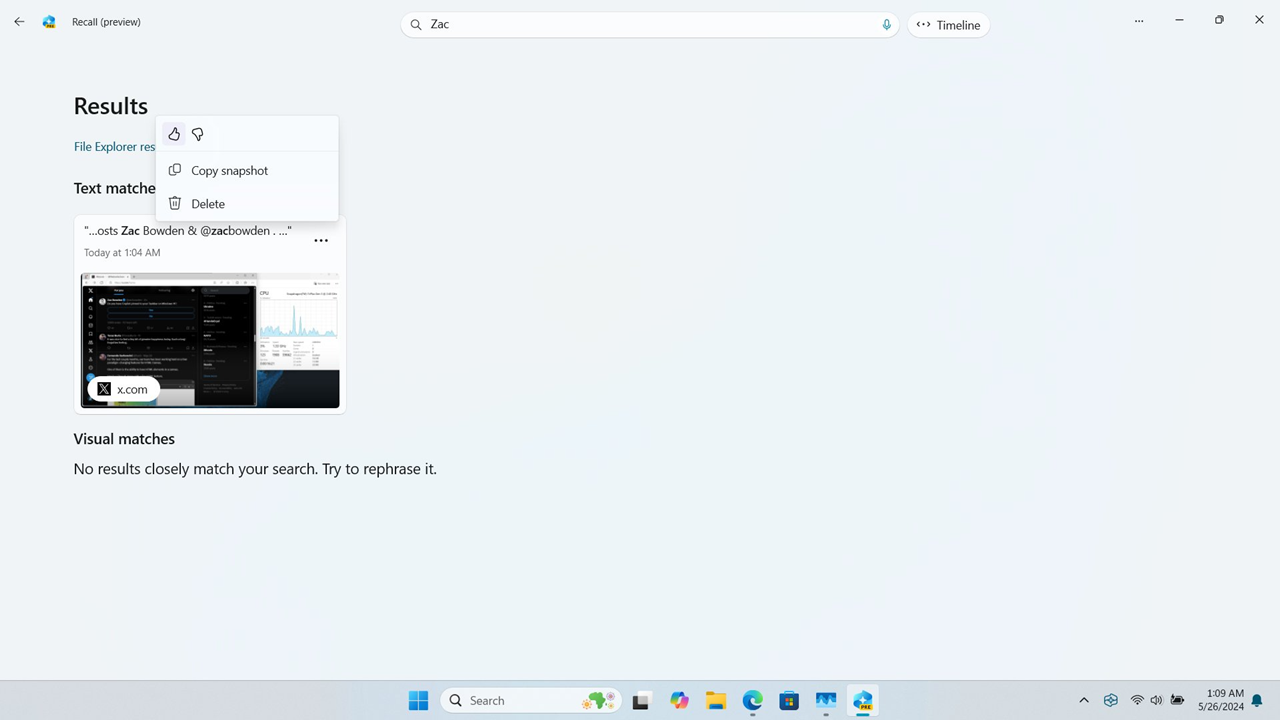
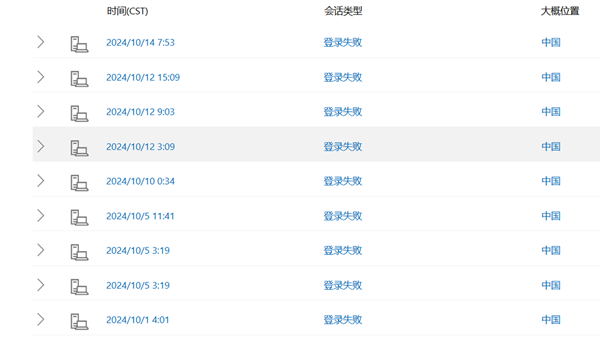

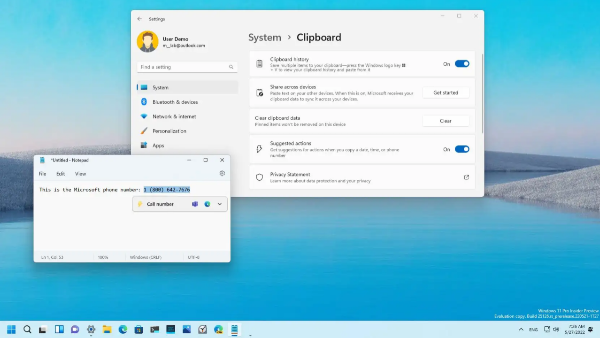
![[Tips] Four ways to switch the style of the taskbar search box after installing the March update of Windows 11](https://img.lancdn.com/landian/2023/03/97863-1.png)
![[Tips] Four ways to switch the style of the taskbar search box after installing the March update of Windows 11](https://img.lancdn.com/landian/2023/03/97863-2.png)
![[Tips] Four ways to switch the style of the taskbar search box after installing the March update of Windows 11](https://img.lancdn.com/landian/2023/03/97863-3.png)
![[Tips] Four ways to switch the style of the taskbar search box after installing the March update of Windows 11](https://img.lancdn.com/landian/2023/03/97863-4.png)