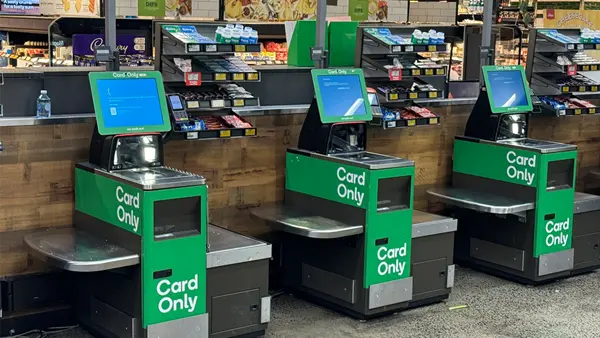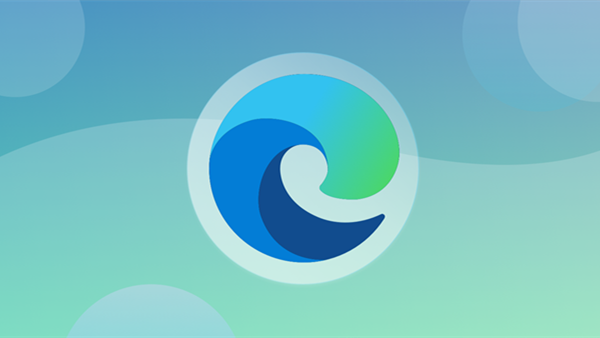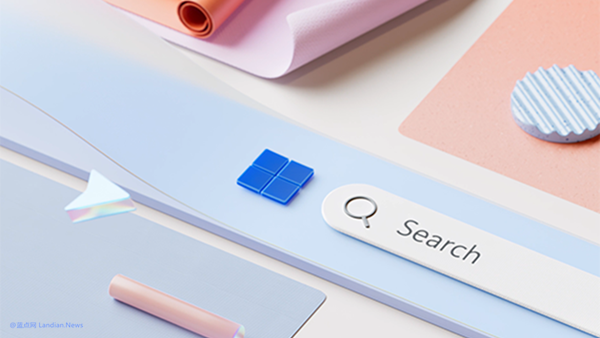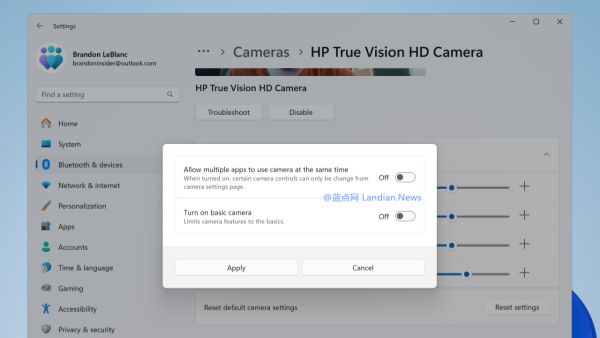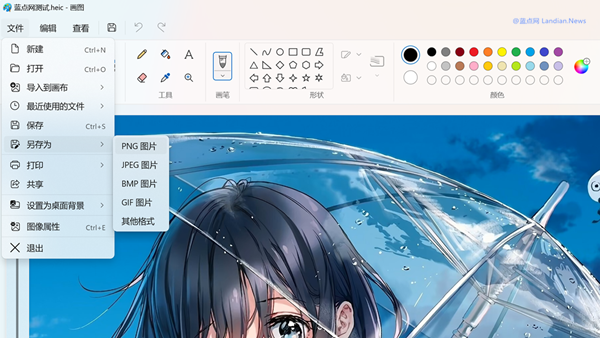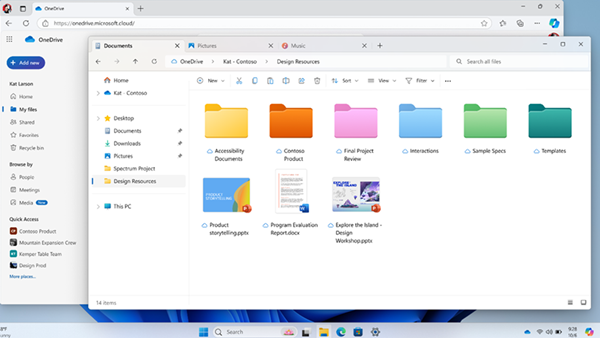[Tips] Four ways to switch the style of the taskbar search box after installing the March update of Windows 11
Yesterday, Microsoft released the monthly cumulative update for Windows 11 in March 2023. This update inherits the non-security features that Microsoft released on February 28th.
The new features include adjustments to the style of the taskbar search box. Some users have found their search styles changed after updating and are confused about it.
The good news is that at least this time, Microsoft has reserved options for feature adjustments, so there is no need to modify registry or group policies. Users can manually adjust them directly in settings.
The location of settings and corresponding styles are as follows:
Windows 11 22H2+: Settings > Personalization > Taskbar > Search. The four options correspond to specific search box styles, which can be seen in the images below:
![[技巧] Windows 11安装3月更新后 任务栏搜索框的四种样式切换](https://img.lancdn.com/landian/2023/03/97863-5.png)
?Hide taskbar search box completely
![[技巧] Windows 11安装3月更新后 任务栏搜索框的四种样式切换](https://img.lancdn.com/landian/2023/03/97863-1.png)
?Only show magnifying glass icon on taskbar
![[技巧] Windows 11安装3月更新后 任务栏搜索框的四种样式切换](https://img.lancdn.com/landian/2023/03/97863-2.png)
?Show magnifying glass icon and short search box
![[技巧] Windows 11安装3月更新后 任务栏搜索框的四种样式切换](https://img.lancdn.com/landian/2023/03/97863-3.png)
?Show full-length search box with Bing daily theme tag on right side (not shown in image)