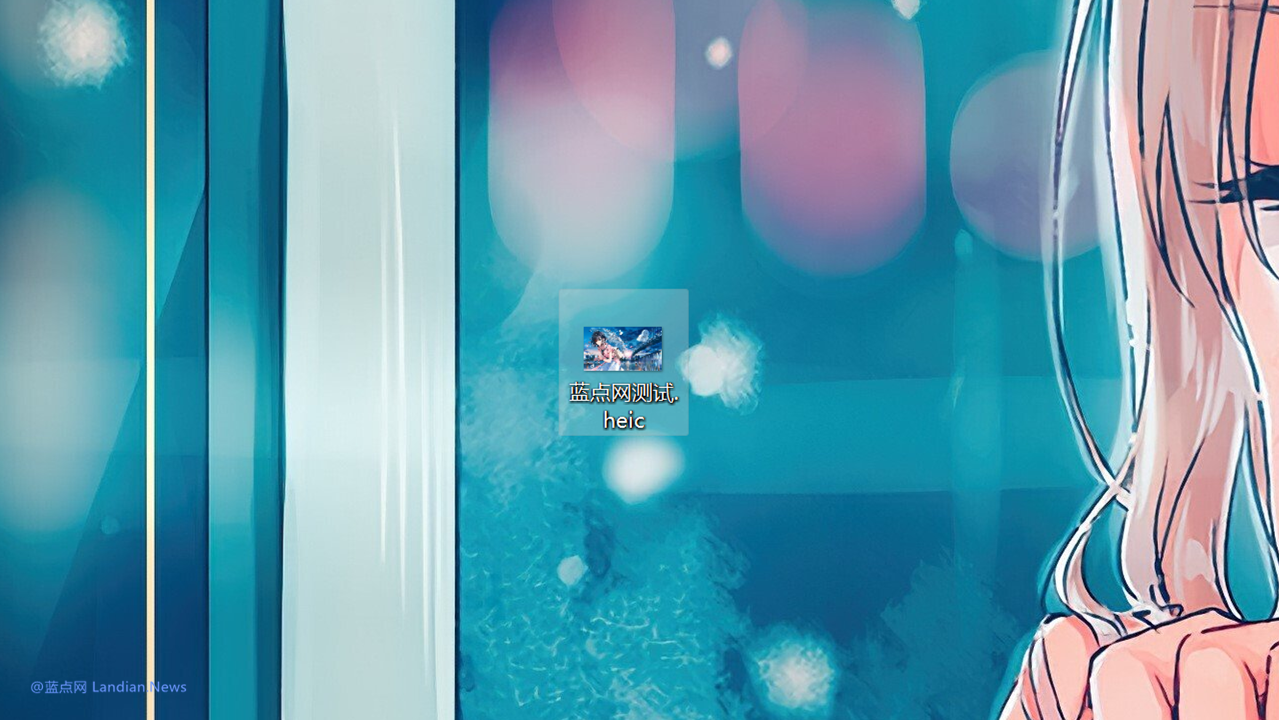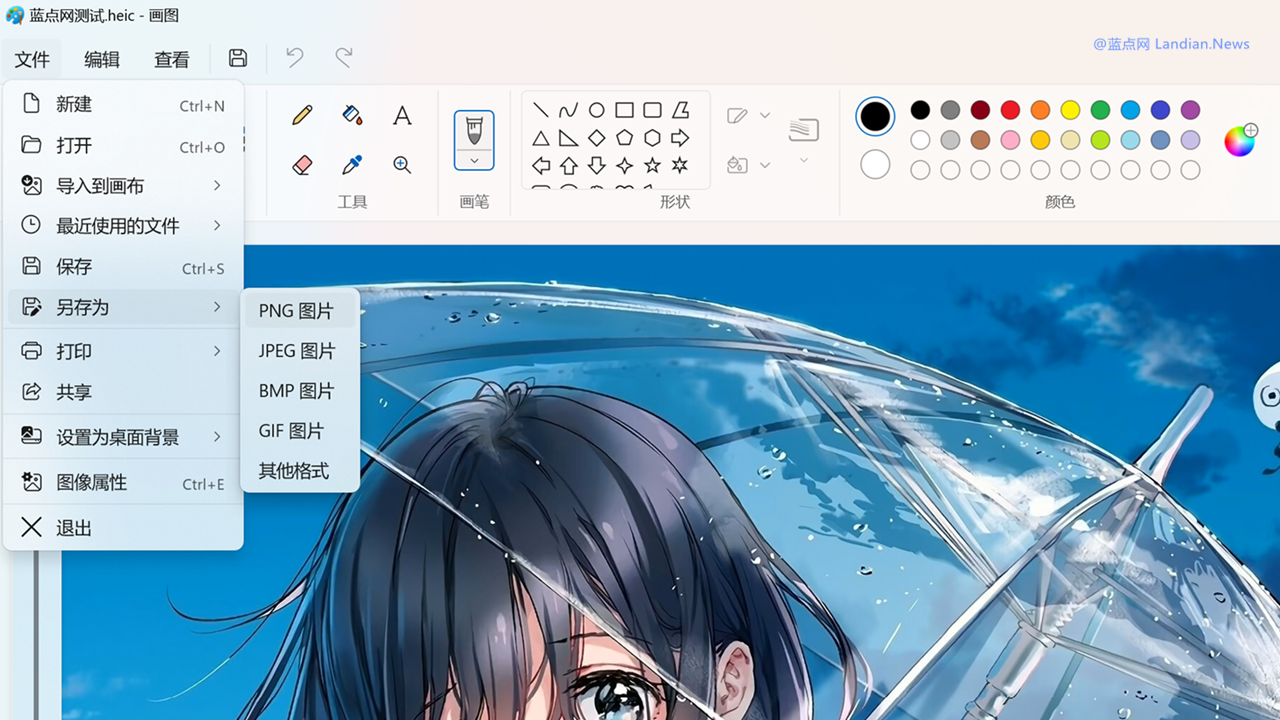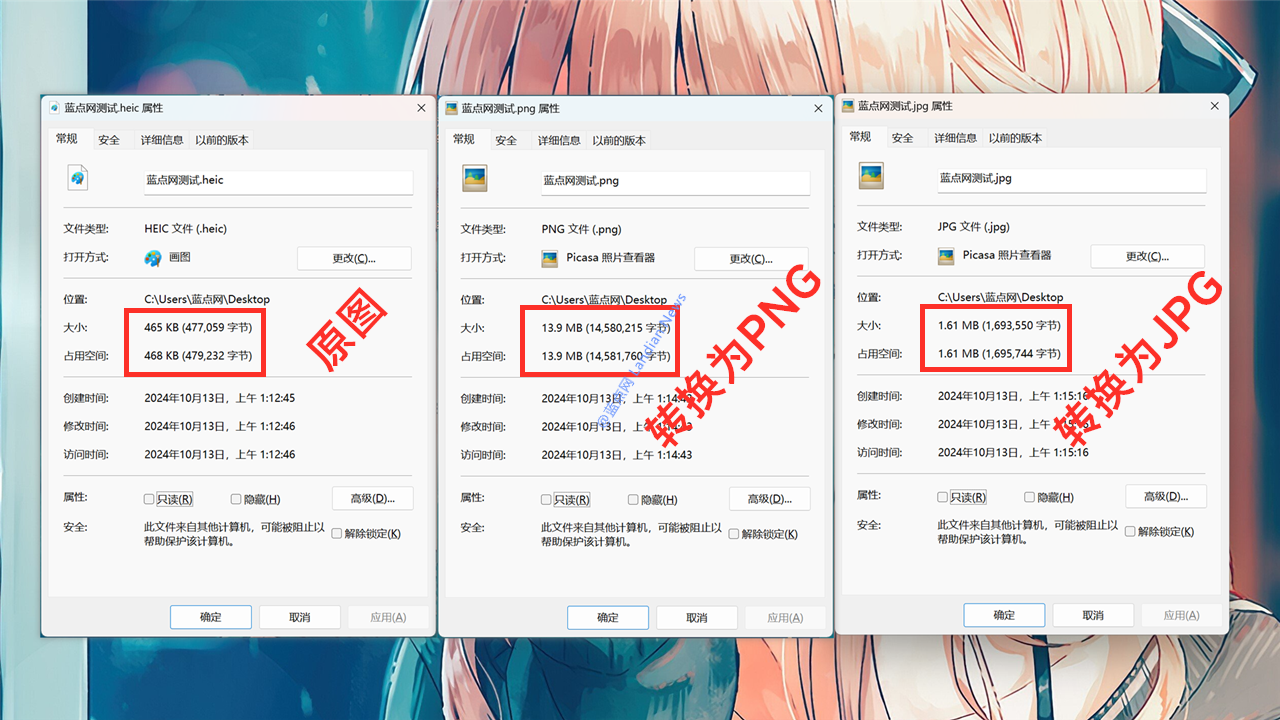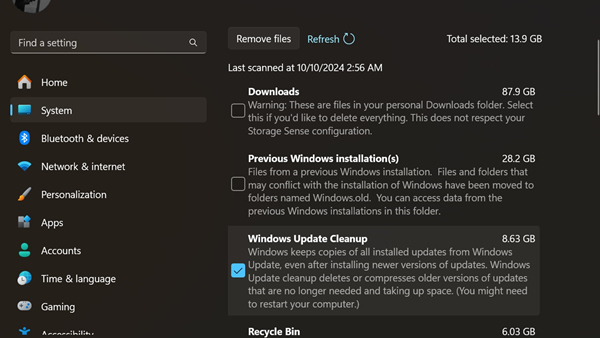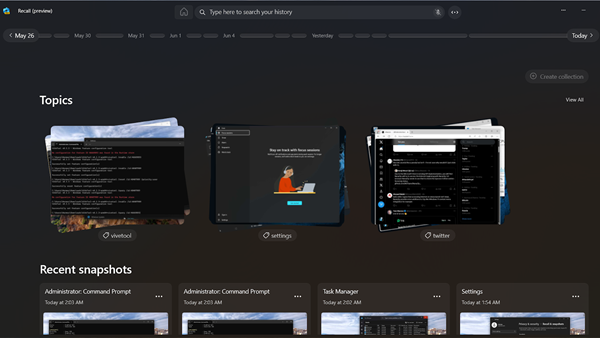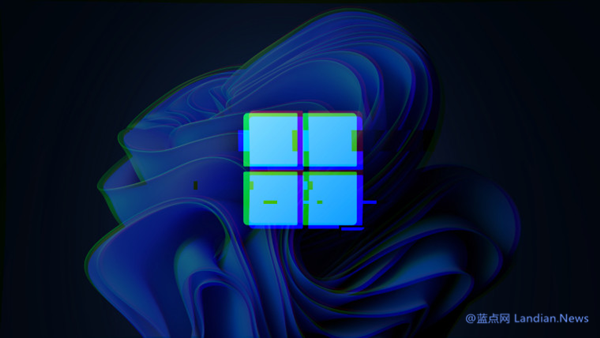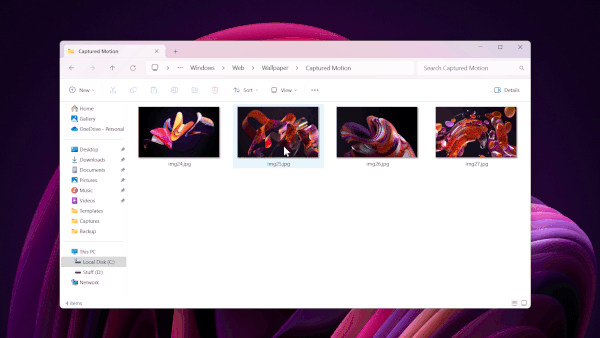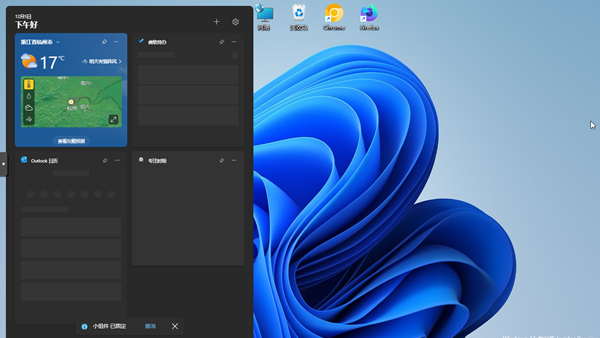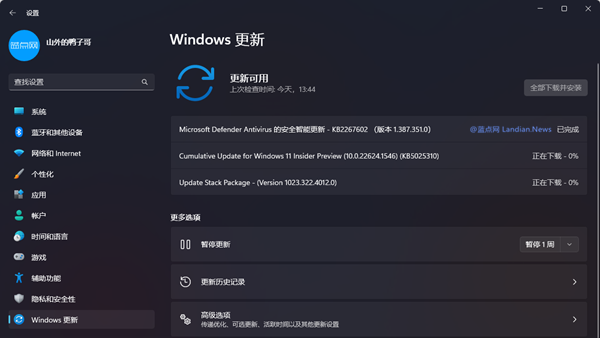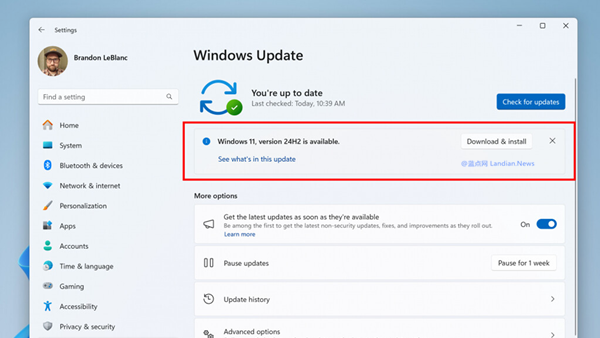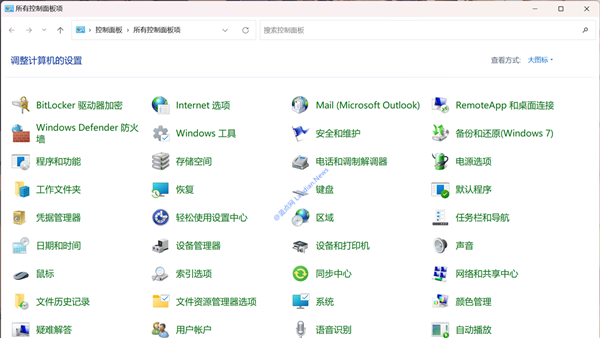How to Quickly Open HEIC Images and Convert Them to PNG/JPG on Windows 11
HEIC/HEIF is a high-efficiency image file format developed by the MPEG group, which has been widely adopted within Apple's ecosystem, such as the default format used by the iPhone camera.
Apart from Apple, some Android manufacturers have also started using the HEIC format, which technically allows for a smaller file size while maintaining the same clarity.
However, not all systems support the HEIC format due to compatibility issues. Fortunately, Windows 11 offers preview and editing capabilities for HEIC images through its built-in Paint application.
If you encounter HEIC format photos downloaded or exported from mobile devices, don't panic. Without relying on third-party tools, you can use the Paint application to preview and convert them to formats like PNG, JPEG, or BMP.
Steps to Convert HEIC Images Using Paint:
- Place the HEIC file on your desktop or another known location.
- Open the HEIC file with the Paint application.
- Click on "File" in the top left corner, then "Save as", choose the format, and select the location.
It’s important to note that although the Paint application supports HEIC image format, don't expect Microsoft to compress the image. As seen from the example, the original HEIC image is less than 500KB, but when converted to PNG format using lossless compression, the file size ballooned to over 10MB. Even converting to JPEG format results in a file size of around 1.5MB, indicating that the Paint application doesn't compress the converted images.
If you need to compress the images, you might have to rely on third-party software. However, as long as Paint can preview and convert the images, sending them in PNG or JPEG format to other software becomes very convenient.