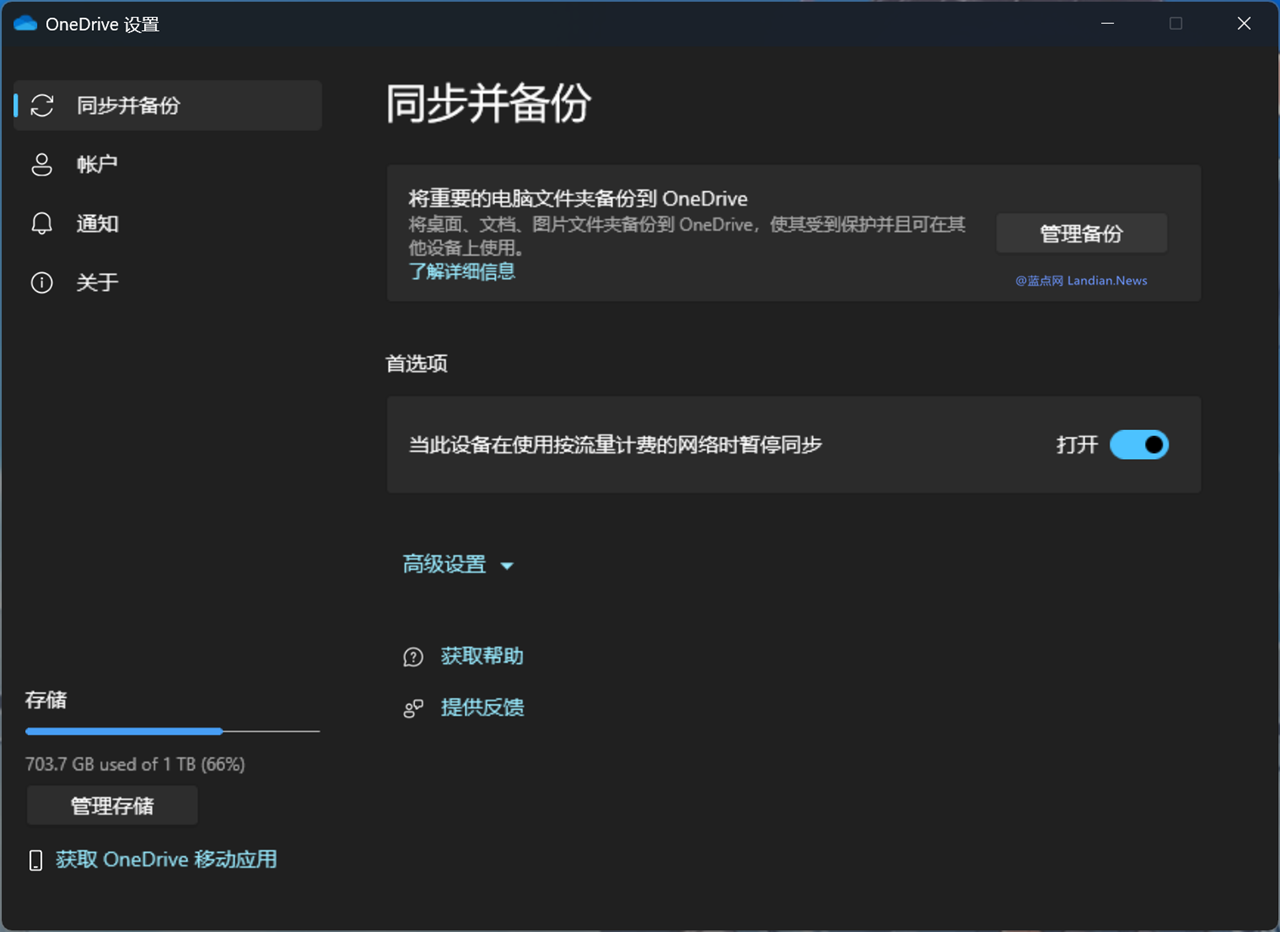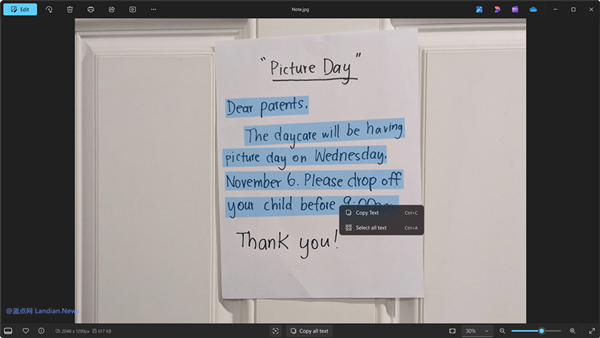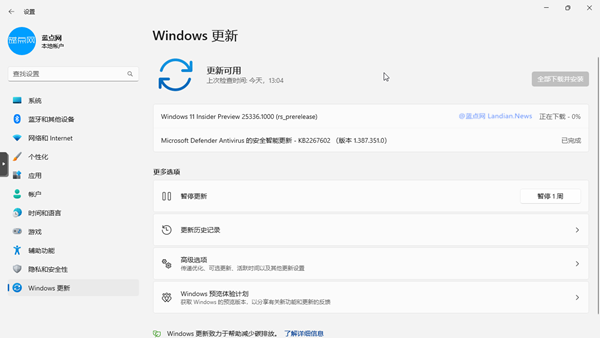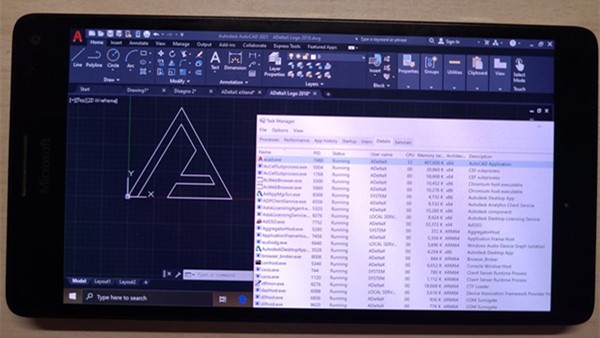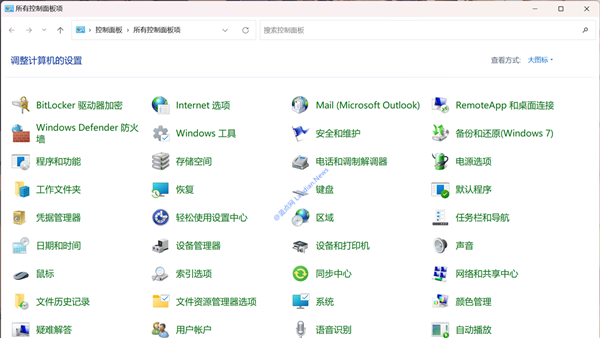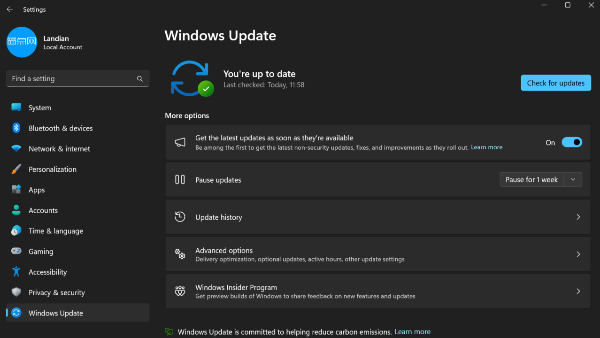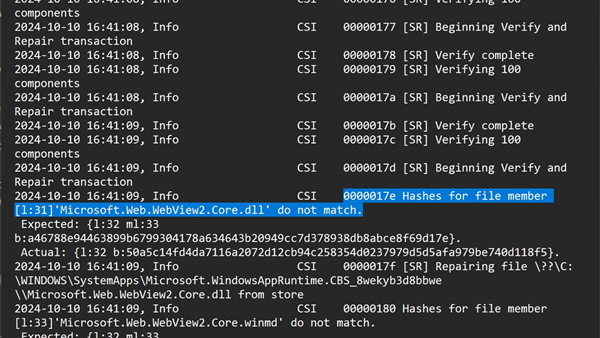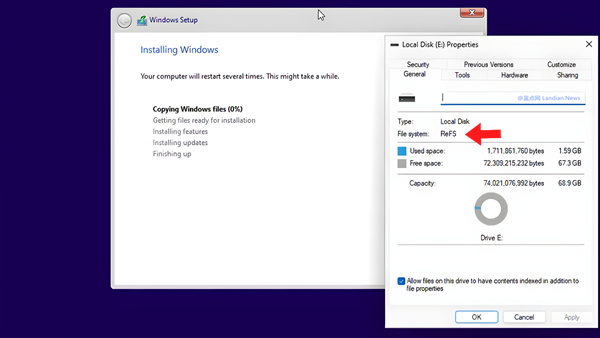A Suffocating Move: Microsoft Now Defaults to Enabling OneDrive Backup, Resulting in a Plethora of Desktop Shortcuts Being Backed Up
Recently, Microsoft has been finding ways to push users to log into Windows 11 with an online account. This includes adding a yellow dot reminder on the user avatar in the start menu, adding login prompts on the settings homepage, and removing the guide for switching from an online account to a local account.
NEOWIN has uncovered another exasperating move: OneDrive now defaults to launching and automatically backing up users' files, primarily folders like Desktop, Documents, and Pictures.
The built-in backup feature in OneDrive does scan these folders and allows users to choose whether to back them up or not. However, this feature was not previously activated by default, as it didn't hold much practical significance for many users.
The reason is that the desktop path usually contains a plethora of software shortcuts, and it's unlikely that users will keep files on their desktop for an extended period. The Documents folder is often used by various software for storing data, such as WeChat and VMware Workstation Pro, which default to saving data in this folder. The Pictures folder might be somewhat useful, as some users do store images there.
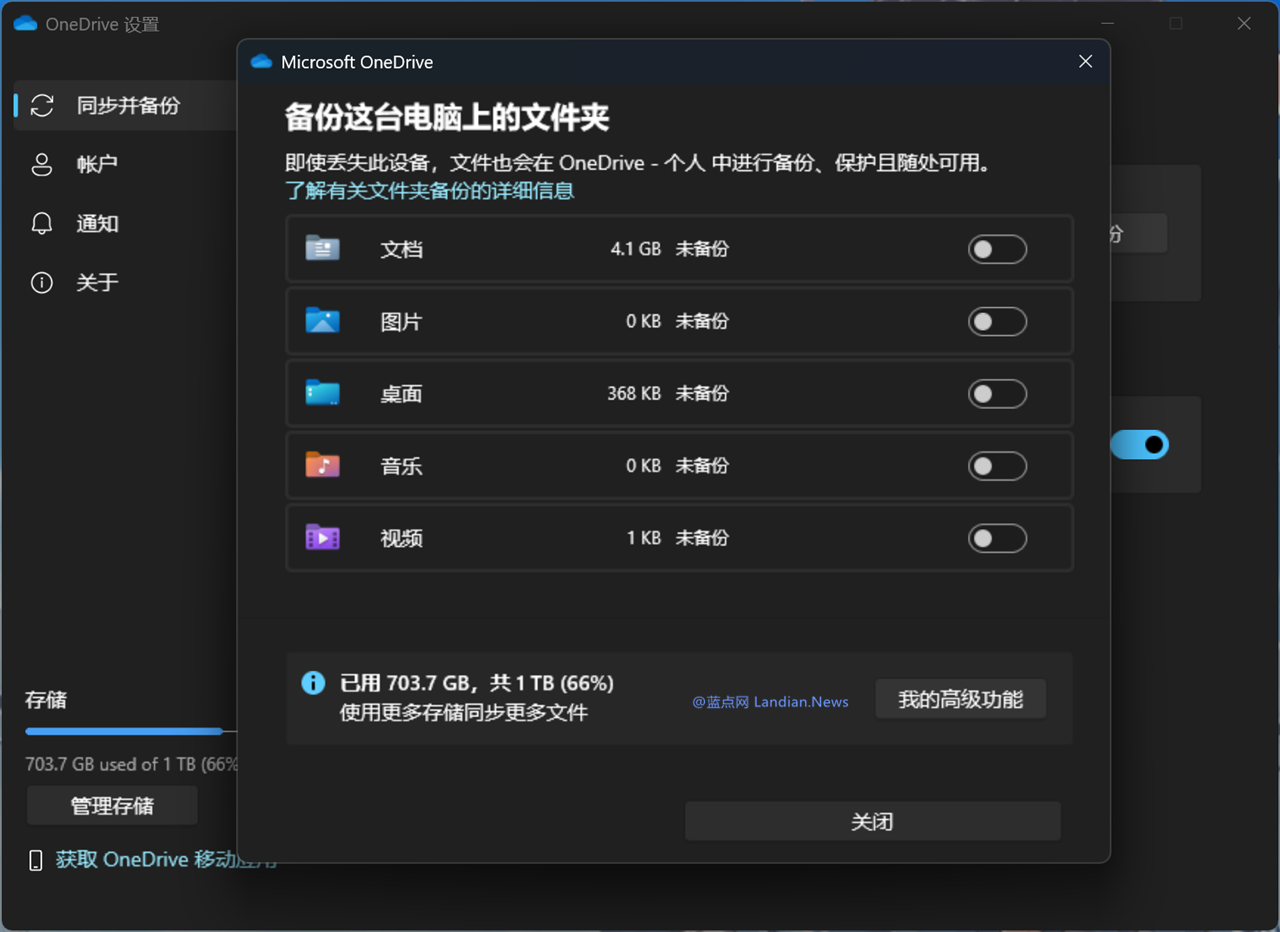
You can disable the sync for these folders in the backup management
NEOWIN found that when Microsoft automatically enables OneDrive backup, it uploads all data from the Desktop, Pictures, Documents, Music, and Videos folders. This leads to two problems: first, it backs up all the shortcuts on the desktop; second, a large amount of data in the Documents folder could fill up OneDrive.
When users log into Windows 11 with a Microsoft account, they are also automatically logged into OneDrive. For users who do not subscribe to Microsoft 365, the default storage space on OneDrive is only 5GB, which can easily be overwhelmed by the Documents folder.
However, if users log in with a local account, they naturally won't log into OneDrive, and this problem does not occur. It's unclear if Microsoft's intention with automatic backup is to attract more users to OneDrive, but this move seems more likely to turn users away from it. If not in use, it might be better to uninstall it.
For users who need to, the auto-backup feature can be disabled in the following way:
- Launch OneDrive.
- Right-click the OneDrive icon and select Settings.
- Click on Manage Backup in the sync and backup section.
- Turn off the sync switch for all five folders.