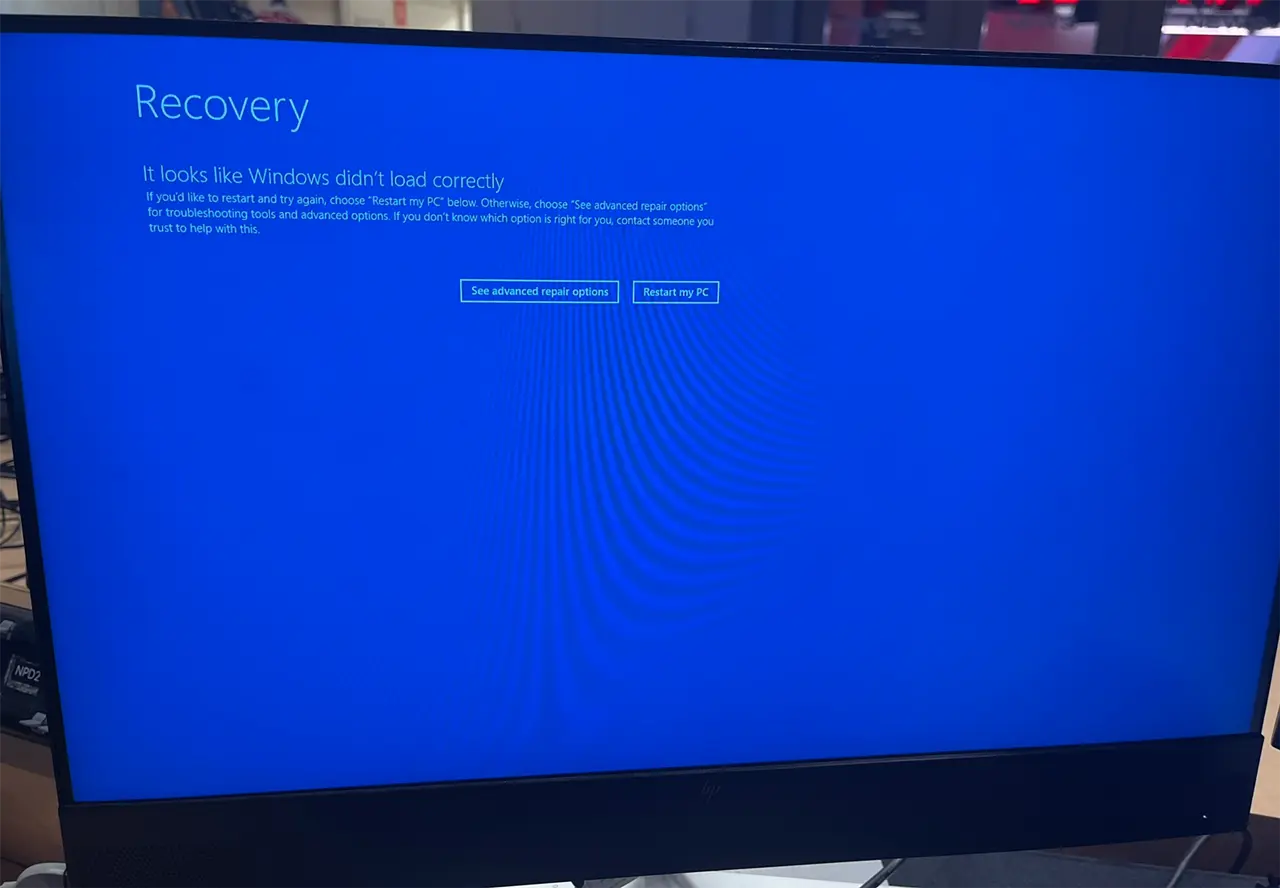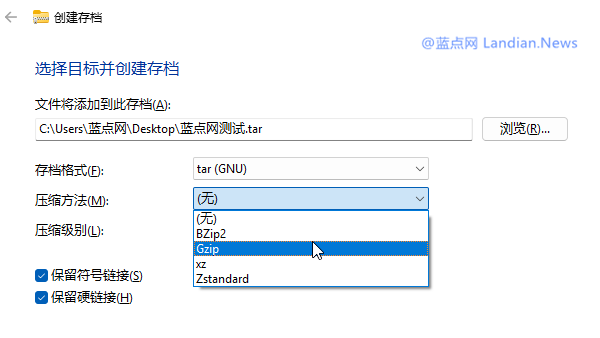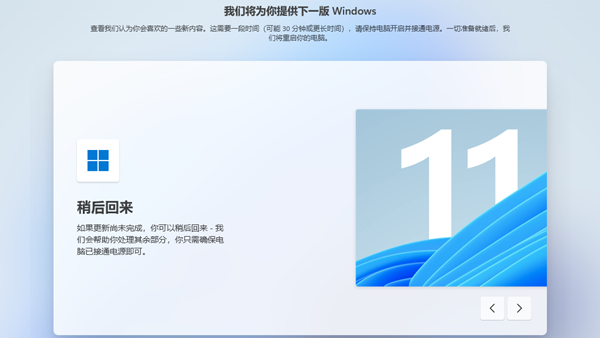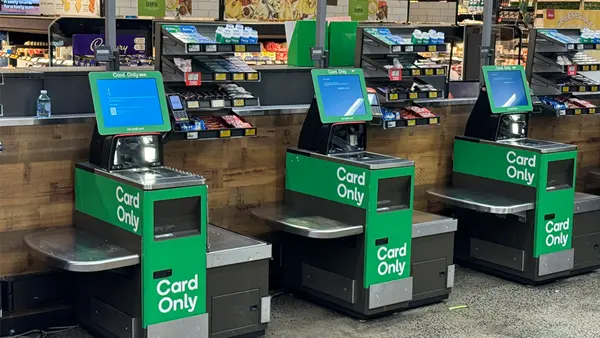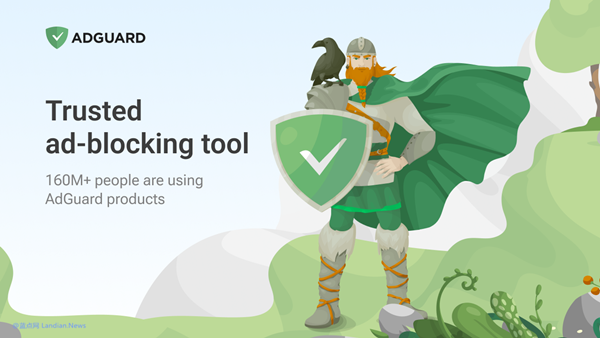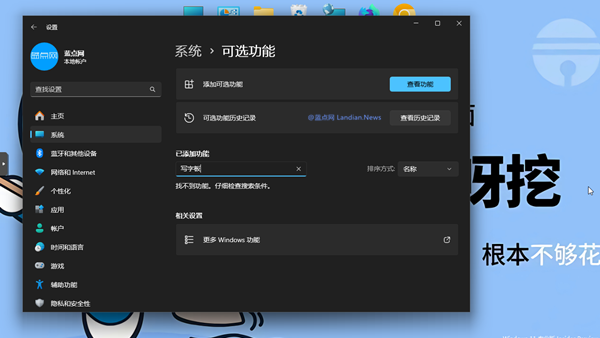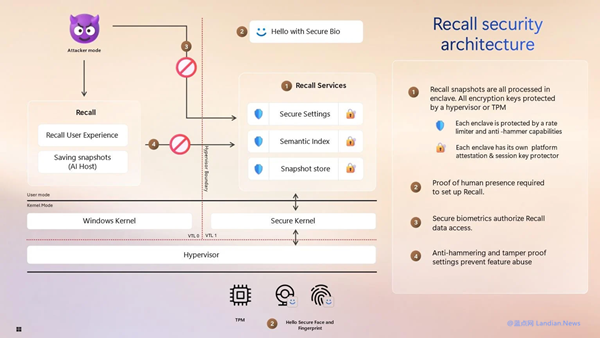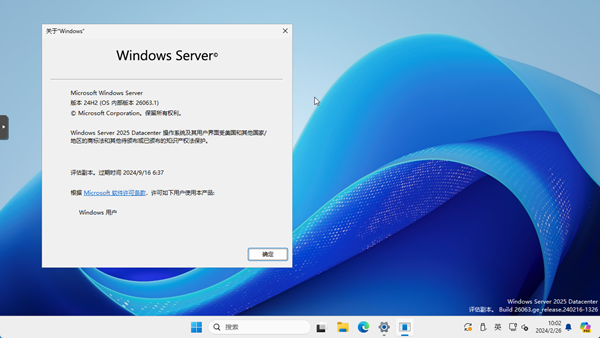Microsoft Releases Fix Tool for CrowdStrike Blue Screen Crashes, Aiding Users in Swift System Recovery
Yesterday, Microsoft addressed an issue where an update from CrowdStrike led to blue screen crashes affecting over 8.5 million computers worldwide. The root cause of the problem was the deployment of the software update without adequate testing by CrowdStrike, wreaking havoc across numerous vital industries.
In response, Microsoft has launched a repair tool designed to assist users, especially IT administrators, in expediating the repair process. The tool features an integrated script that automatically eradicates the problematic CrowdStrike Falcon core driver file (note: though referred to as a driver, it is actually a configuration file in the sys directory).
To utilize this repair tool, users need:
- A USB drive with a capacity of 1GB or larger.
- A Windows PC with internet access.
Creating a Recovery USB Drive:
- Download the signed Microsoft Recovery Tool from the Microsoft Download Center.
- Extract the PowerShell script file (.ps1) to the desktop.
- Run the MsftRecoveryToolForCS.ps1 file using PowerShell in administrator mode.
- The script will automatically download and install the ADK, which takes a few minutes.
- When prompted to import the image driver directory, select 'N' to skip.
- Insert the USB drive when prompted and select its drive letter.
- Wait for the USB drive creation process to complete, then remove the drive.
Recovering the Affected System:
- Insert the USB drive into the affected system, preferably using a USB 2.0 port.
- Restart the device and press the relevant key (F12, F8, F10, F11) to enter the BIOS boot menu.
- In the BIOS menu, select the inserted USB drive as the primary boot device.
- If the system is encrypted with BitLocker, enter the recovery key when prompted.
- The recovery tool follows CrowdStrike's remediation guide to delete the related sys files.
- After the process is complete, remove the USB drive and restart to boot the system normally.