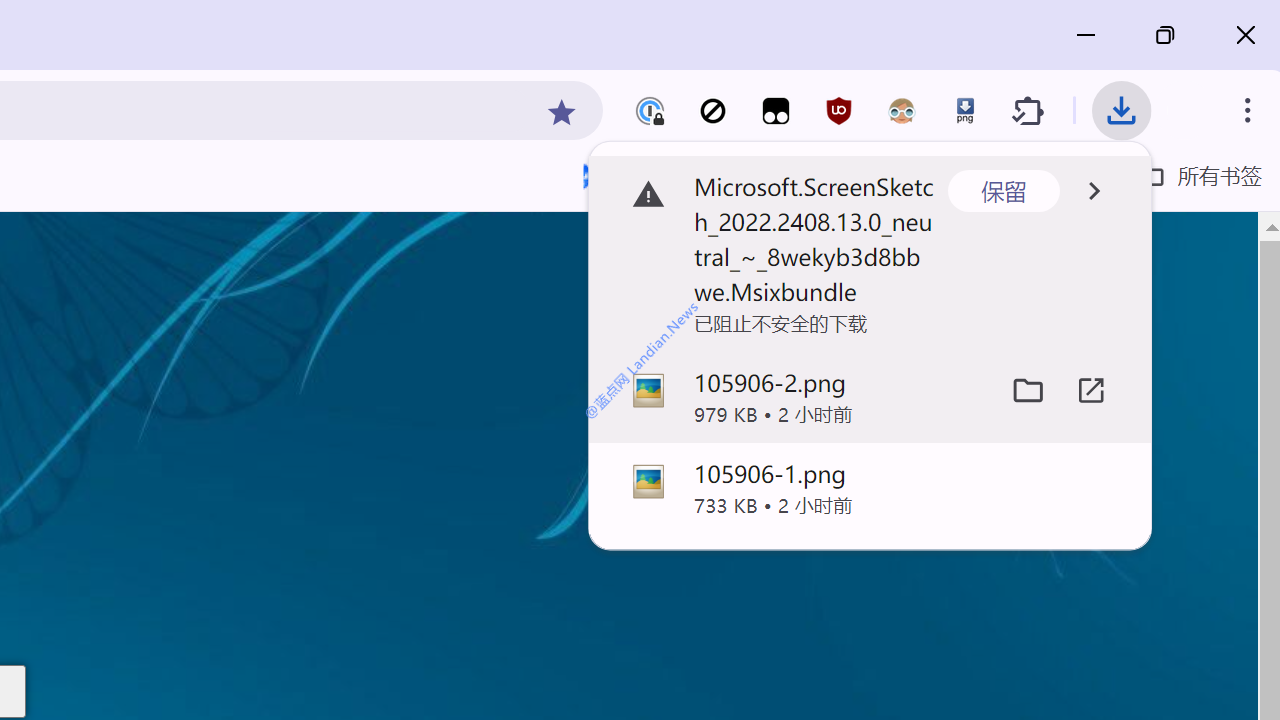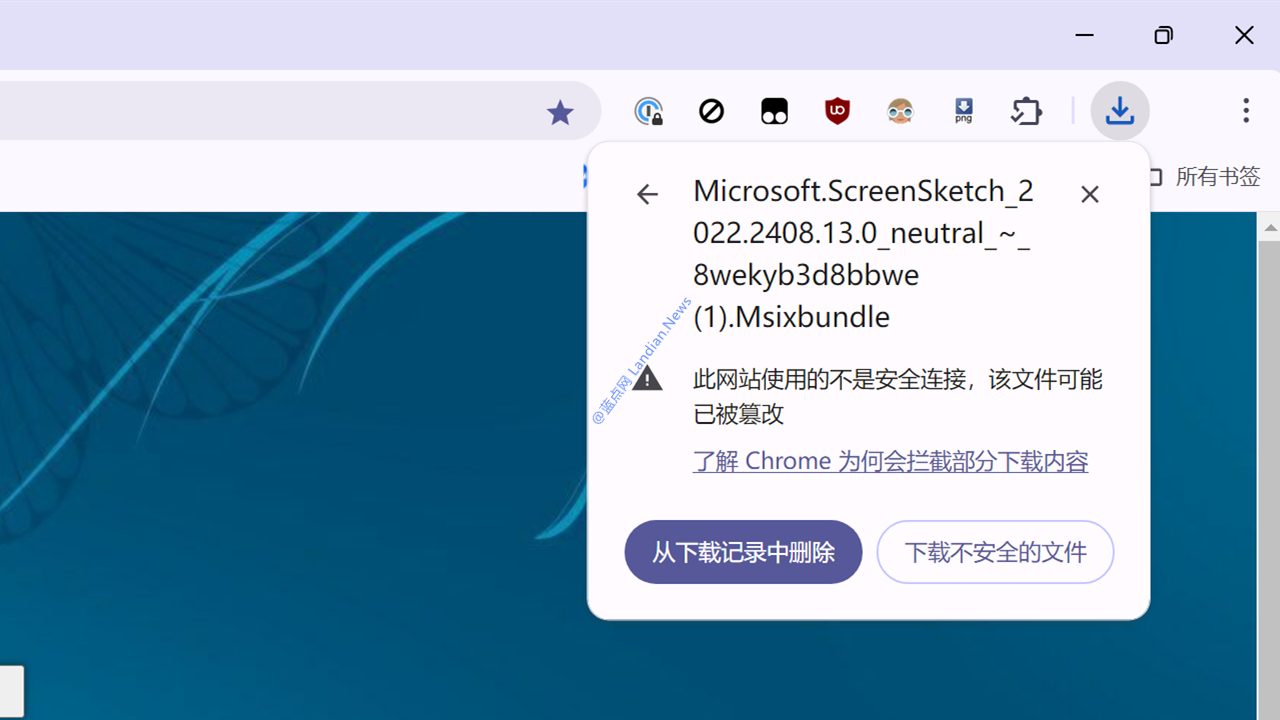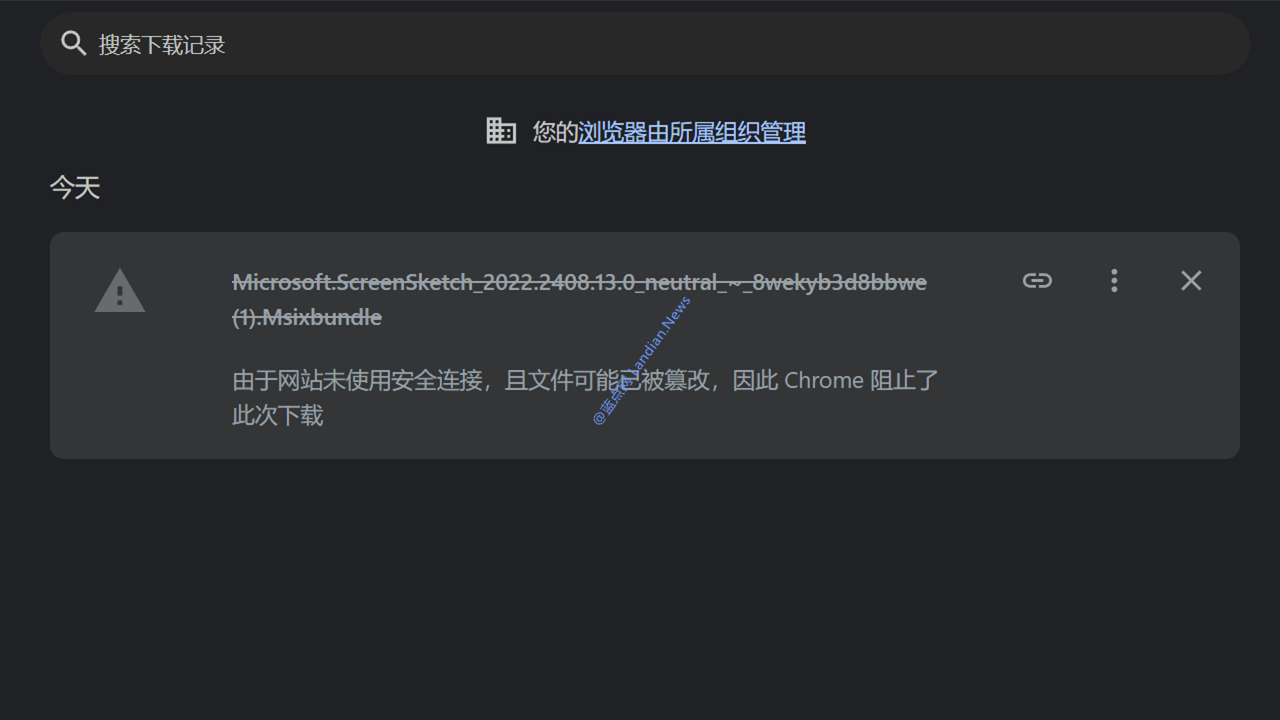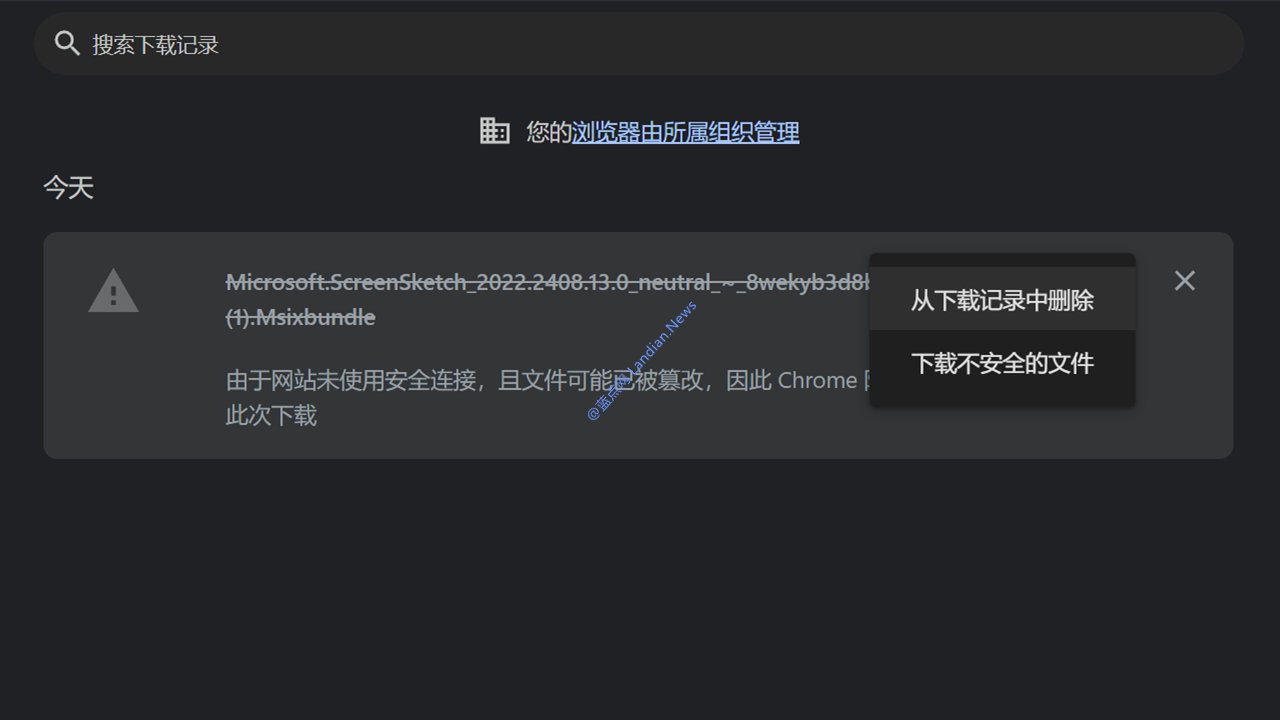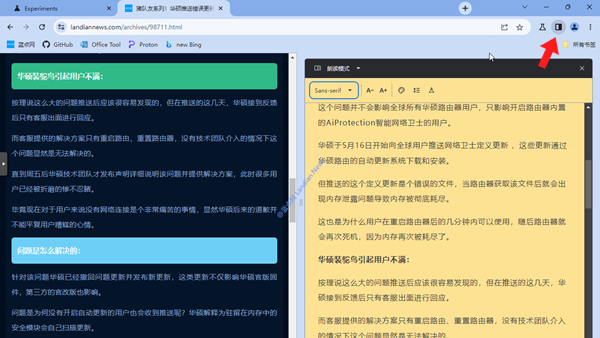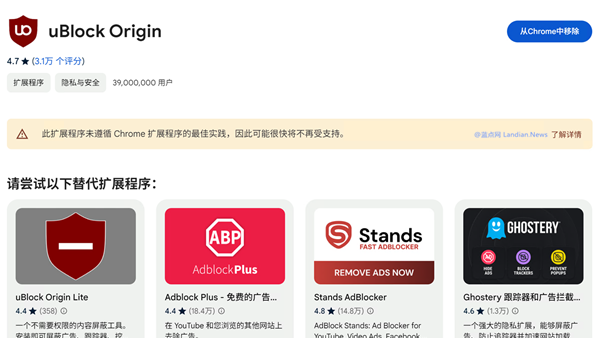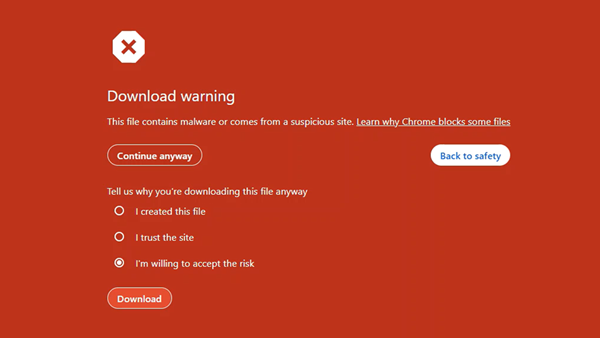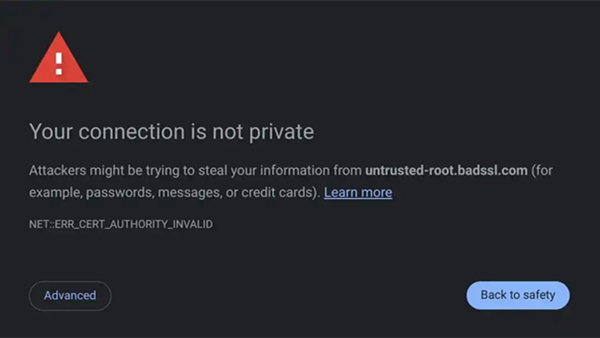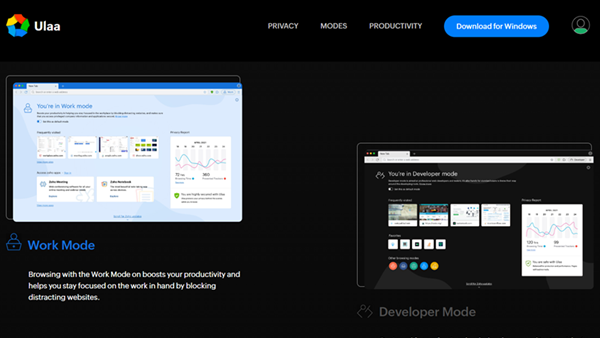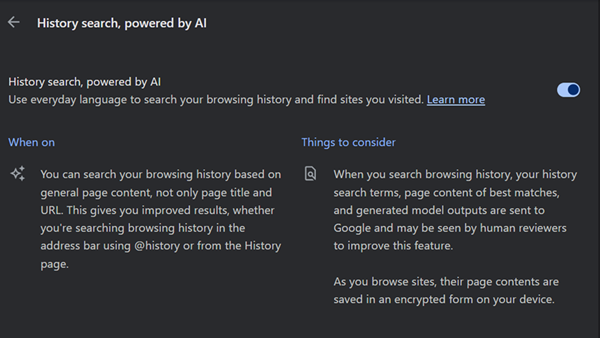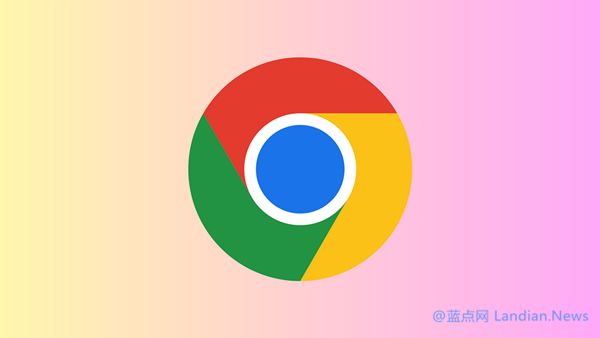How to Download Non-HTTPS Links and Unsafe Files in the Latest Google Chrome
Google has been beefing up the security features of Chrome lately, a move that, while enhancing safety, has also made the browser somewhat more cumbersome to use for some.
For instance, when users attempt to download files over the non-secure HTTP protocol or if Chrome flags a file as potentially unsafe, it's no longer possible to simply keep the download from the main interface.
Previously, Google would issue a security warning but allowed users the option to "Keep" the download, acknowledging the risks involved. Now, users have to navigate to the downloads page to preserve their file.
This change has sparked questions among internet users, leading us here to create a simple guide for dealing with such scenarios efficiently.
When You Encounter HTTP or Unsafe File Downloads:
Initially, clicking "Keep" in the upper right corner when prompted won’t do anything – no matter how many times you try, the download won’t start. However, if you can access the menu shown in our second illustration below, you can select "Keep" directly from there.
If you find yourself without the "Keep" option as shown in our first image, the easiest workaround is to jump over to Chrome’s downloads page, which you can do by hitting Ctrl+J.
On this page, you'll find an additional, somewhat hidden option to "Continue downloading unsafe files," where Google also explains why the download was blocked.
Thus, the next time you run into this snag, just press Ctrl+J and manually opt to keep the download. According to our tests , this method is currently the quickest way to resume downloads, significantly faster than waiting for the option to appear directly.