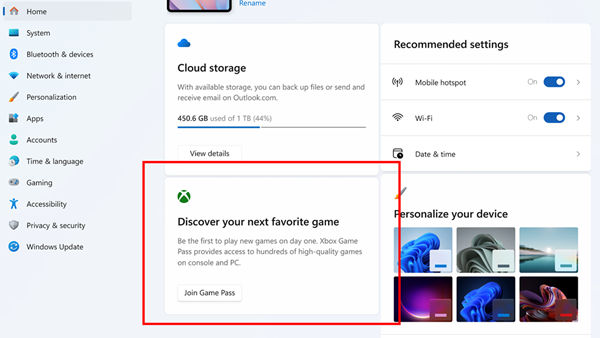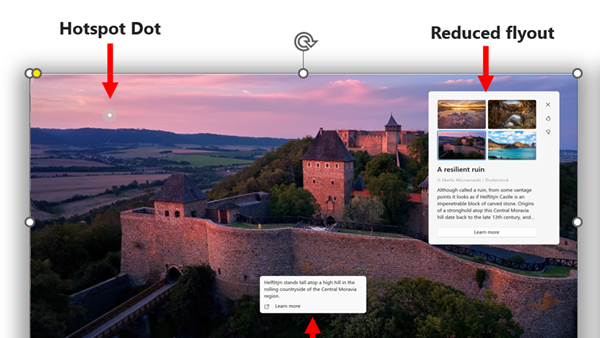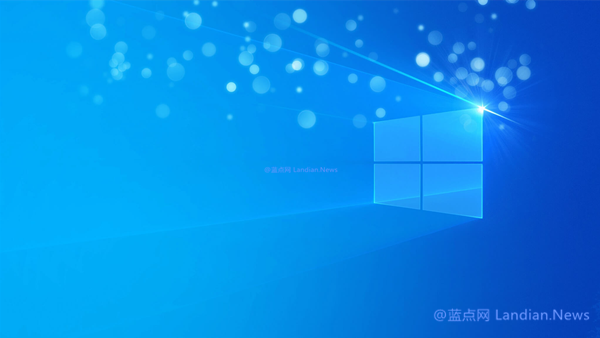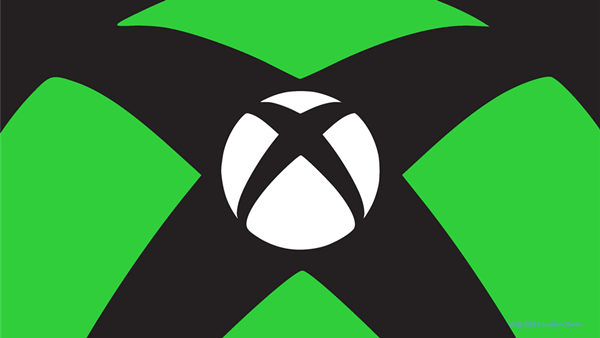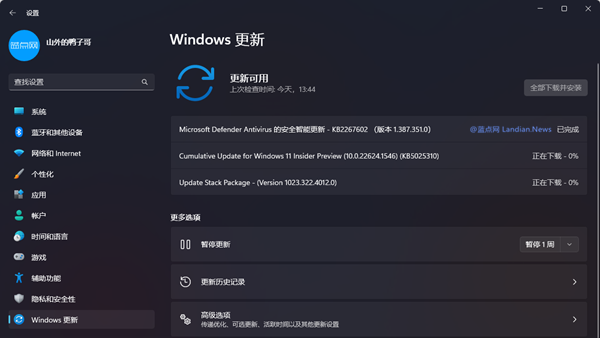Windows 11 24H2 Update Disrupts Auto HDR Function, Affecting Gamers - With Temporary solution
If your monitor supports HDR and you've enabled the AutoHDR feature in the system settings, you might notice incorrect color displays or even game crashes after upgrading to Windows 11 24H2.
Microsoft has already acknowledged this issue on the Windows 11 Health Dashboard and has temporarily blocked devices with the Auto HDR feature enabled from upgrading from an older version to Windows 11 24H2.
Auto HDR, a feature Microsoft developed starting with Windows 10, automatically converts Standard Dynamic Range (SDR) content to High Dynamic Range (HDR) on HDR-compatible displays, enhancing the gaming experience.
For instance, games in SDR mode appear dimmer with fewer bright colors, but enabling Auto HDR brightens the display and introduces a wider color spectrum.
Given these issues have impeded the normal gaming experience, Microsoft has begun to prevent devices with Auto HDR enabled from upgrading from older versions of Windows 10/11 to Windows 11 24H2.
Temporary Solutions:
Solution 1: If you've already upgraded to Windows 11 24H2, you can go to Settings > System > Display > Graphics, where you'll find the option to turn off Auto HDR. This allows games to continue running, albeit with potentially diminished visual quality.
Solution 2: If you've upgraded to Windows 11 24H2 and wish to keep using Auto HDR to enhance game graphics, consider rolling back to an older version. Note, however, that rollback is only possible within 10 days of upgrading. If your upgrade was over 10 days ago, rolling back won't be an option.
Microsoft also advises against attempting to upgrade to Windows 11 24H2 using ISO files or media creation tools, as these methods do not check for compatibility issues and thus won't provide warnings about potential problems.