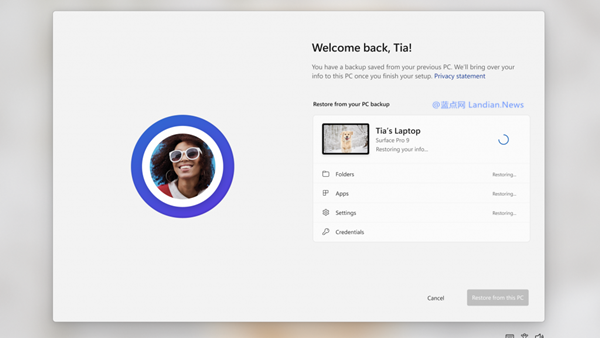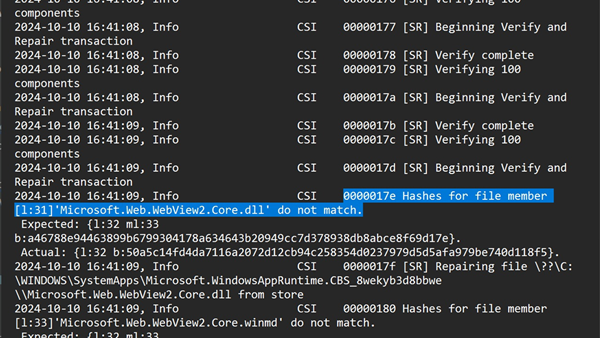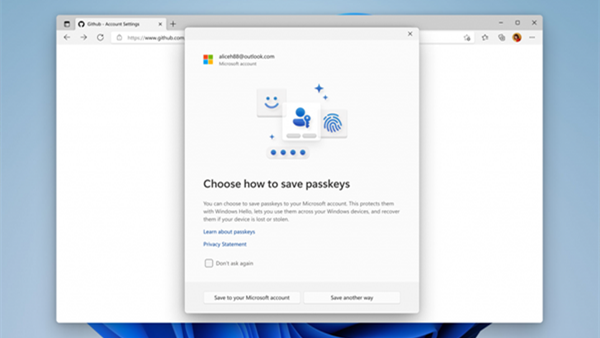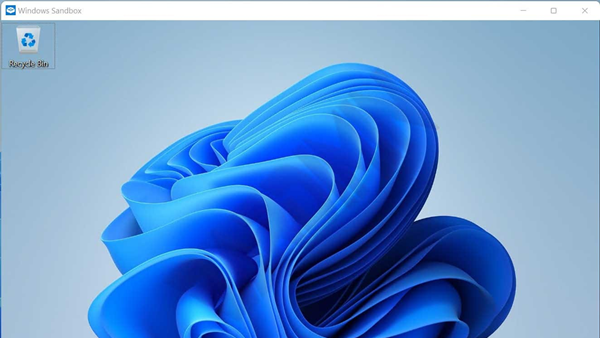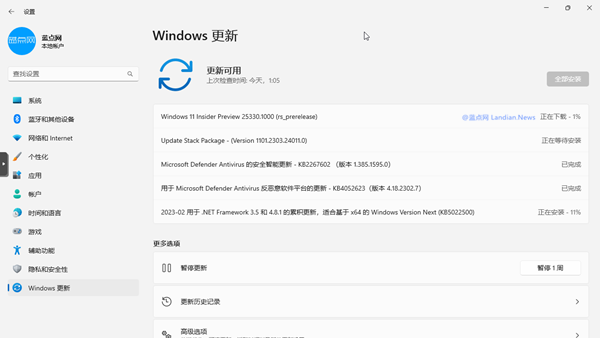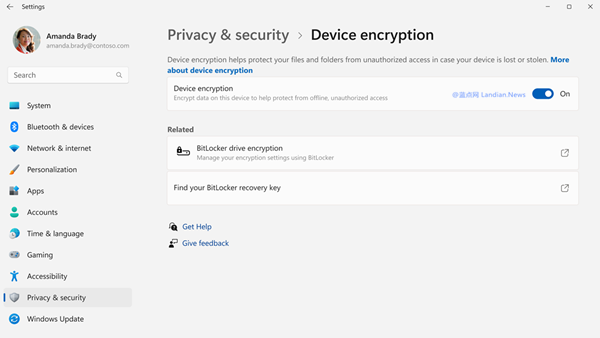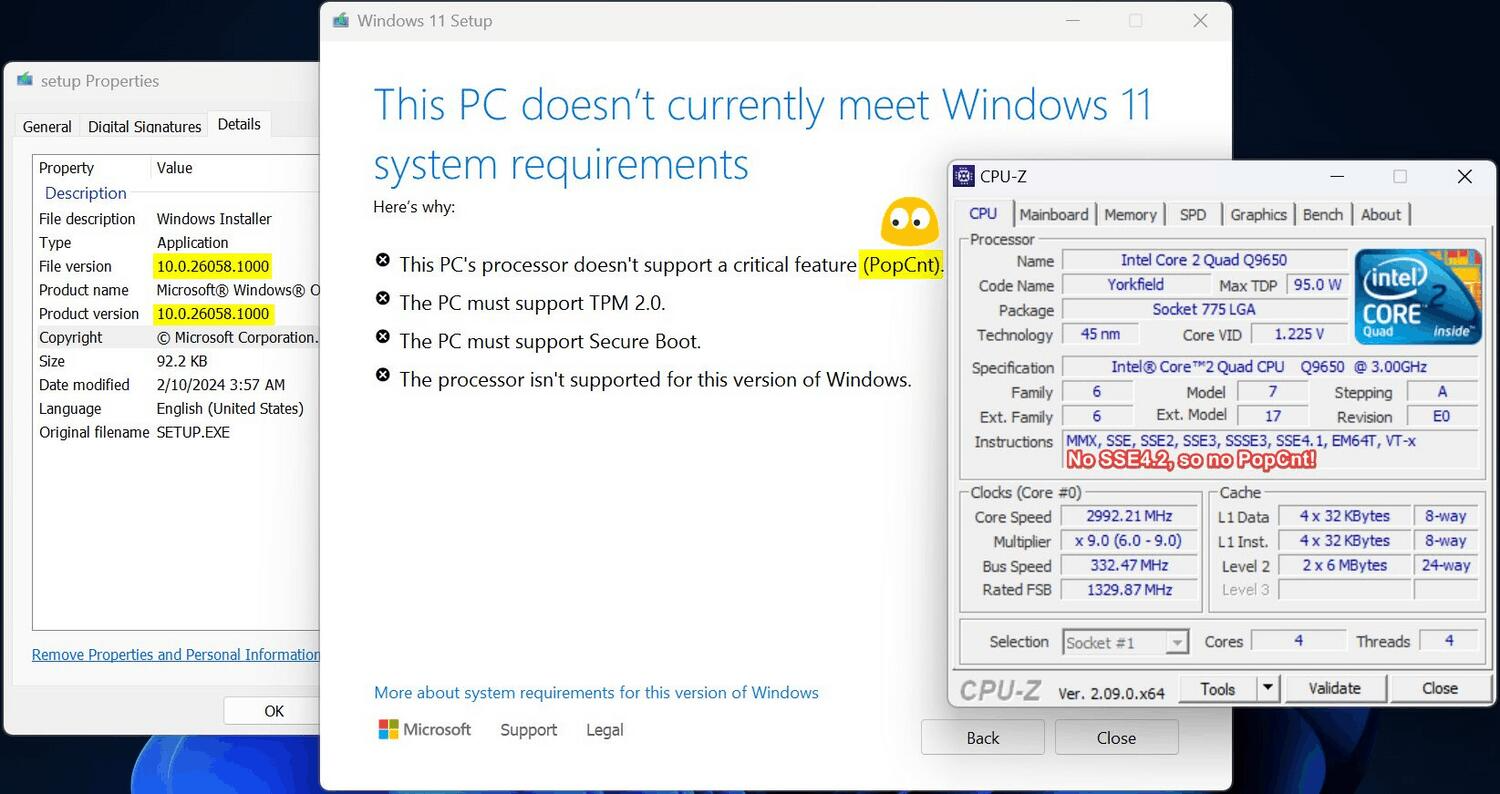Ubisoft Releases Game Updates to Fix Multiple Errors Including Blue Screen Crashes on Windows 11 24H2
Ubisoft has recently rolled out updates for its games to address compatibility issues on Windows 11 24H2, as previously reported by Microsoft in its technical support documents. These issues included, but were not limited to, crashes, blue screen of death (BSOD), and audio errors.
Considering stability, Microsoft initially blocked PCs with the affected games from upgrading to Windows 11 24H2. The impacted titles included Assassin’s Creed, Star Wars: Outlaws, and Avatar: Frontiers of Pandora, among others.
Microsoft stated that the update rollout for these PCs would resume once Ubisoft released updates to fix these issues. Ubisoft has now begun to address the problems and is rolling out version updates to players who have installed the aforementioned games.
Starting last week, Ubisoft released updates for Star Wars: Outlaws and Avatar: Frontiers of Pandora to fix compatibility errors. These game updates are being distributed to players in phases, and updating should resolve the issues.
However, Ubisoft has also warned that some players may experience issues with the game not closing properly. In such cases, opening the Task Manager to forcibly end the process, and then restarting the game should resolve the issue.
It's important to note that upgrading the game to the latest version will not instantly trigger the Windows 11 24H2 update. It may take up to 48 hours for players to receive this new version. For those in a hurry, the Microsoft Media Creation Tool can be used for a manual upgrade.
Here are two ways to upgrade:
- Check for the latest version directly through Windows Update. If the latest version is not found, proceed to method 2.
- Download the official Media Creator Tool from Microsoft, create an ISO image file, and upgrade using this file.
You can also download the ISO image file directly from here: [Simplified/Traditional/English] Windows 11 24H2 Official Microsoft Original ISO Image for Upgrade or Fresh Installation
After downloading, mount it in Windows Explorer, then run the Setup.exe in the root directory to upgrade. Please note: usually, the upgrade process does not affect data, but there can be exceptions, so it is advisable to back up important data before upgrading as a precaution.