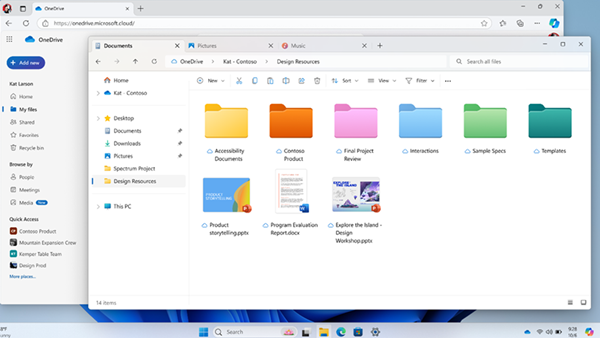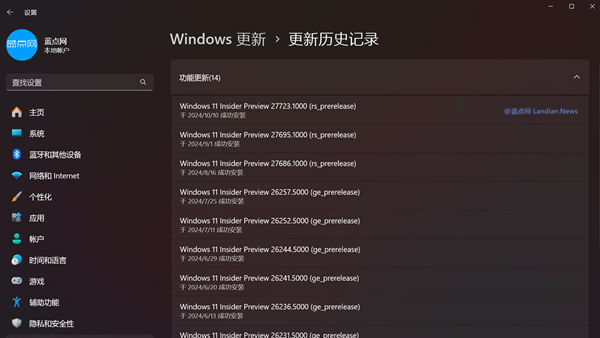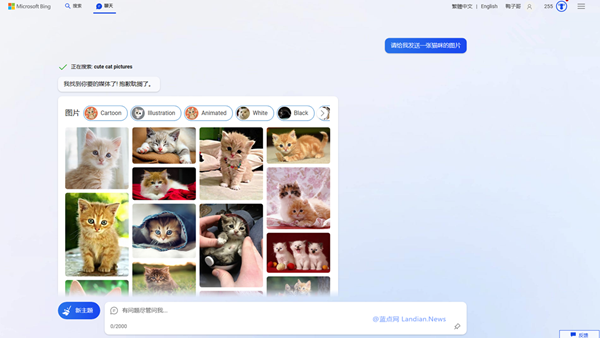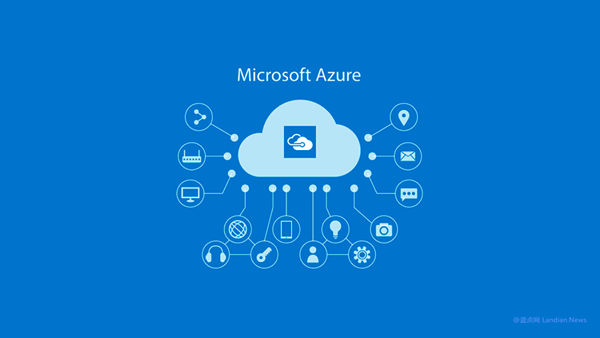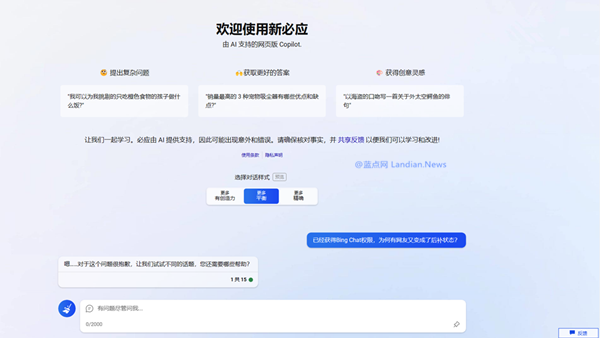Microsoft Resolves Office 2024 License Display Issue: Here's How to Apply the Fix
For those who are not aware, Microsoft 365 authorization is tied to Microsoft accounts. In fact, product keys for one-time purchase versions of Office, like Office 2019 or 2021, also need to be validated and linked to an account on Microsoft's official website, allowing for automatic activation upon user sign-in.
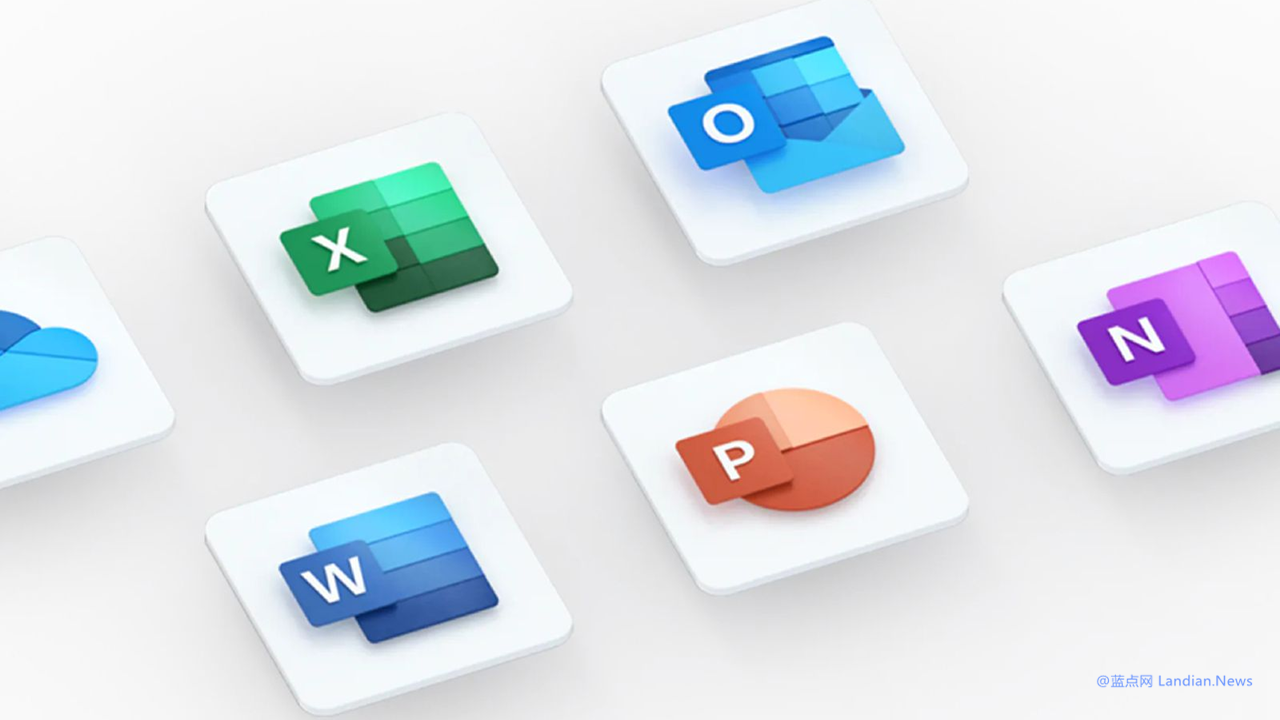
Recently, there have been issues concerning the licensing of Office 2024. Although these issues will not affect the actual usage of the software, they may cause concern among some users who are not in the know.
For instance, if you've previously purchased permanent activation keys for Office 2019 and Office 2021, and have validated and linked these keys to your account on Microsoft's website, then should you go on to purchase and install Office 2024 and sign into your account, the Office 2024 license management page will automatically display as Office 2019.
Even reinstalling the system will not resolve this issue. It's simply a display issue and the reality is that you're still using Office 2024 without any interference.
Microsoft has now rolled out a patch to fix this issue. Once fixed, in the case of an account with multiple licenses, the display will no longer default to the oldest version. This issue also does not affect Microsoft 365. If a user signs into a subscribed Microsoft 365 account through the Office 2024 application, the default display will be the corresponding Microsoft 365 license.
Here's how to fix it:
1. Open Word (or any component)
2. Click on 'File' at the top left, then 'Account', then 'Check for Updates'
At this point, Office will automatically connect to the internet to check for the latest version and patches. After waiting for a moment, Office will auto-restart upon installation completion. After rebooting, you will notice that the display issue has been successfully resolved.