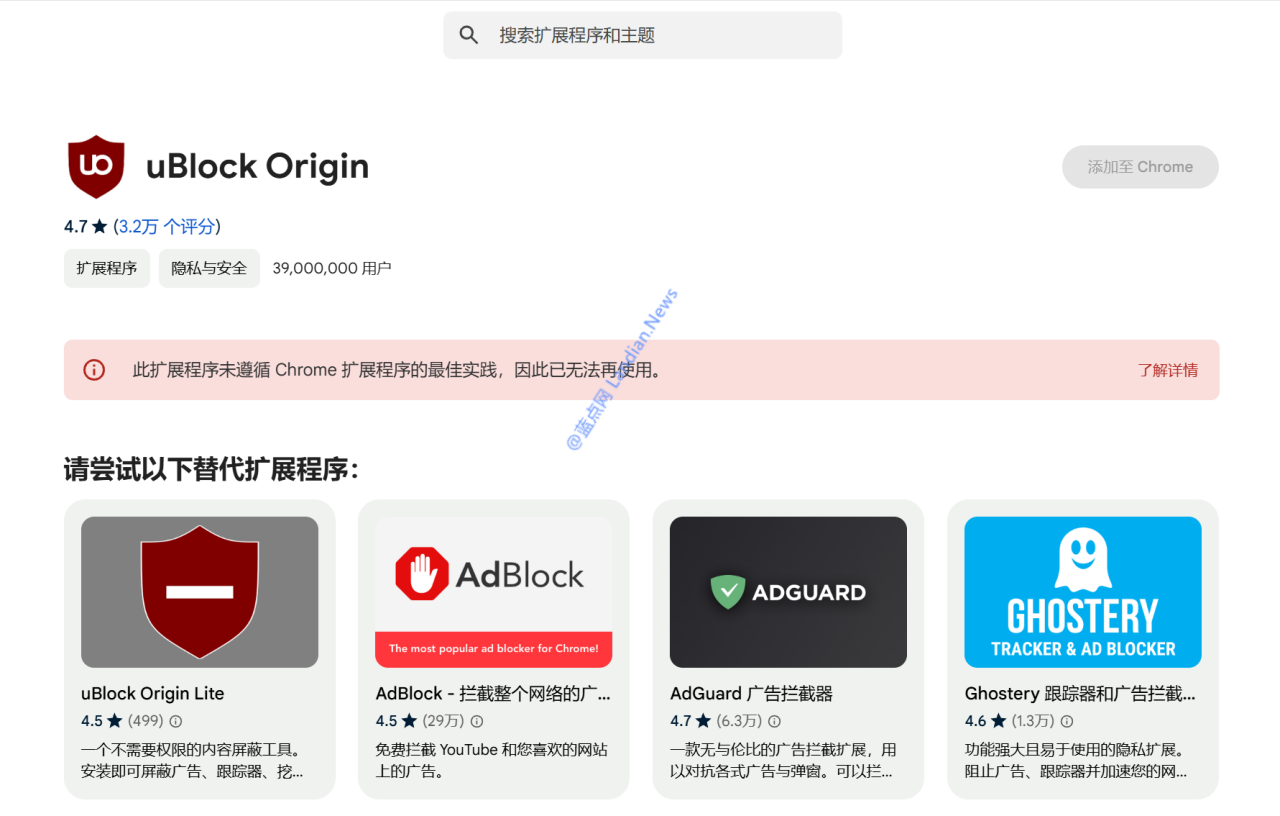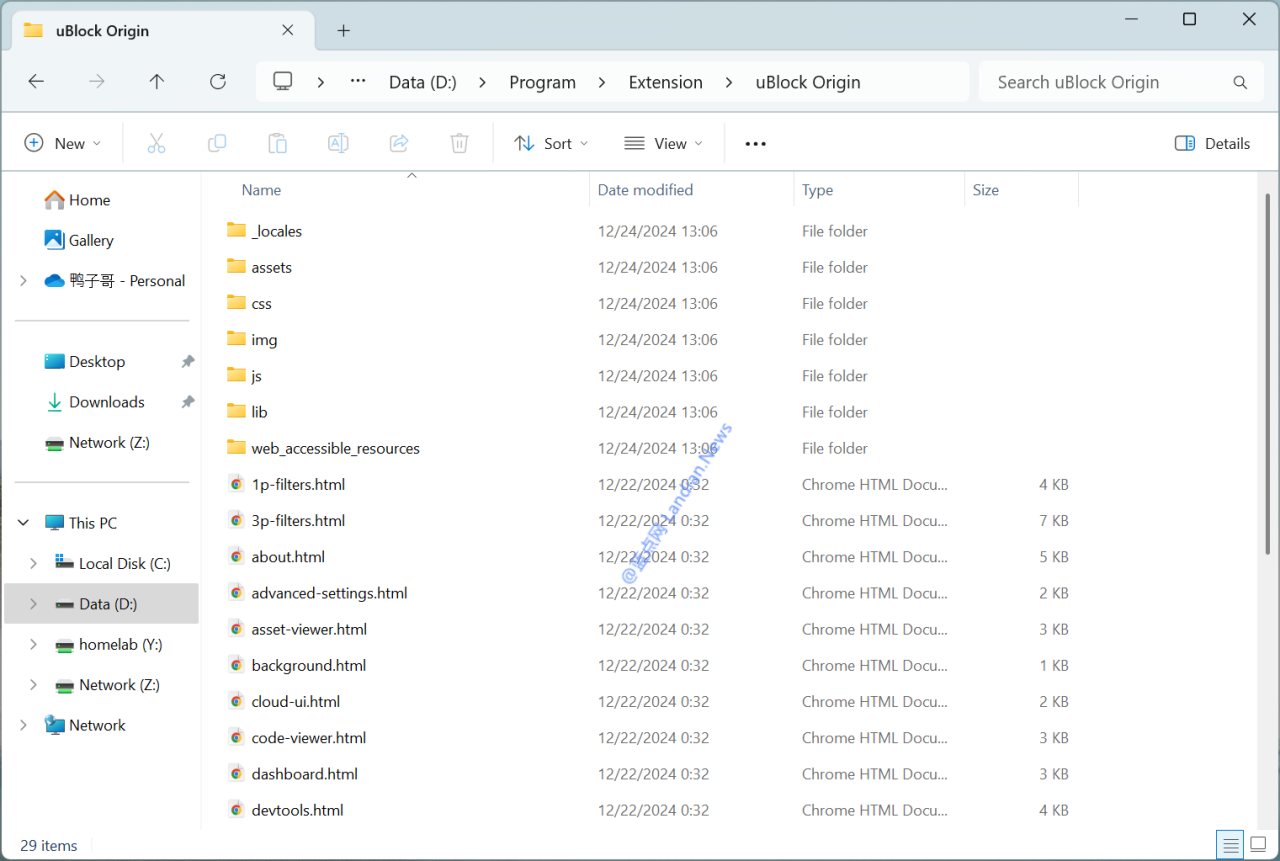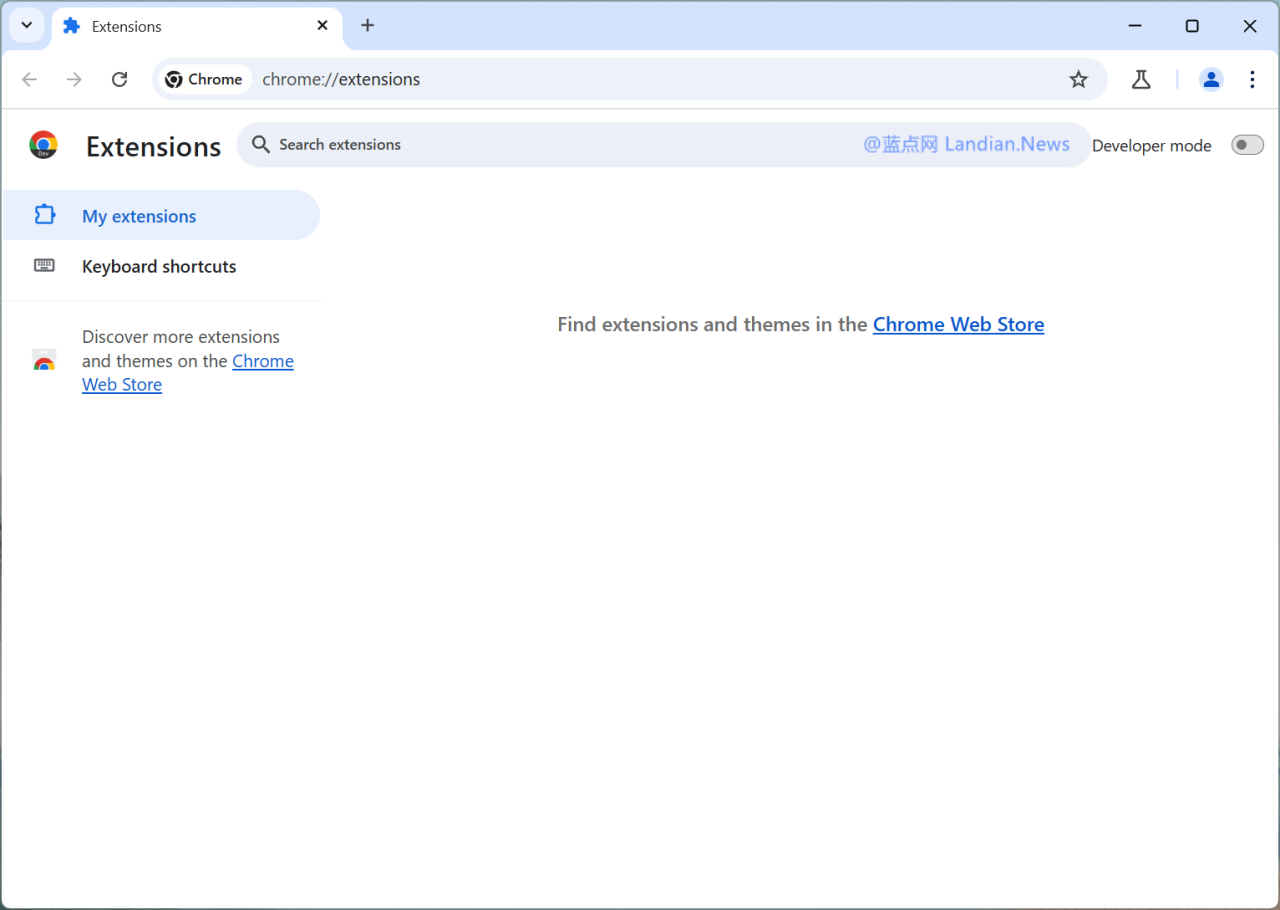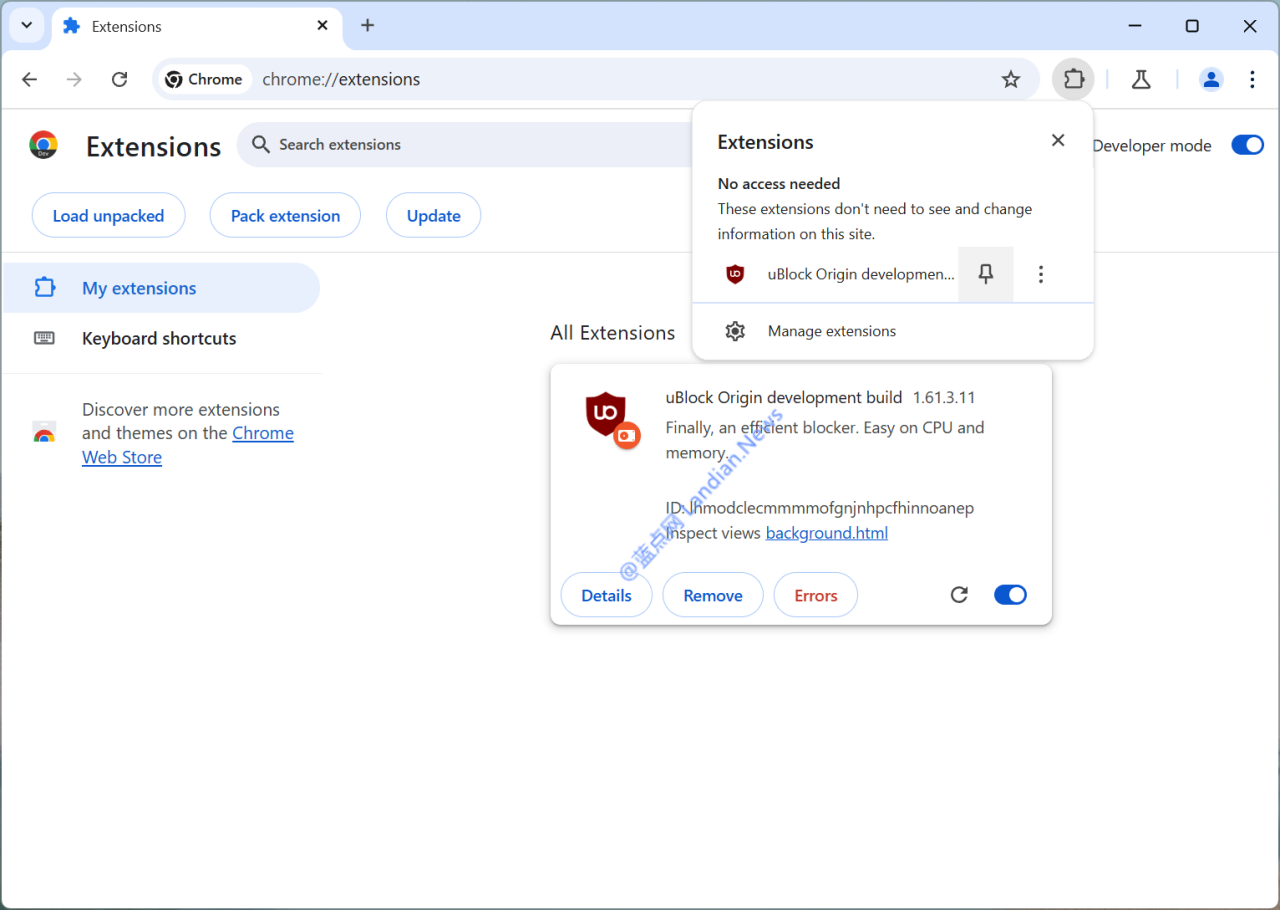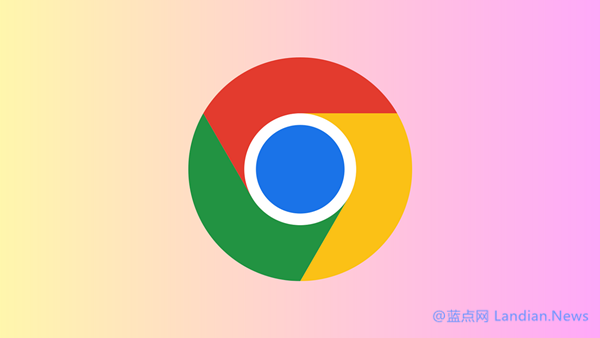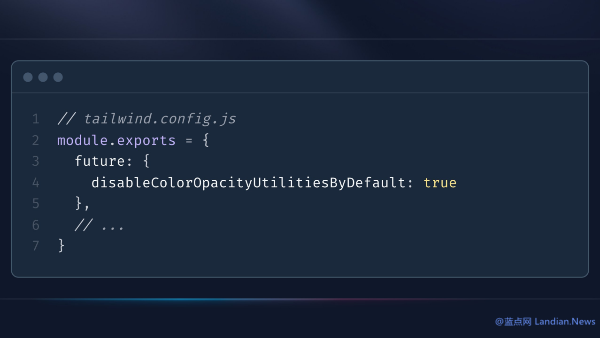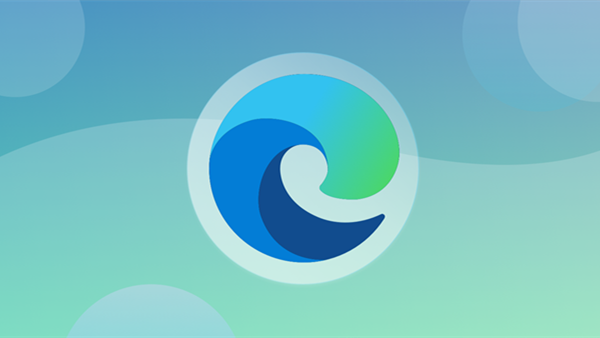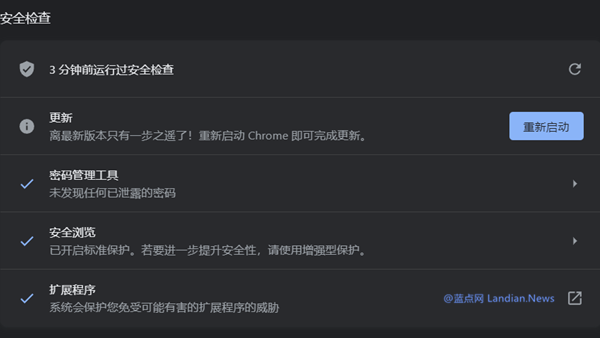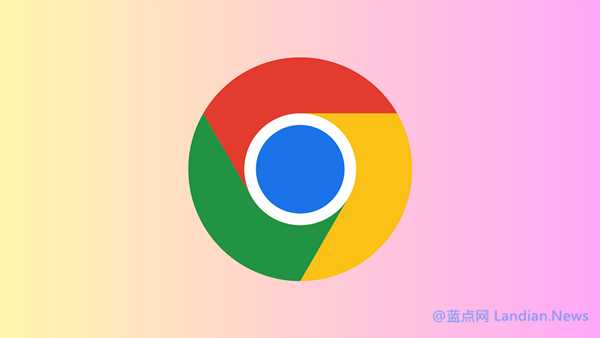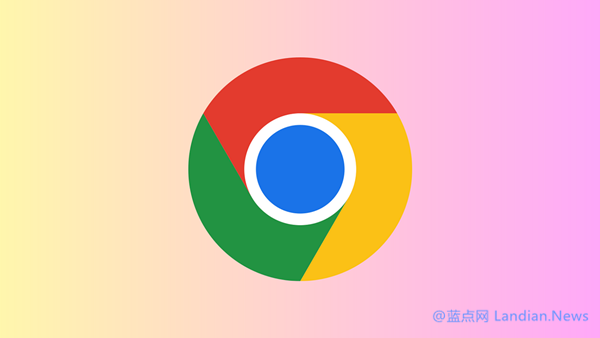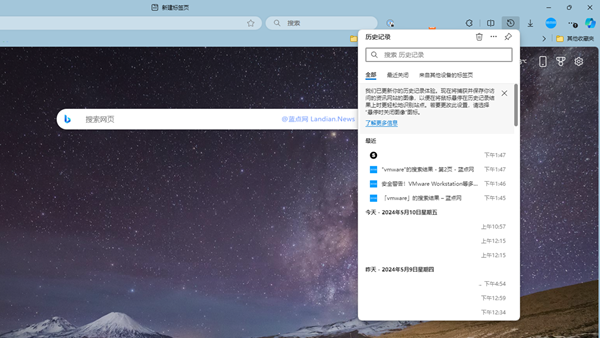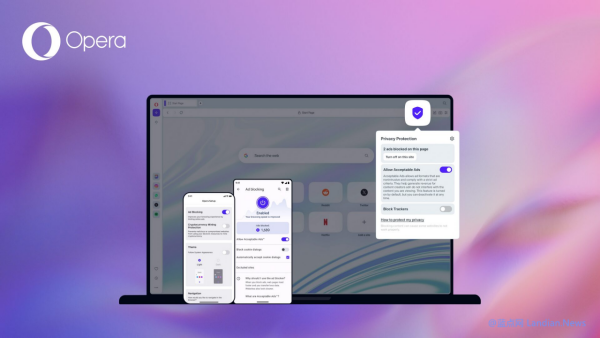Tutorial: How to Install uBlock Origin on Google Chrome Offline Due to Manifest V3 Policy
Due to Google's Manifest v3 policy, the well-known ad-blocking extension uBlock Origin can no longer be installed online through the Chrome Web Store. This change has forced some users to switch to alternative ad-blocking extensions. However, users who have previously installed uBlock Origin and are logged into their Google account can still install it online from the store. For others, online installation is not an option.
Landian.news recommends a workaround: offline installation. This involves manually downloading the uBlock Origin installation package from GitHub and loading it, a method that remains viable.
This tutorial also applies to other extensions based on Manifest v2. As long as you can find the installation package, offline installation is possible, and with a registry tweak, it can continue to work for at least another year.
Complete Tutorial:
- Obtain the latest offline installation package from Landian.news's download server: https://dl.lancdn.com/landian/extension/ublock/
- Extract the files to a permanent directory, such as D:\Program\Extension\uBlock Origin.
Remember, this location must not be deleted later, or the extension will disappear.
3. Open Chrome's extension management page and enable Developer Mode in the top right corner.
4.With Developer Mode enabled, you'll see an option to "Load unpacked" extensions. Click it and select the directory you just extracted.
5. After loading, uBlock Origin will be installed automatically. Any error messages can be ignored. Pin the extension to the right side of the address bar for easy access.
Extending the Life of Manifest v2 Extensions in Chrome:
For a quick fix: Click here After downloading the registry, double-click to open and merge.
- Open the Registry Editor by searching for it in Windows 10/11.
- Navigate to: HKEY_LOCAL_MACHINE\SOFTWARE\Policies\
- Right-click Policies, create a new key and name it Google.
- Right-click Google, create another new key and name it Chrome.
- Right-click Chrome, create a new DWORD (32-bit) Value, and name it ExtensionManifestV2Availability.
- Double-click ExtensionManifestV2Availability and change its value to 2.
- Open chrome://policy/ in Chrome, click "Reload policies," and you should see the new policy listed.
Note for perfectionists: This change is made via enterprise policy, so Chrome will indicate that it is "Managed by your organization." If this bothers you, you can delete the ExtensionManifestV2Availability from the registry and restart Chrome, but this will also end the extended life of v2 extensions.