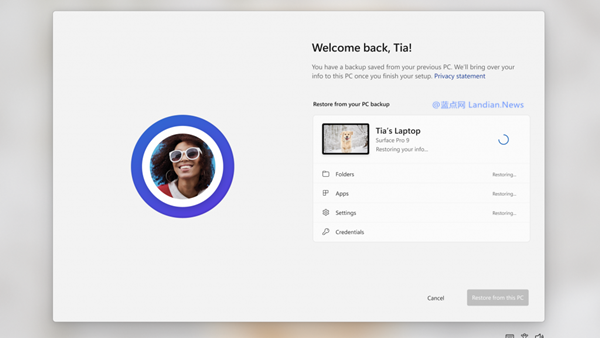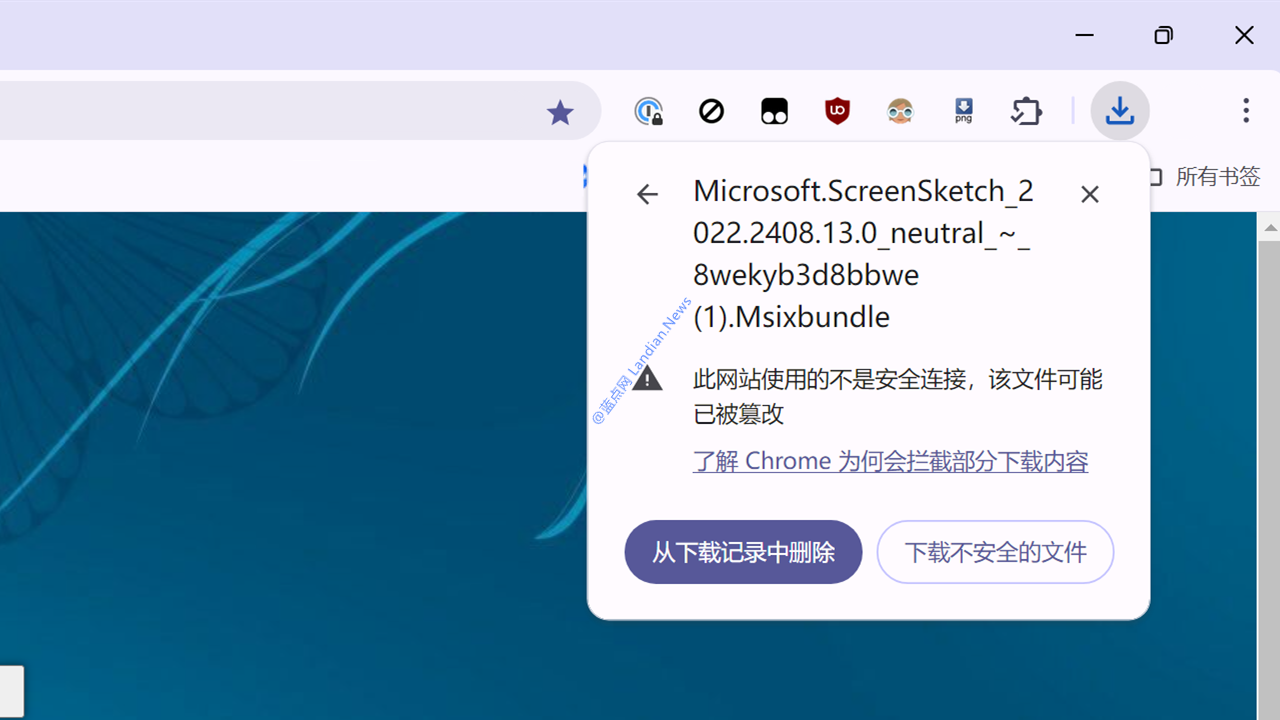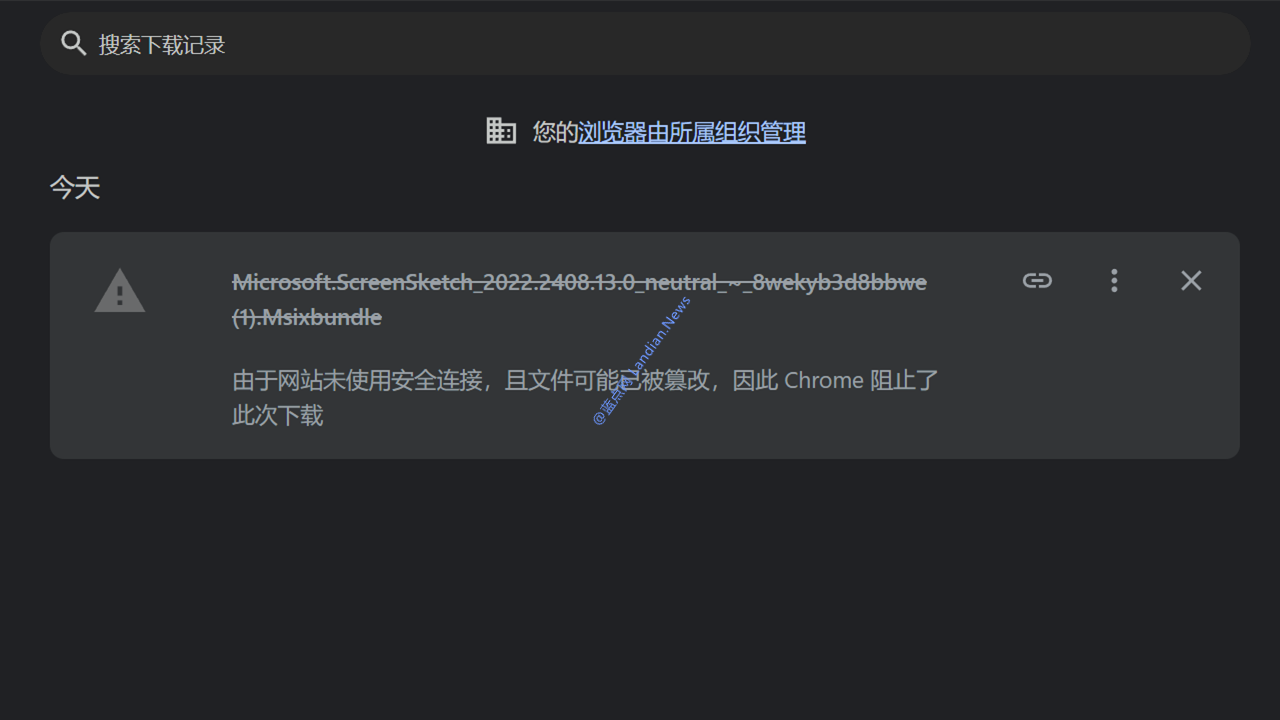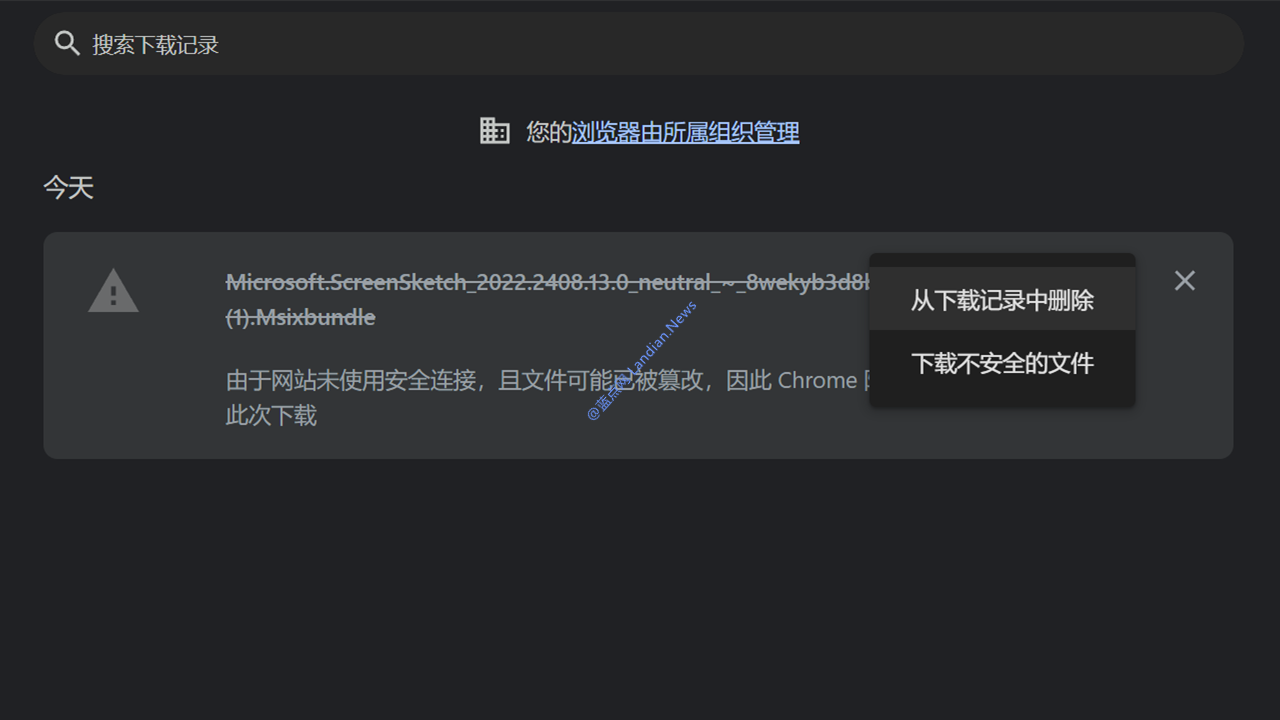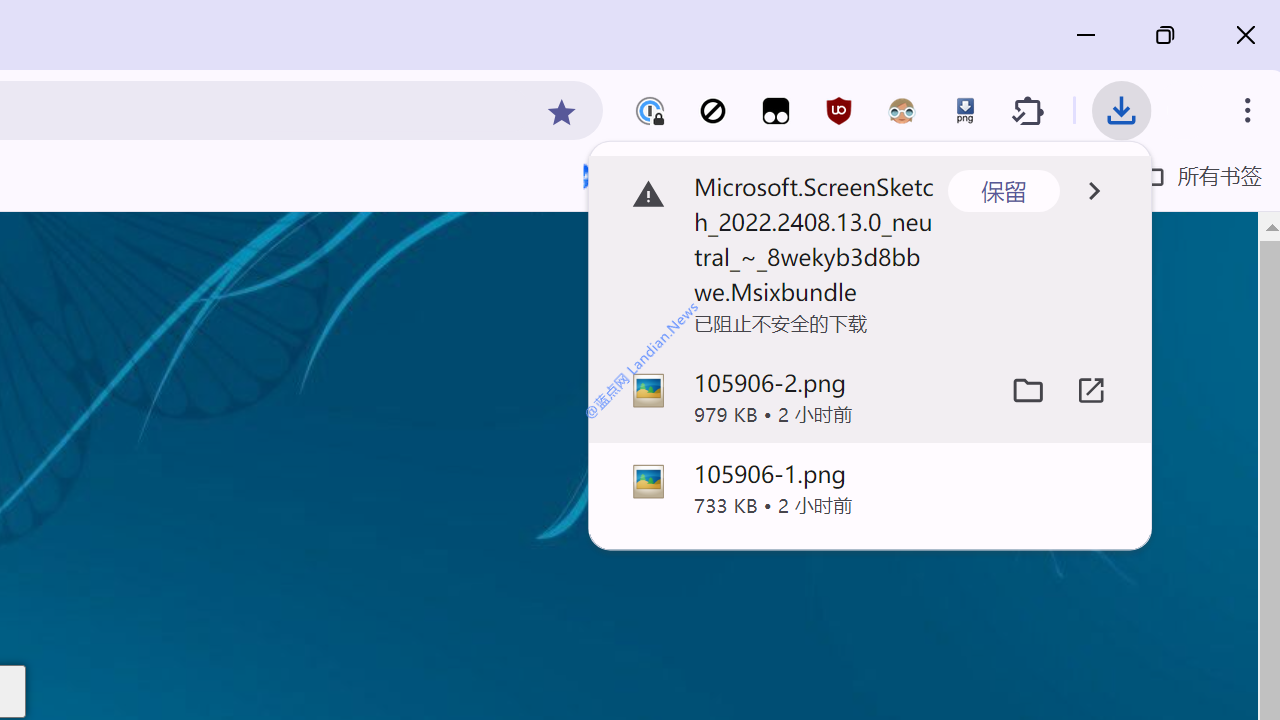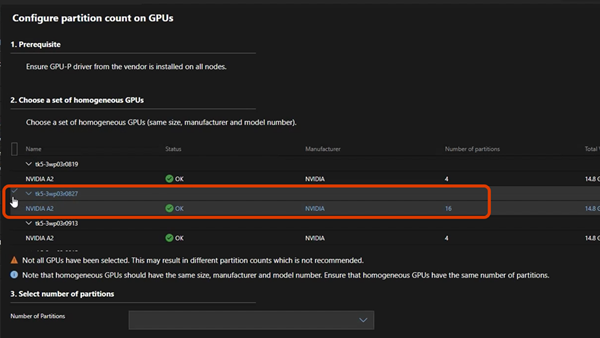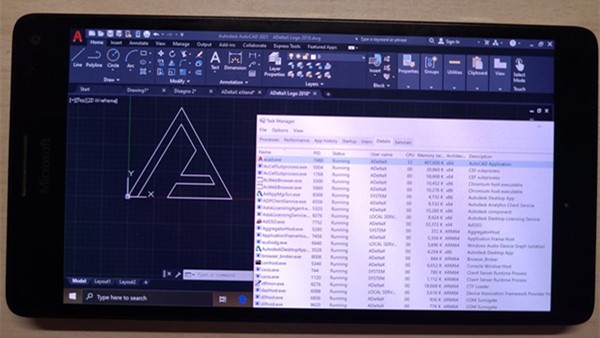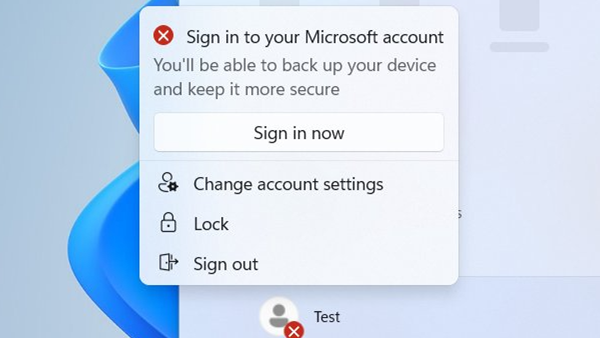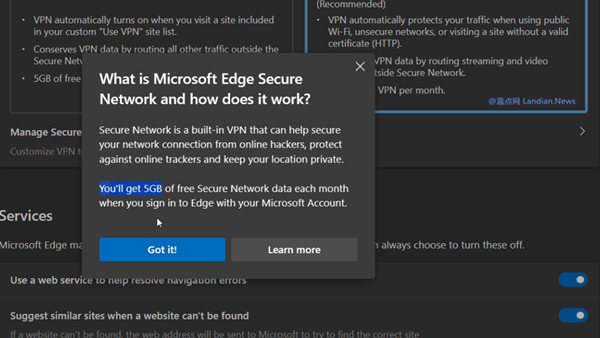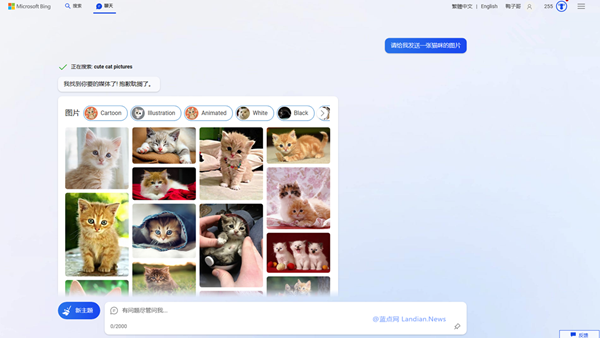Microsoft Edge Introduces Split-Screen Feature for Enhanced Browsing Experience
In January, Microsoft began testing a split-screen feature in Microsoft Edge, providing a helpful tool for users with a single, smaller screen to view multiple webpages side by side. However, for those with multiple displays or ultra-wide monitors, this feature may not be as necessary.
After a period of testing, the split-screen feature has now arrived in the stable version of Microsoft Edge. Currently still in the testing phase, users need to manually enable this feature through experimental options.
Benefits of the Split-Screen Feature
The split-screen functionality allows for two webpages to be displayed side by side within the browser. Both webpages operate as independent tabs combined together, allowing you to manually input an address and open a specific webpage in the second tab.
This side-by-side browsing is particularly useful when, for example, writing an email with reference materials open in one tab and the email window in the other, making it easy to view and write simultaneously.
Students may also find this feature helpful for displaying two windows of study materials side by side, potentially making learning or writing papers more convenient.
How to Enable Split-Screen
To enable the split-screen feature, first, update Microsoft Edge to the latest version (111.0.1661.62+). Next, open this address: edge://flags/#edge-split-screen and change the default "Default" to "Enabled." Then, follow the prompts to restart your browser.
After restarting Edge, you will see the split-screen icon in the top-right corner. Click on it to open the side window and begin utilizing the split-screen feature.
![[开启方法] Microsoft Edge浏览器分屏功能到来 可以并排浏览两个页面](https://img.lancdn.com/landian/2023/04/98110-2.png)
![[开启方法] Microsoft Edge浏览器分屏功能到来 可以并排浏览两个页面](https://img.lancdn.com/landian/2023/04/98110-3.png)
![[开启方法] Microsoft Edge浏览器分屏功能到来 可以并排浏览两个页面](https://img.lancdn.com/landian/2023/04/98110-1.png)