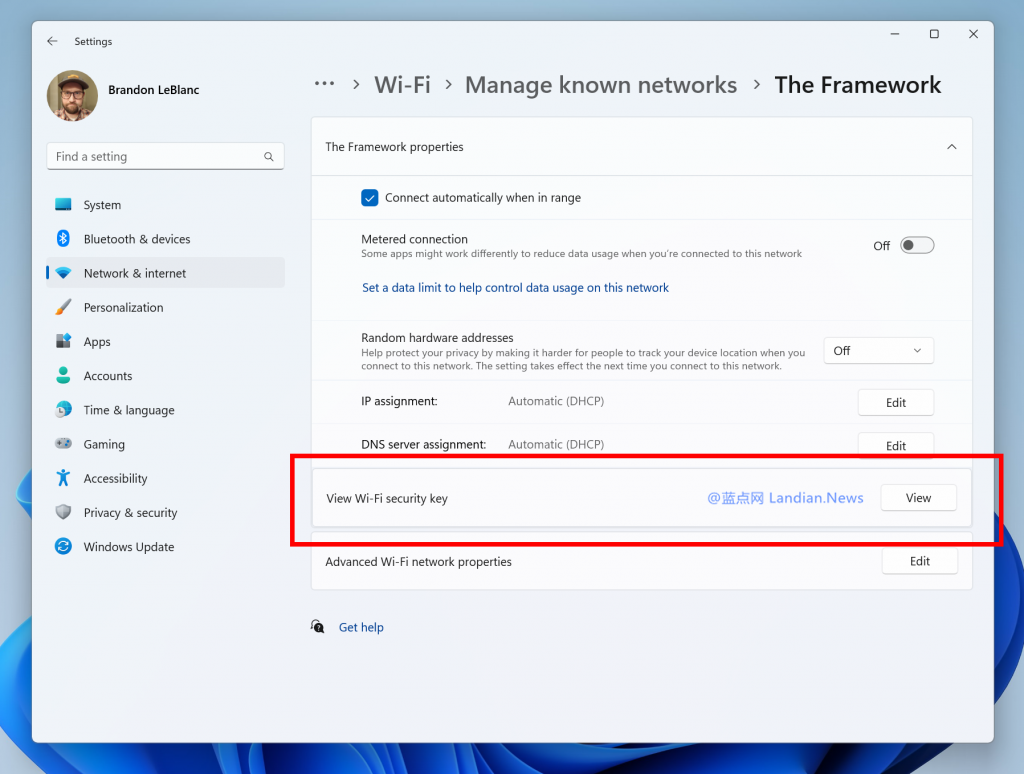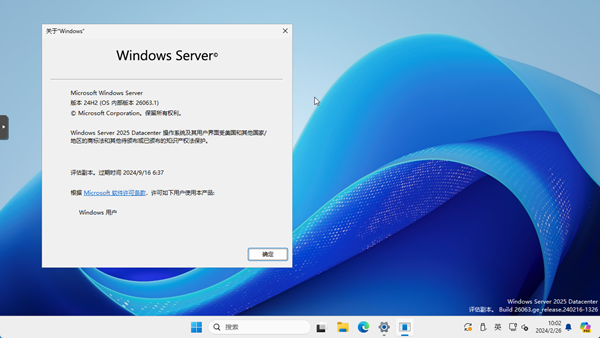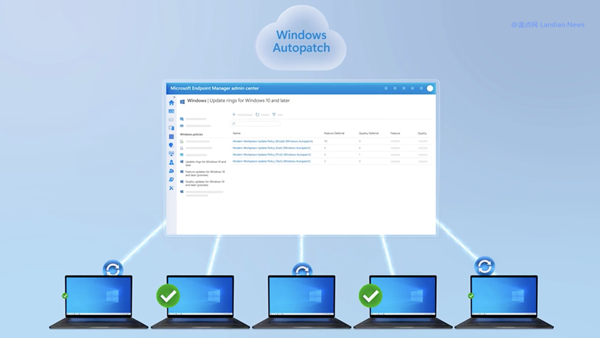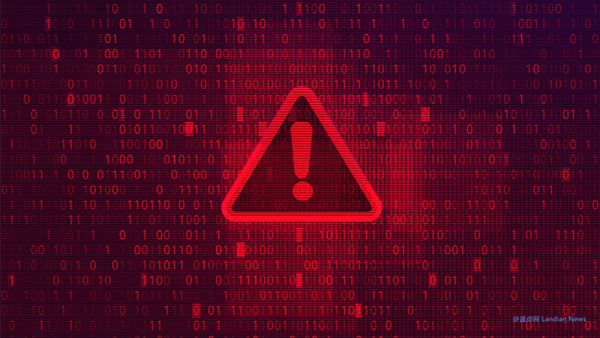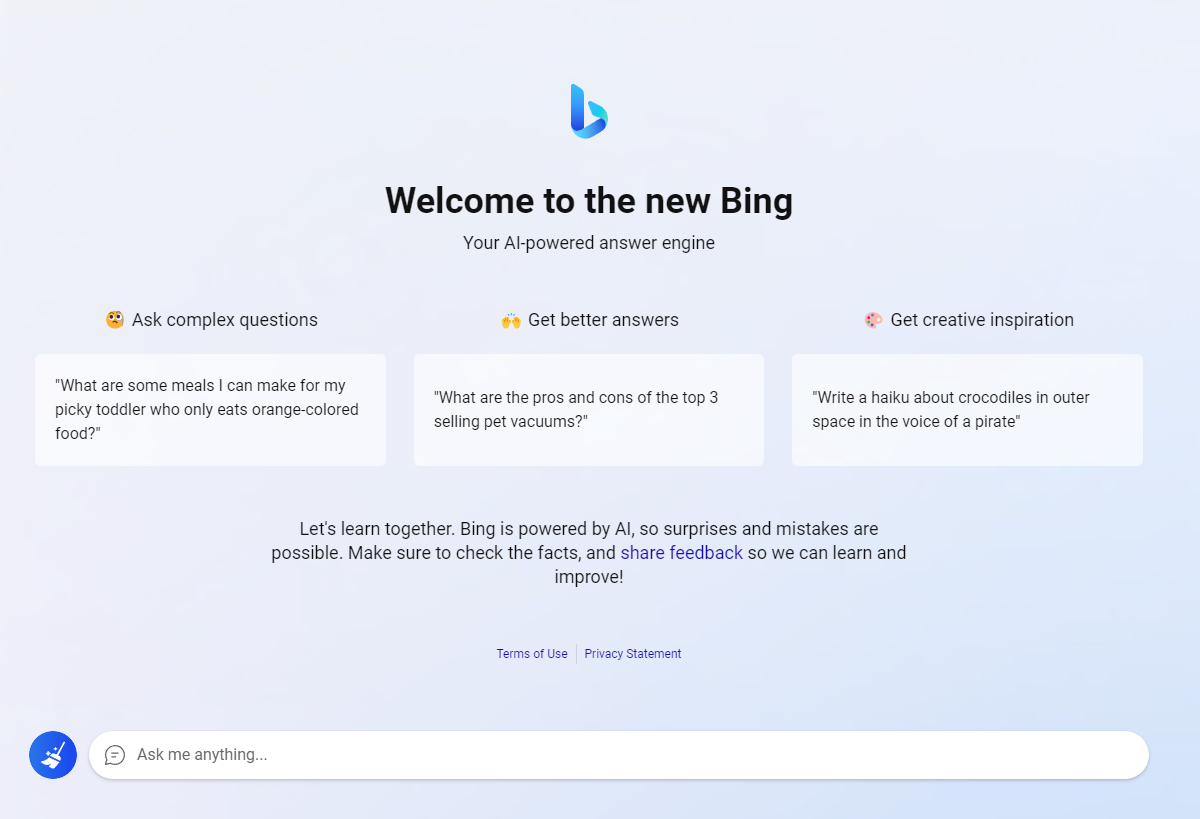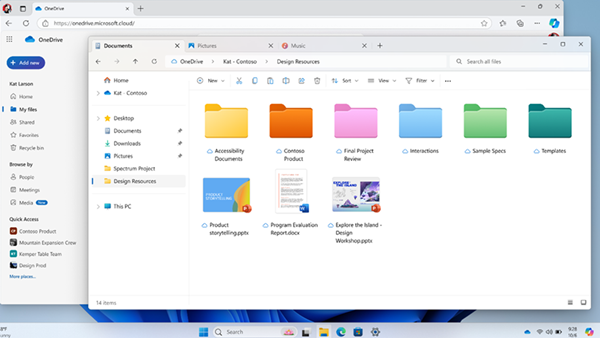Revolutionizing Development: Microsoft Tests the Waters with 'Dev Drive' on Windows 11
Yesterday, Microsoft announced a game-changing feature, 'Dev Drive', an innovation built on ReFS (Resilient File System), designed specifically for developers. Following the announcement, testing of the feature began today through the development version.
In the Windows 11 Dev Build 23466, developers can already put Dev Drive to the test. As an added bonus, Microsoft has reintroduced the much-missed 'Never Merge Taskbar' feature, gradually rolling it out to selected users.
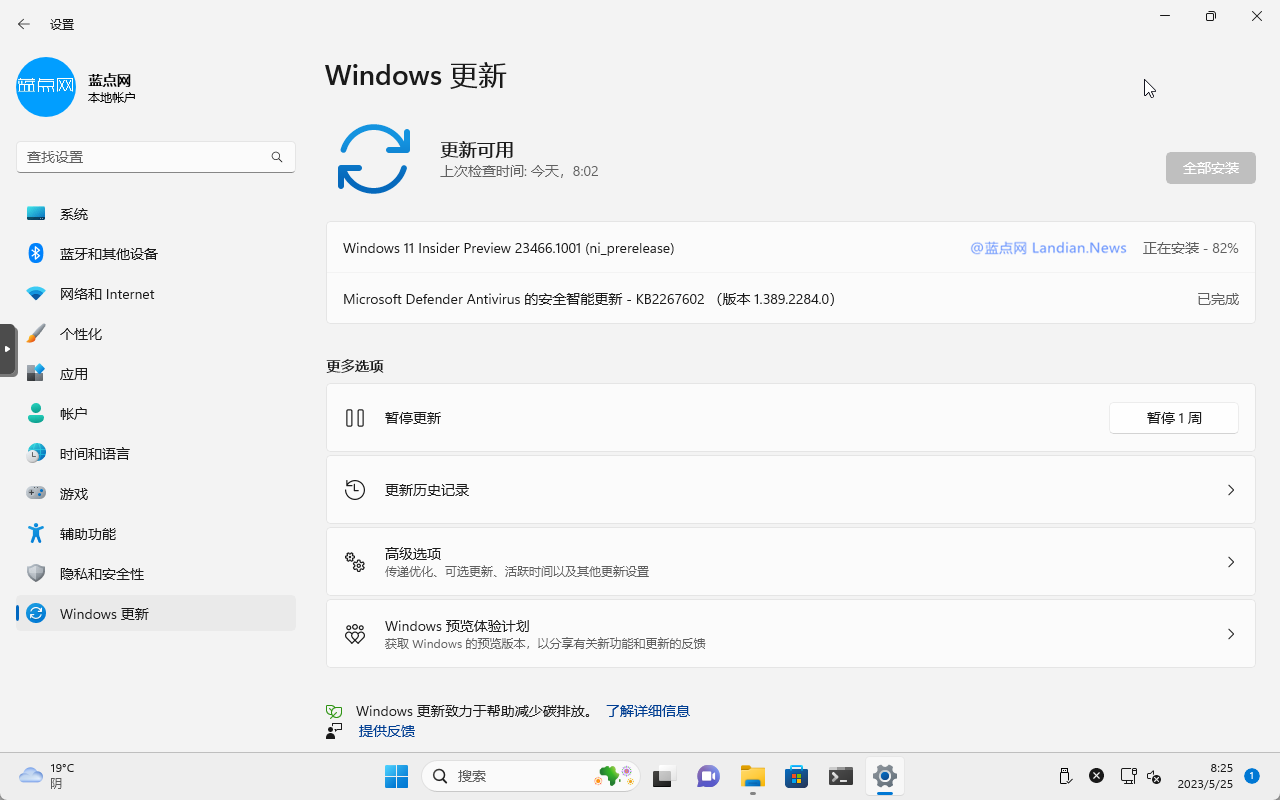
A Closer Look at 'Dev Drive'
Dev Drive is a novel storage volume designed to enhance performance in coding development workloads. This innovative storage volume is established on a resilient file system.
To configure this storage volume, developers should navigate through the system to Storage > Advanced Storage Settings > Disks and Volumes > Create Dev Drive. A minimum of 50GB space allocation is recommended for setting up.
The feature also includes optimization for the system's inherent antivirus software, effectively bypassing content scanning to evade hardware usage during workloads.
However, Microsoft reminds that this feature targets developers and is not intended for general consumers. Individuals without development tasks should refrain from setting up such storage volumes.
Improvements in Backup and Recovery
Building on its previous foundation, Microsoft is releasing a new backup and recovery program to some users, enabling partial data backups on devices using Microsoft accounts.
This can encompass backing up files or folders (via OneDrive), installed and pinned store apps, system settings, and Wi-Fi passwords, among others.
Upon logging into a new device or reinstalling the system, a recovery prompt appears on the OOBE interface, allowing users to select the data to restore. The backup and recovery program is currently in phased rollout, becoming available to more users over time.
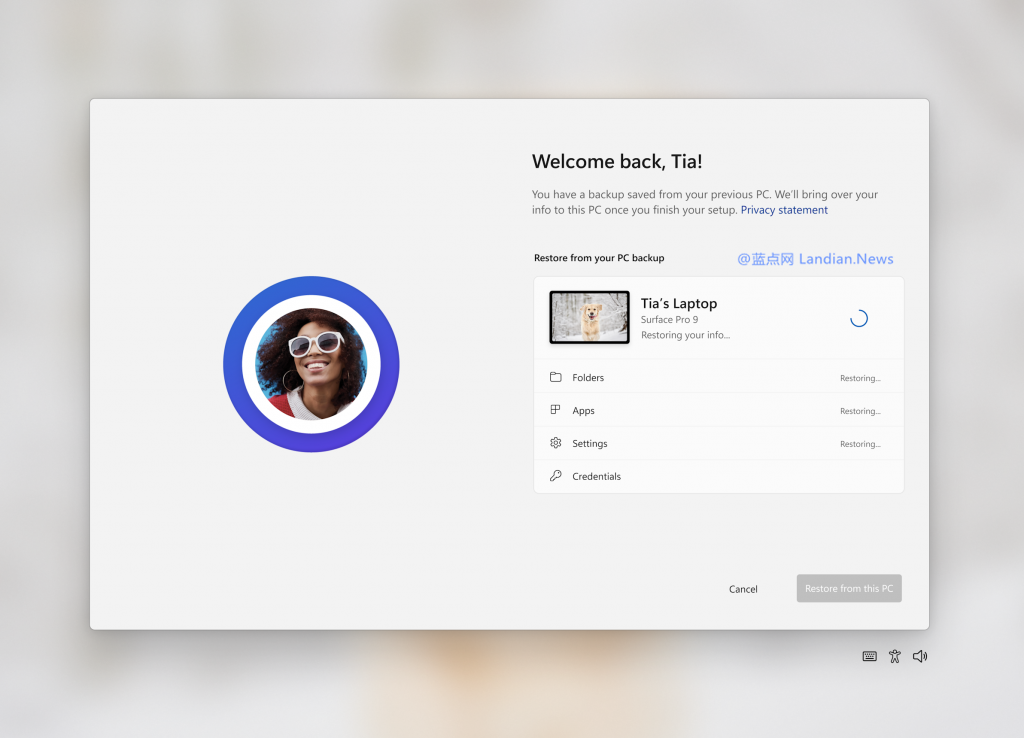
Other Noteworthy Enhancements and Optimizations
1. To prevent user disturbance, Microsoft will monitor the frequency of notifications from apps, sending reminders to turn off notifications for long-unused applications.
2. The tech giant is testing different models to showcase content in the Start Menu's recommendations section, sorting based on file time and extensions.
3. In response to user feedback, Microsoft has reintroduced the 'Never Merge Taskbar' feature, gradually making it available through taskbar behavior settings in the taskbar.
![]()
4. Further improvements to the search box are underway. In the new version, hovering over the search box triggers an automatic popup of the search panel, eliminating the need for user clicks.
5. The Windows App SDK version in File Explorer has been pushed to all preview users, leading to the removal of the command bar's pizza button.
6. Based on user feedback, Microsoft redesigned the emoji with eyes. The small eyes have been transformed into larger ones.
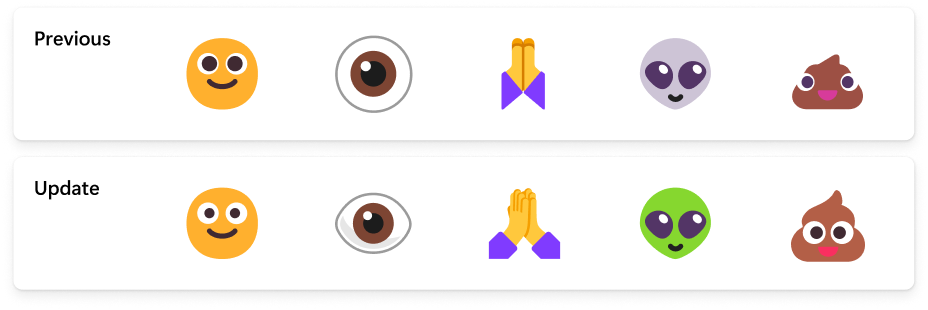
7. A new feature in Wi-Fi settings allows users to manage known networks and view Wi-Fi passwords, preventing accidental forgetfulness.